Transfer TalkTalk Email to Gmail: How to Import TalkTalk Mail to Gmail?
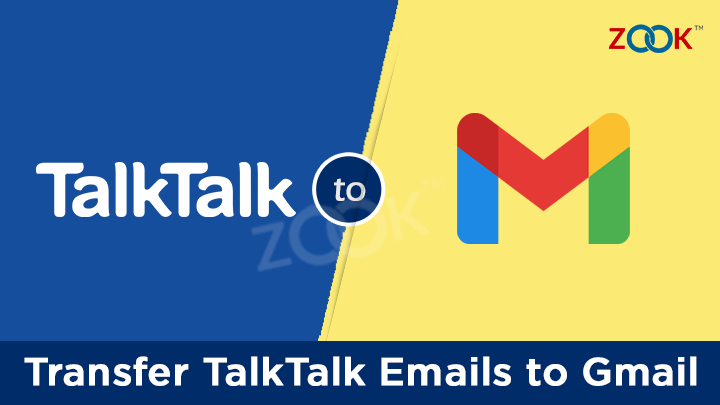
Do you want to import emails from TalkTalk to Gmail account? If yes, then its good news for you. Now, you can effortlessly migrate TalkTalk email to Gmail without any doubt. Here, in this blog you will get the simplest way to move and add TalkTalk email to Gmail. At the end of this article, you are capable to transfer emails from TalkTalk to Gmail account. We have provided a simple guide which helps you to export TalkTalk webmail emails to Gmail. Just go through this blog to save time and efforts.
Earlier, I have also not realized that there is any solution to import TalkTalk webmail into Gmail. Then, I have asked my friend how to transfer emails from TalkTalk to Gmail, he gave me a reference of this TalkTalk to Gmail migration tool. This seems to be a professional tool which helps me to migrate TalkTalk to Gmail account in few simple steps. – Katie John
Unlike Katie, there are tons of users who have faced trouble to move emails of TalkTalk webmail to Google Workspace Gmail account. If you facing such problems associated to TalkTalk Mail, then this blog will help you in dealing such issues. This blog will describe the simple solution for users to transfer email folders from TalkTalk to Gmail. We have provided two different solution to forward TalkTalk emails to Gmail account. Choose the appropriate solution as per your convenience.
Manaual Solution to Import TalkTalk Mail to Gmail Account
Just follow the simple step as discussed below to move TalkTalk emails to your Gmail account.
Step 1: Login to your Gmail account and click on Gear Icon to open Settings. Now, click on See All Settings option.
Step 2: Click on Accounts and Import tab from the menu bar.
Step 3: Now, choose Import mail and contacts option there.
Step 4: A new pop-up window will open and here you need to enter your TalkTalk email address and press continue button.
Step 5: Here, you need to enter all your TalkTalk webmail account credentials and IMAP settings for it.
Step 6: Last step is to click on Import Emails. In few moments, Gmail starts to import your TalkTalk mailbox folders.
Just wait for a couple of minutes and in few moments, you add TalkTalk emails to Gmail account. By following these simple steps and doing this you know how to import TalkTalk emails to Gmail account. Using this manual technique you are capable to migrate from TalkTalk to Gmail but still there is a risk of losing data. It requires technical knowledge and may be fails in some situations. Therefore, it is recommended to go with professional solution.
How to Transfer Emails from TalkTalk to Gmail? – Professional Solution
However, there are certain situation where you still failed to move TalkTalk webmail to Gmail account by using manual technique. Don’t worry! In that case, we have provided another solution to accomplish this task.
When there is a certain requirement to migrate TalkTalk webmail to Gmail, then there is a professional solution is available. ZOOK Email Backup Software is a most recommended solution by IT professionals to transfer TalkTalk email folders to Gmail. It is an easy to use tool which provides a direct option to export TalkTalk emails into Gmail account. Just couple of steps are required to perform and it will import TalkTalk mail to Gmail. To perform this task, it has various advance features which makes you choosy in selection of TalkTalk folders.
Step-by-Step Guide to Export TalkTalk Emails to Gmail Account
- Download Email Backup Software in Windows PC and Install it.

- Choose IMAP Server option from the list and enter login details of TalkTalk webmail. Enter your TalkTalk email address, password, IMAP Host and IMAP Port No. and press Login button.
IMAP Host: mail.talktalk.net
IMAP Port No.: 993
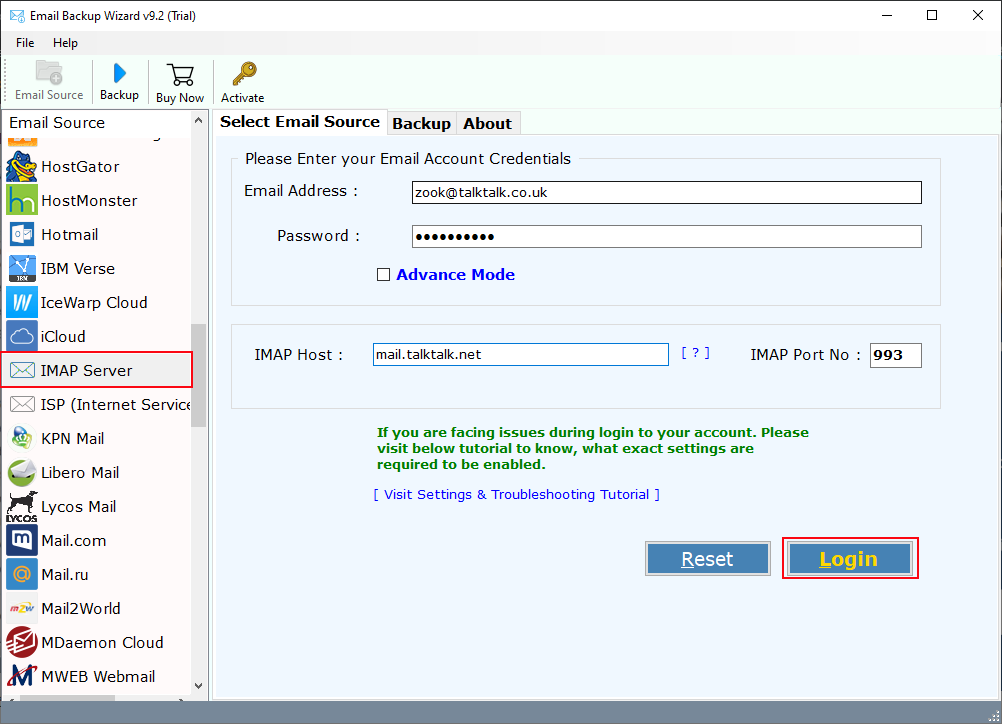
- In few moments, the tools starts to load TalkTalk mailbox folders in software panel. Choose your required folders or select all folders.
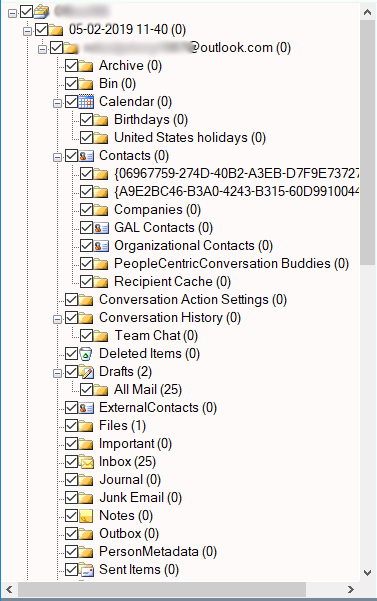
- Now, choose Gmail as your Saving Option from the available options. Enter your login details of Gmail account i.e. Email Address and Password.
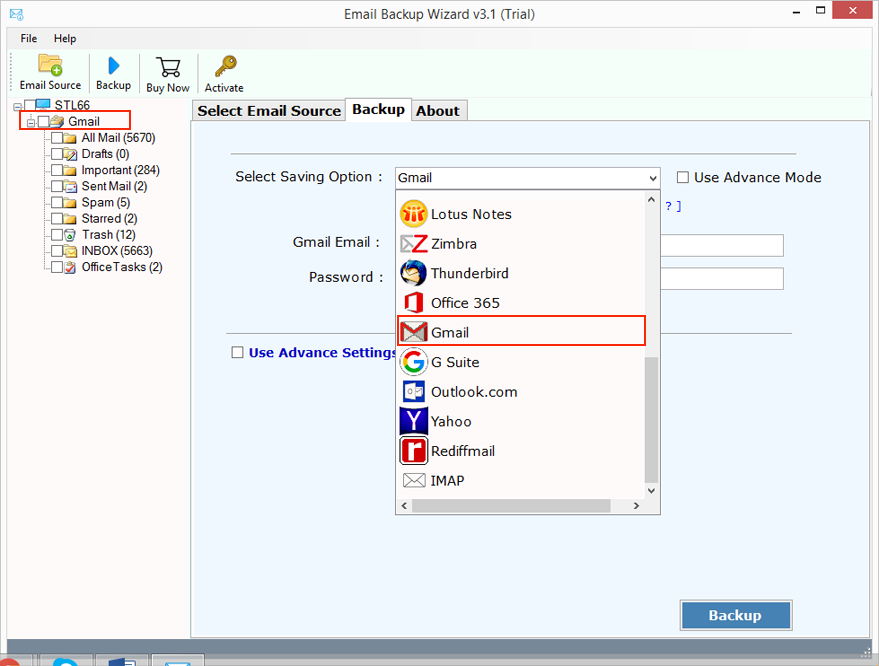
- There is Advance Settings option which allow you to apply filters according to Date Range, To, From and Subject to export only specific emails of TalkTalk account. You can also change languages to save data in your selected language.
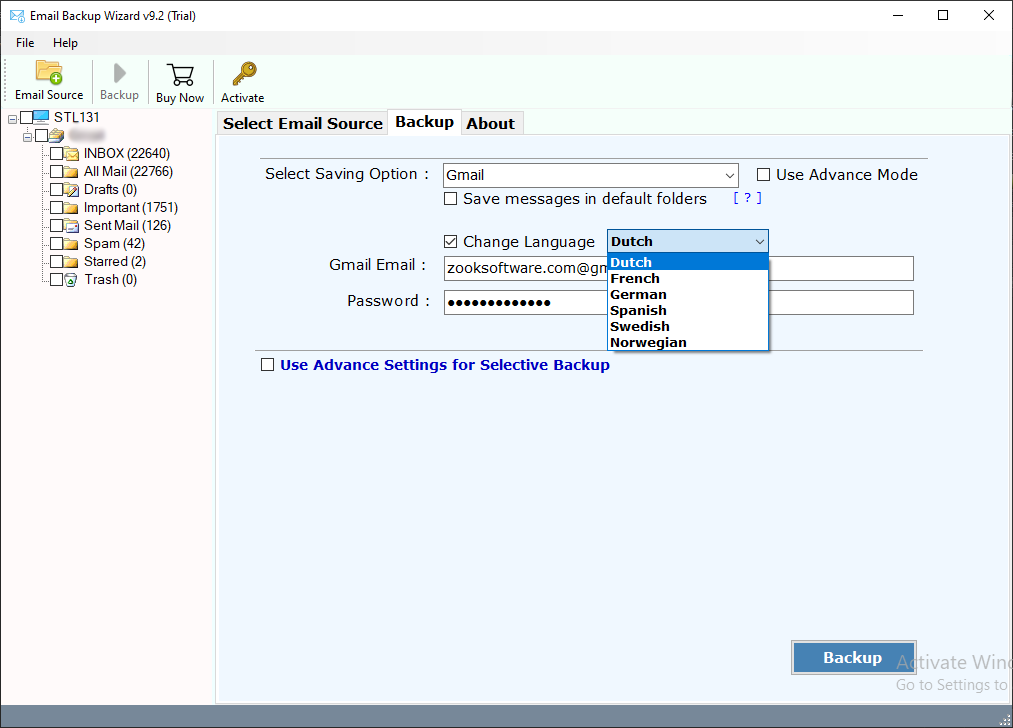
- Final step is to click on Backup button to start the migration process.
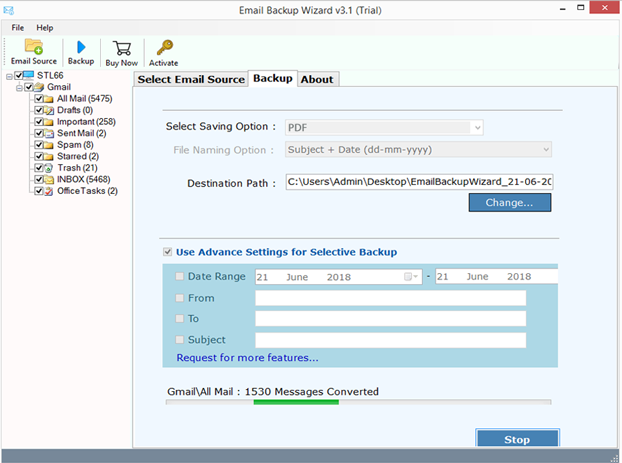
Finally done!! In few moments, all your TalkTalk mailbox folders will be moved to Gmail account. It is a simple and straightforward solution for users to transfer emails from TalkTalk to Gmail account. Let’s have a look on the advance features of this tool.
Why to Choose TalkTalk to Gmail Migration Tool?
- Provides complete conversion to migrate TalkTalk mailbox folders to Gmail.
- Advance Settings to export only specific folders or emails from TalkTalk webmail.
- Simple and Straightforward solution to import TalkTalk Emails to Gmail.
- Maintains Folder Structure of TalkTalk in Gmail account too.
- Keeps all email properties and email structure same even after the migration process.
- 100% Secured Way to Export TalkTalk webmail account to Gmail.
- No limitations for users. Users can import unlimited TalkTalk accounts to Gmail.
- There is no compromise with your data. The tool never saves your credentials or your mailbox data.
- Allows to transfer TalkTalk emails to Outlook, various file format and email applications.
Final Words
In this blog, we have provided an appropriate solution to import TalkTalk webmail to Gmail account. There are various users who have a certain query to know how to transfer emails from TalkTalk to Gmail account. Here, they all get their respective solution and easily add TalkTalk emails to Gmail account. We have explained two type of solutions i.e. manual approach and a professional solution. Users can choose any one to move TalkTalk webmail account to Gmail without any data loss.
To make the entire task so simple, we have provided a professional solution as well. You can use it and instantly export TalkTalk email folders to Gmail account without any data loss. To test the tool, you can free download trial edition and try it in your PC. In its trial edition, the tool offers to export only 30 items from each folder and saved into Gmail account.
You’re May Also Interested in:

