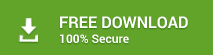How to Transfer Emails from one Gmail Account to Another with Labels?
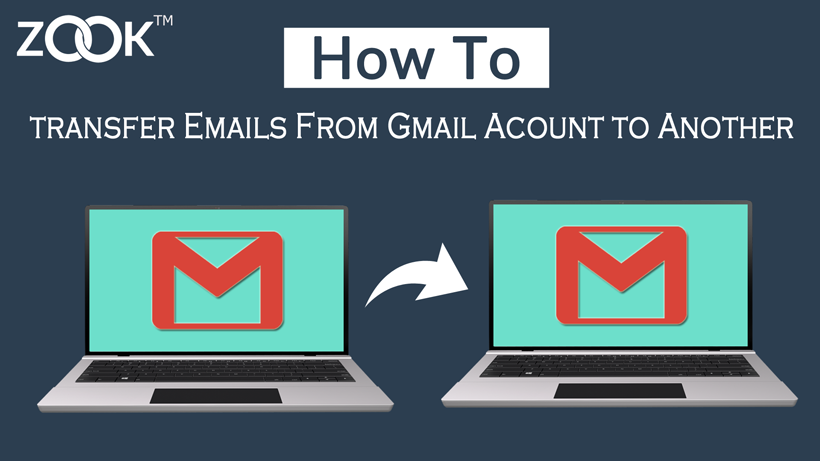
Today, we are going to find out the solution about How to Move Emails from Gmail to Gmail along with their labels. Imagine you have just created a new Gmail account but don’t want to lose your old emails of your old Gmail account. No need to worry. You can easily transfer emails from one Gmail account to another Gmail account by keeping all your important old emails.
Import Gmail Emails to Gmail to Take Emails with You
Although, this article focusses on how to export emails of one Google mail account to another. Generally, there are two methods to transfer Gmail account to new Gmail account. First, you can manually export Gmail emails to Gmail by preserving same label structure. Another way to transfer Gmail account to Gmail is by using an expert’s solution and get back all your emails in seconds.
In order to access your old Gmail email in another Gmail account, you need to follow the steps carefully. Check other posts too, if you are interested to import Gmail account to Outlook to access Gmail emails in Outlook. Also you can see this, if you want to import Gmail account in Thunderbird.
Part 1: Transfer Emails from Gmail to Gmail Using Manual Procedure
First make sure about your Gmail account have been configured to POP which helps you to download emails from old Google Gmail account. POP (Post Office Protocol) is a protocol which downloads all emails from server and save to client. By enabling POP service, you allowed to fetch emails between old Gmail to new Gmail account.
Step 1: Enables POP in Old Gmail Account.
In order to enable POP in old Gmail account, sign in to Gmail account. After that follow the simple steps as discussed below to fetch emails messages from old Gmail account.
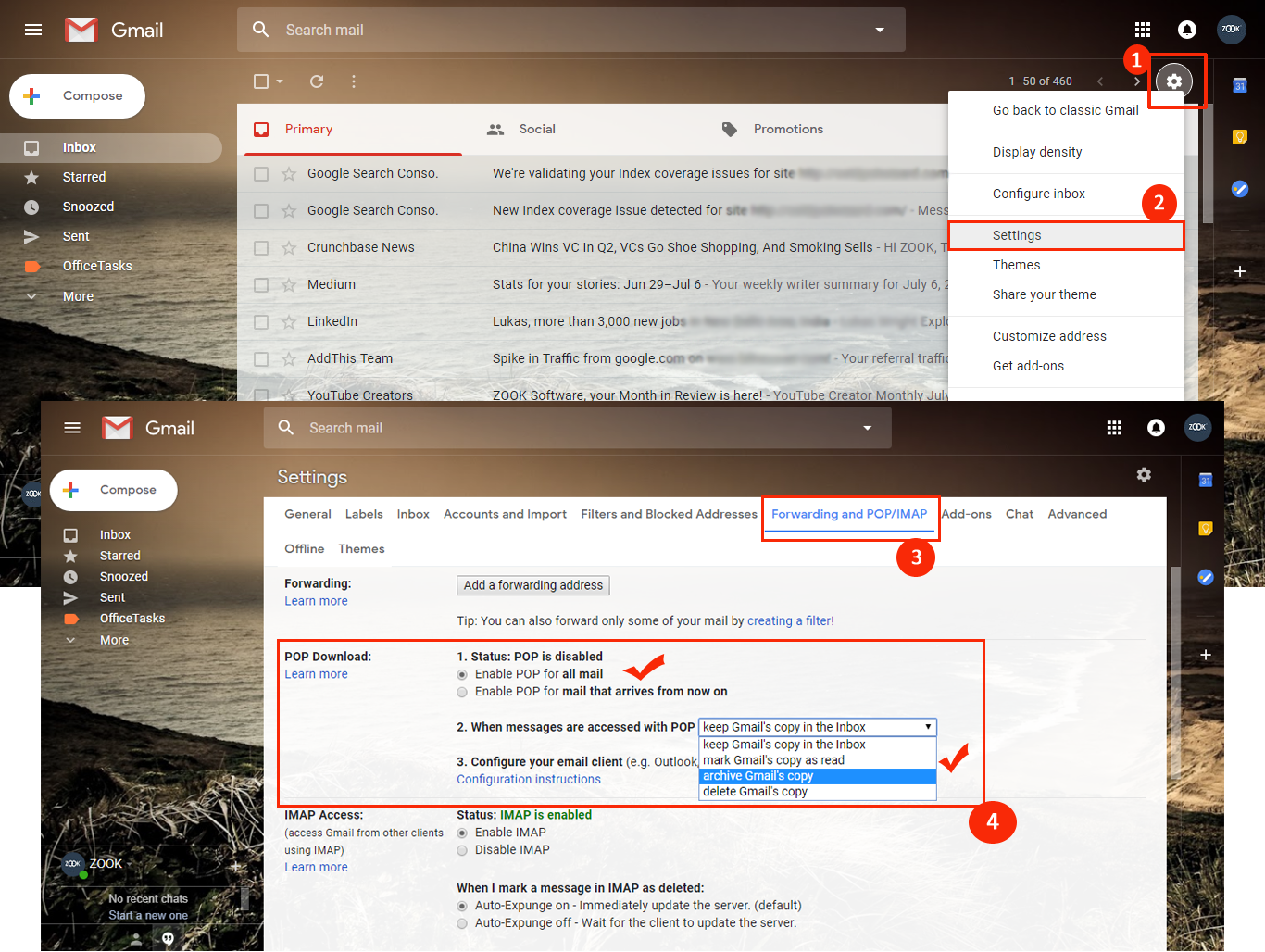
- In Gmail account, click on Gear Icon from the top right corner and choose “Settings” to set POP data.
- Now, press Forwarding and POP/IMAP tab.
- In POP Download section, users need to select Enable POP for all mail.
- Now, choose Archive Gmail’s copy option from the dropdown option for When messages are accessed with POP.
- Last step is to click on Save Changes to apply modifications.
Step 2: Import Messages to New Gmail Account
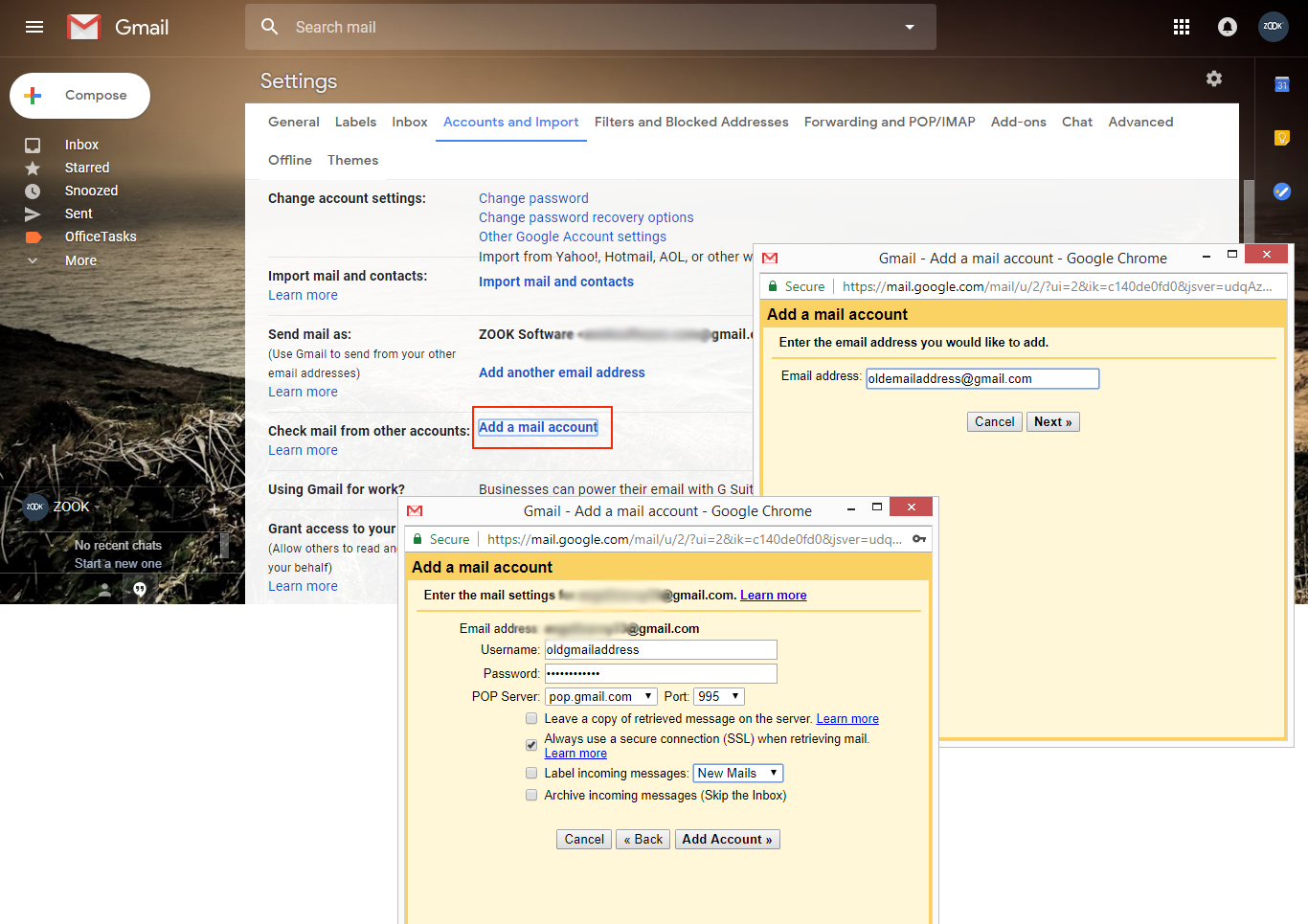
- Now, again login to new Gmail account and click on Gear again.
- Press Settings from Cog menu.
- Choose Accounts and Import
- Click on Add a mail account option in check mail from other accounts.
- A new pop up window will open and enter the email address which you want to import under the Email Address section and press next button.
- Must ensure that Import emails from my other account (POP3) is selected and press Next.
- Now, enter your credentials correctly under username and password.
- Choose POP Server as gmail.com and Port as 995.
- Check the option Always use a secure connection (SSL) when retrieving mail.
- Click on Add Account.
- Now, select Yes, I want to be able to send mail as ___@gmail.com under the tab Would you also like to be able to send mail as _____@gmail.com? And click on next button.
- Enter your name under Name option and click on Next.
- Now click on Send Verification Now login to your old email account to copy verification code and verify your email account.
- Now, in few moments, your old Gmail emails will get import to new account. It will also take several hours if you are having tons of emails. So be patient!
That’s all! This will allow you to move emails from one Gmail account to another.
However, Manual procedure is too long and a risky procedure to transfer Gmail messages from one account to another. So it is suggested to use technical procedure suggested by experts to import Gmail messages to Gmail.
Part 2: Transfer Emails from one Gmail Account to Another Using Expert’s Solution
In the above section, we have discussed the manual procedure to move Gmail messages to another Gmail account. It is a risky process which requires technical knowledge to perform migration of Gmail messages to Gmail account. Therefore, it is always suggested to use expert’s solution i.e. Gmail Backup Software to migrate one Gmail account to another Gmail account. It is a simple and trustworthy solution for users to transfer emails from one Gmail account to another with labels.
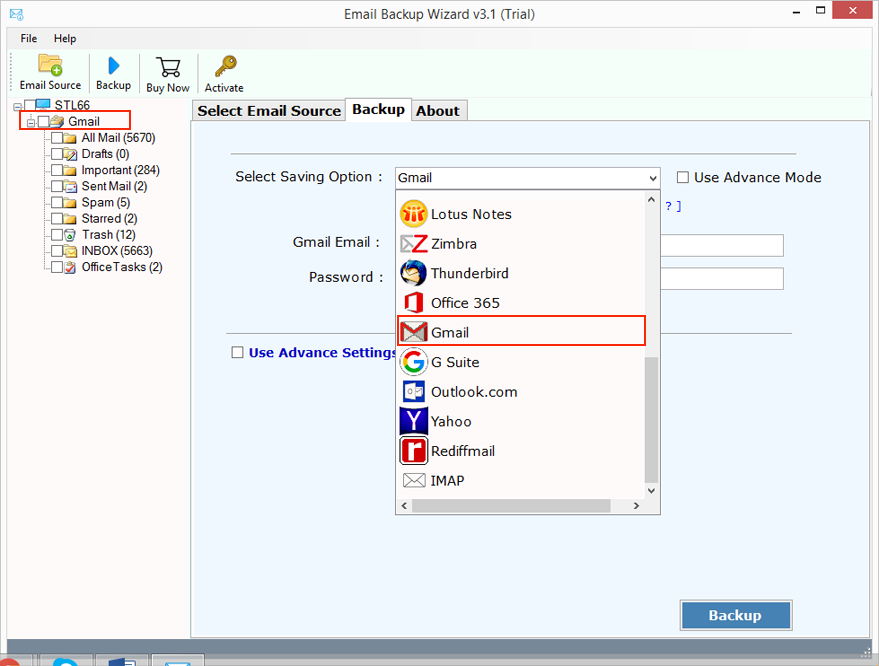
The tool allows you to export Gmail messages to another Gmail account in couple of moments. Users just need to enter their Gmail credentials and the saving option as Gmail. After that, it directly moves Gmail messages from one Gmail account to another. Other than it, the tool offers multiple advance features which enables users to export desired Gmail emails. By setting advance filters, users are capable to export selected Gmail messages and migrate Gmail emails to another Gmail account. In couple of moments, the tool will easily export Gmail emails to another Gmail account.
Conclusion
However, if you are seeking to move emails from one Gmail account to another along with labels. Then no need to worry about that. Here both manual as well as Technical solution has been described. Choose the desired solution to move Gmail messages to another Gmail account.