How to Import TalkTalk.net Emails to Outlook in 5 Simple Steps?
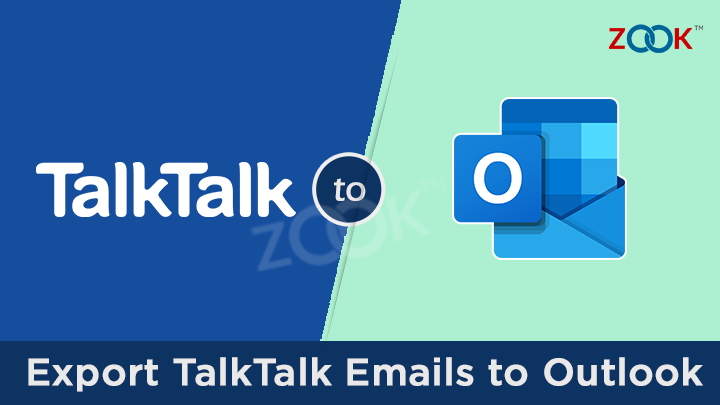
Are you looking to transfer emails from TalkTalk to Outlook? Is it so? Then relax and sit back on your seat to know the most convenient solution to add TalkTalk email to Outlook. In this blog, you will get a trouble-free method to import TalkTalk webmail emails to Outlook directly. It allows to add and setup TalkTalk inbox to Outlook without any trouble. To know how to transfer emails from TalkTalk webmail to Outlook, go through the complete blog to know appropriate solution.
If you are using TalkTalk.net and seeking to swtich from TalkTalk to Outlook, then you need to perform a simple and easy tutorial as followed in this blog. As we know that TalkTalk is a business webmail which delivers its various services in different niches. It is a subscription based service which consists of multiple services. But still most of the user feels the requirement to migrate from TalkTalk Mail to Outlook. To overcome this situation, we have provided a unique solution to export TalkTalk emails to Outlook.
We are sharing two different methods to transfer TalkTalk emails to Outlook. You can choose any of the solution as per your requirement.
Manual Solution to Import TalkTalk Emails to Outlook
Follow up the simple tutorial to setup Your Talktalk.net account in Outlook by using IMAP account. To access your TalkTalk email account in Outlook you need to add these IMAP settings as discussed below: –
IMAP Port: 143
IMAP username: Your Full Email Address
IMAP Password: Your Talktalk.net password
Talktalk.net SMTP Server: smtp.talktalk.net
SMTP port: 587
SMTP username: Your email address
SMTP Password: Your Talktalk.net password
Step 1: Launch Microsoft Outlook in your PC. Click on File tab in the menu of Outlook Window.
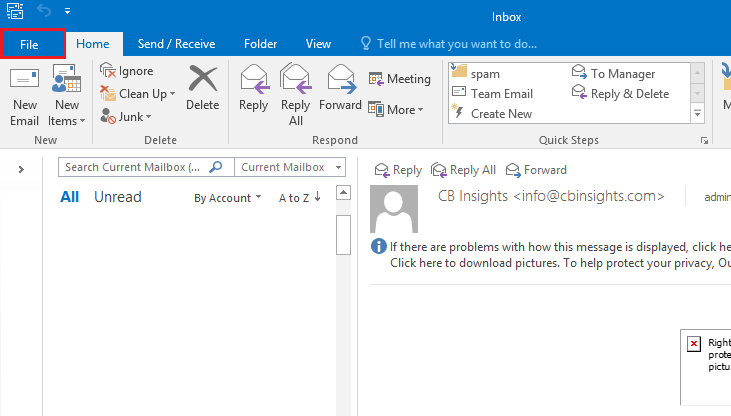
Step 2: Now, Go to Info and click on + Add Account button.
Step 3: Here, you need to enter new email address and click Connect.
Step 4: In the next pop-up window, Select IMAP.
Step 5: Add the required information as provided above for IMAP and SMTP. Click on Next button.
That’s it! Now, you have successfully setup TalkTalk webmail account in Outlook by using manual solution. Using this method, you are able to add TalkTalk emails to Outlook but there are certain limitations.
Limitations:
- Requires Technical Knowledge.
- Risk of losing data during migration.
- No additional options to migrate selected emails.
- No Selective Folder Option.
- There is No Email Filter Option.
Professional Solution to Transfer Emails from TalkTalk to Outlook
However, when you have tried manual solution to migrate TalkTalk emails to Outlook PST and you got failed. Then no need to worry anymore. We have another alternate solution which helps you to directly import to Outlook from TalkTalk inbox messages.
You need to use the ZOOK Email Backup Software which is a highly recommended tool by IT Experts and Administrators. It is a 100% secured solution for users to transfer emails from TalkTalk to Outlook without any data loss. It is one of the best solution to convert TalkTalk emails to PST format along with data items. This enables user to import TalkTalk emails to Outlook 2019, 2016, 2013, 2010, 2007, etc. The simple GUI of tool provides a direct option to users to backup TalkTalk webmail to PST format. Users just need to follow couple of required steps to export TalkTalk emails to Outlook. In few moments, you can successfully add TalkTalk emails into Outlook.
Step-by-Step Guide to Migrate TalkTalk Business Webmail to Outlook
IMAP Settings from TalkTalk Mail
IMAP Host: mail.talktalk.net
IMAP Port No.: 993
Follow Simple Steps as discussed below to migrate from TalkTalk to Outlook.
- Download and Install ZOOK Email Backup Software in your system.

- Choose IMAP Server option from 85+ Email Service Options Available in the Left Side. Enter Your TalkTalk Login Credentials and press Login You need to enter Email Address, Password, IMAP Host and IMAP Port No. of TalkTalk webmail.
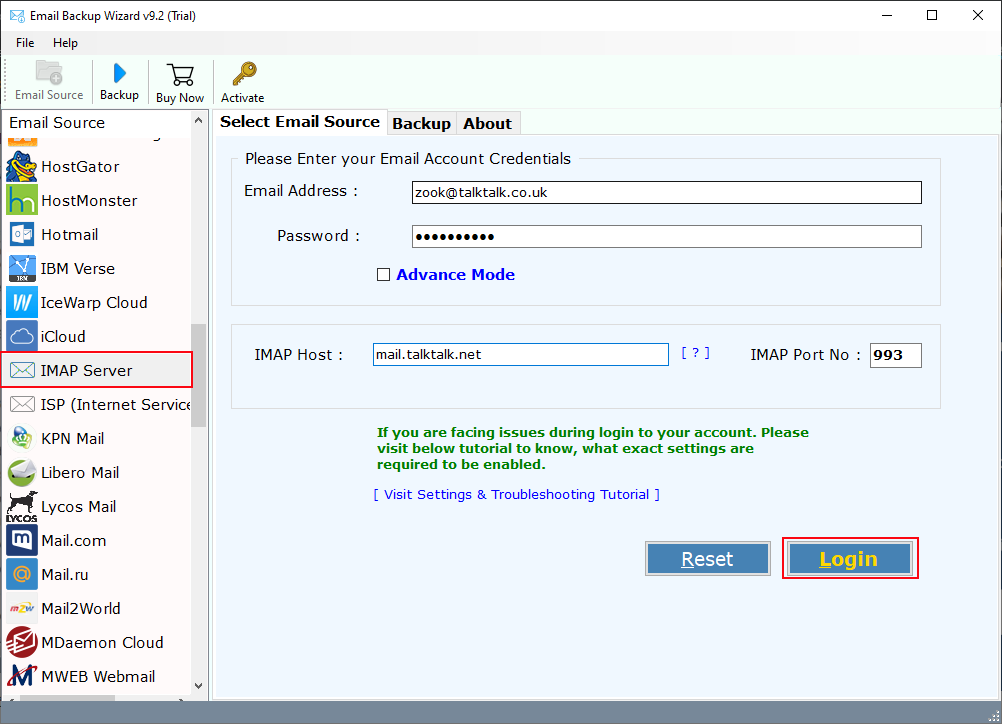
- The tool starts to sync and load your TalkTalk mailbox folders. Select your required mailbox folders which is required to migrate into Outlook.
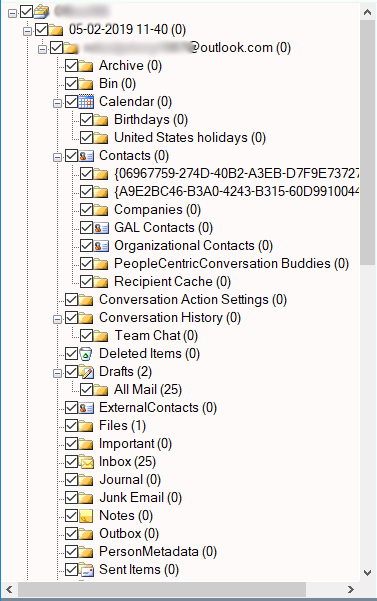
- Next step is to select PST as your saving option from the list of 30+ options.
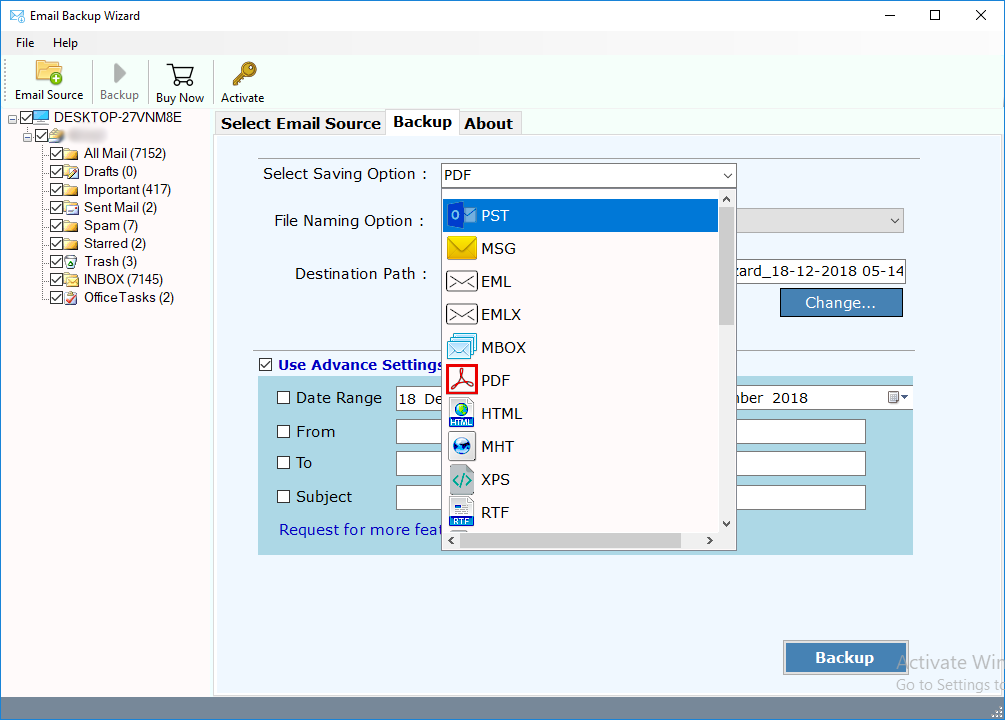
- There are additional feature of Advance Settings to backup selected emails by applying specific filters according to Date Range, To, From, subject. You can also change Language in saving option and save at desired saving location.
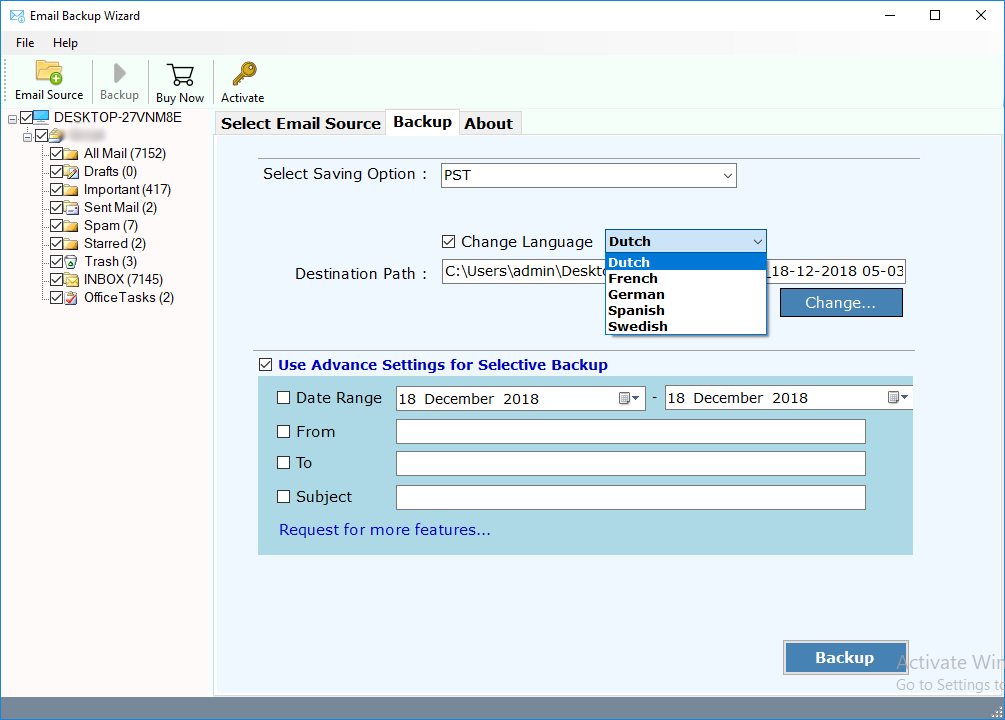
- Last step is to click on Backup button to begin migration of TalkTalk to Outlook.
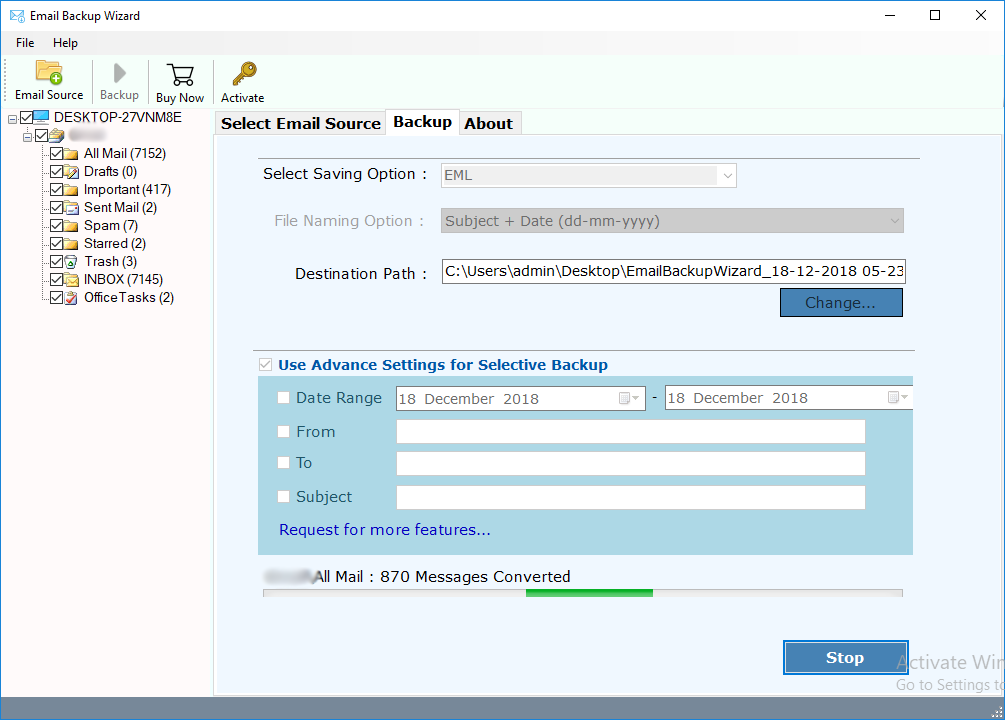
Finally done!! Now, all your TalkTalk account data has been saved into PST format without any additional efforts. Let’s take out some glimpse features of this tool.
Recommended Features of TalkTalk to Outlook Migration Tool
- It is a 100% safe and completely secure tool to perform TalkTalk to Outlook migration.
- Provides complete migration from TalkTalk to Outlook with attachments.
- Advance Filters to Backup Only Selective Emails of TalkTalk webmail for Outlook.
- Simple GUI which provides direct option to save TalkTalk emails to PST format.
- Preserves same folder hierarchical structure to keep TalkTalk emails in same folders and subfolders.
- Retains same email structure and formatting of TalkTalk emails in PST format too.
- Allows to export only selective TalkTalk mailbox folders to Outlook.
- Facilitates to convert unlimited TalkTalk email account to PST format.
- 100% virus, malware or advertising-free tool to perform error-free conversion.
- Standalone Utility to transfer emails from TalkTalk webmail to PST format.
Summing Up!
In this blog, we have provided useful solution to perform TalkTalk to Outlook migration without any data loss. If you have a query “How to Transfer Emails from TalkTalk to Outlook” or any other related query then you can easily resolve this. We have provided a step by step guide which lets you to import TalkTalk to Outlook PST format. The detailed method is provided in this article which helps you connect or add TalkTalk webmail emails to Outlook. Users have a choice to opt either manual solution or an automated solution to migrate TalkTalk to Outlook. Using these two methods, one can safely switch from TalkTalk to Microsoft Outlook.
Overall, we will recommend you to use third party tool which helps you to export TalkTalk emails to Outlook without so much efforts. You can also test the TalkTalk to Outlook migration by using a Free Trial edition. You can also free download trial edition of tool to test the working efficiency and all the features of tool. In its free trial edition, the tool offers to convert only 30 items from each folder of TalkTalk webmail account into PST format.
You’re May Also Interested in:

