How to Migrate from SmarterMail to Office 365? Expert’s Choice
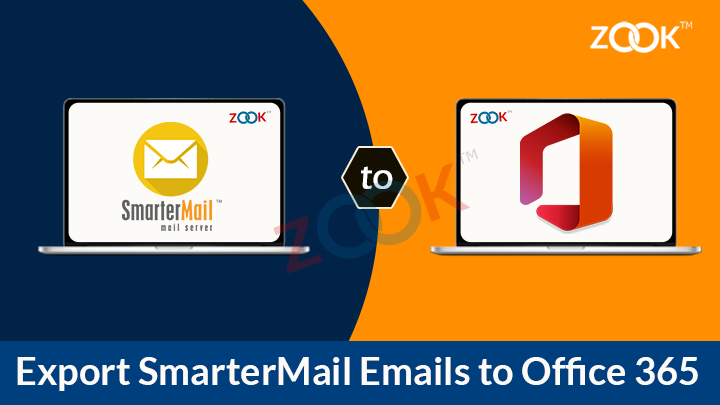
Are you so worrying about to migrate SmarterMail emails to Office 365? Is it so? Then, all your problems are going to resolve soon. Here, we have came up with a classical solution which provides a direct and reliable solution to transfer SmarterMail emails to Microsoft 365 account. Just follow up this blog and don’t go here and there. You will get an affordable solution which helps you to export SmarterMail emails to Office 365 account with so much ease. So, let’s go to our solution which helps you to import SmarterMail emails to Microsoft 365 account.
SmarterMail to Office 365 Migration Tool: Expert’s First Choice
When it is about to migrate from SmarterMail to Office 365 account, then there is an only one call to choose it as their solution. ZOOK SmarterMail Backup Tool is always a first choice of experts to move their SmarterMail emails to Microsoft 365 account. It provides a 100% safe and secure platform which successfully download and import SmarterMail emails to Office 365 account. You just need to enter your login credentials and rest of the work is done by this tool.
Email Backup Software is also available in FREE trial edition which lets you to export 25 items from each folder. It offers complete features in trial edition which helps you to conclude your decision. Just couple of clicks away to migrate from SmarterMail to Office 365 account.
How to Migrate from SmarterMail to Office 365? Step-by-Step Guide
Just follow the simple step by step guide procedure to transfer SmarterMail account emails to Microsoft 365 account.
Step 1: Download SmarterMail to Office 365 migration tool in your Windows PC and install it.

Step 2: Choose SmarterMail option and enter your login details in it. Press Login button to open account.
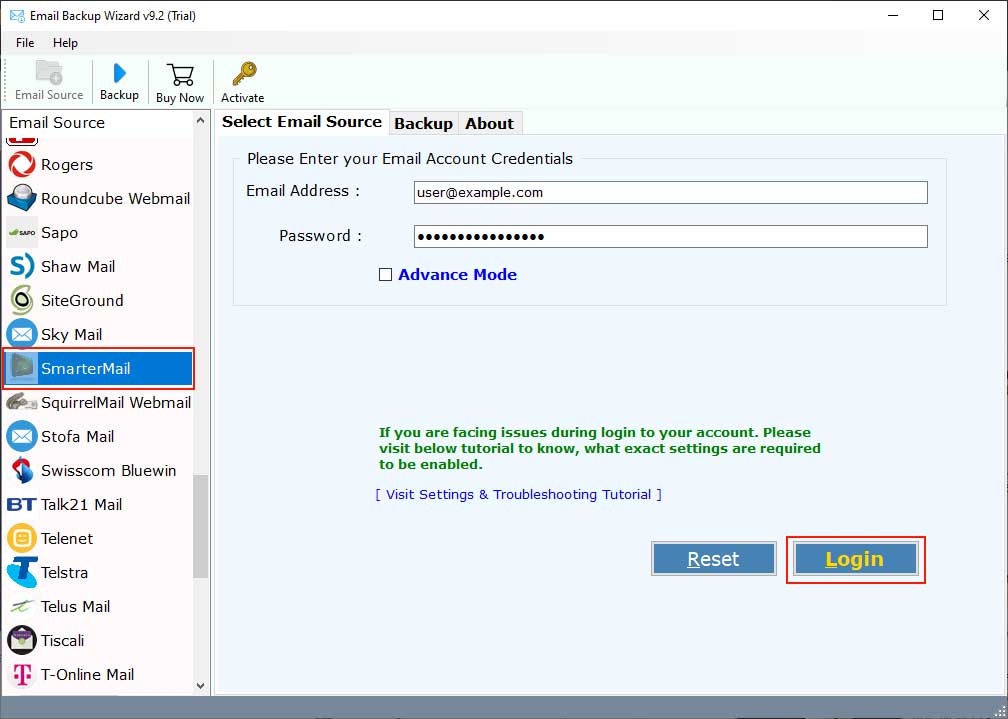
Step 3: In couple of moments, the tool starts to sync and fetches all mailbox folders of SmarterMail account in software panel. You need to choose selected folders to import SmarterMail to Office 365 account.
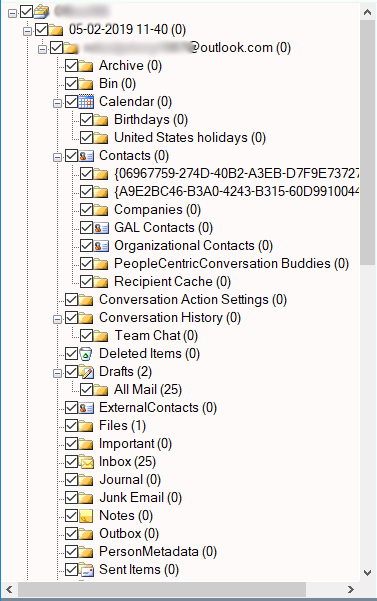
Step 4: Here, you need to select Office 365 as your Saving Option from the 30+ options.
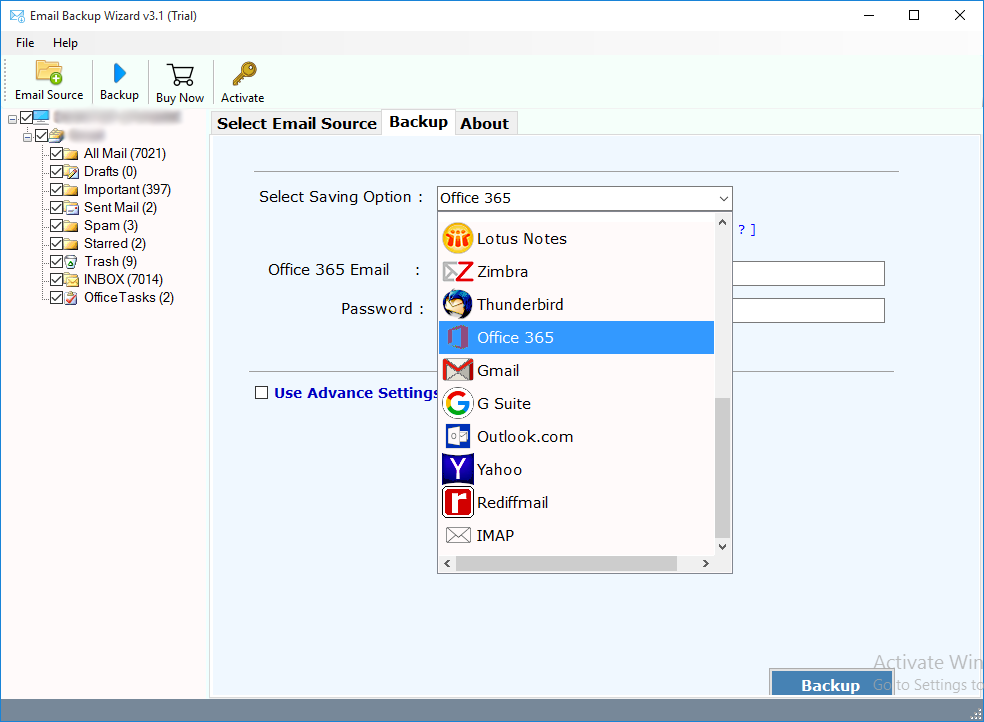
Step 5: Now, enter your Microsoft Office 365 login credentials i.e. email address and password. You can also select “I am Admin” option if you have administrator account. There are other options for “Change Language” and “Save Messages in Default Folders” option.
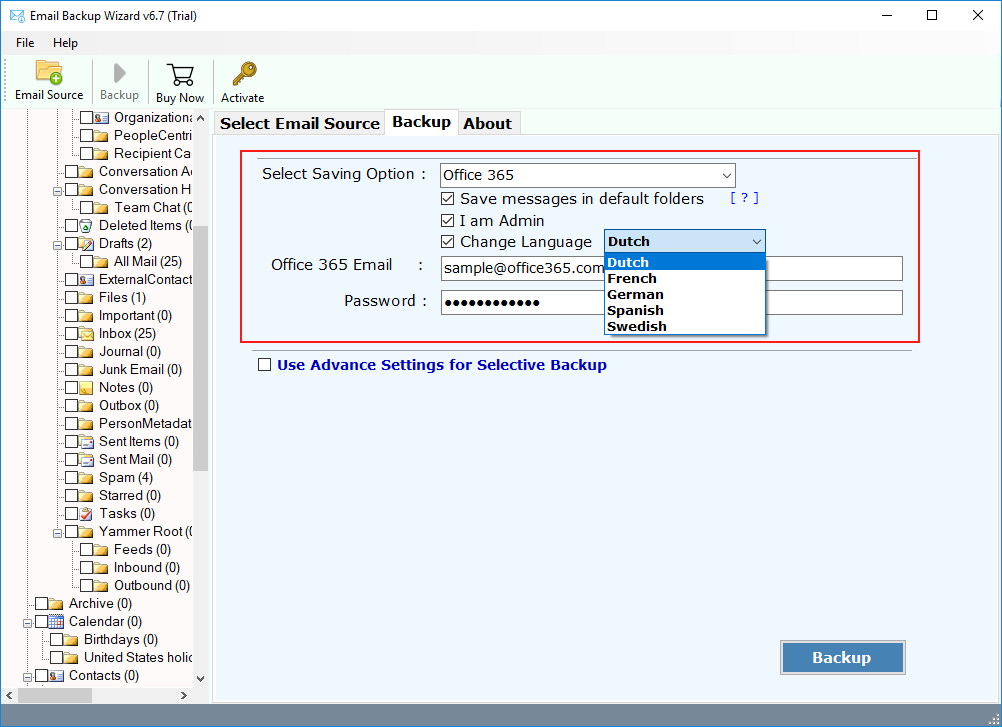
Step 6: You can also opt for Advance Settings which allows you to set up filters based on Date Range, Subject, To and From. Using these options, one can create filters to extract only specific emails from SmarterMail account.
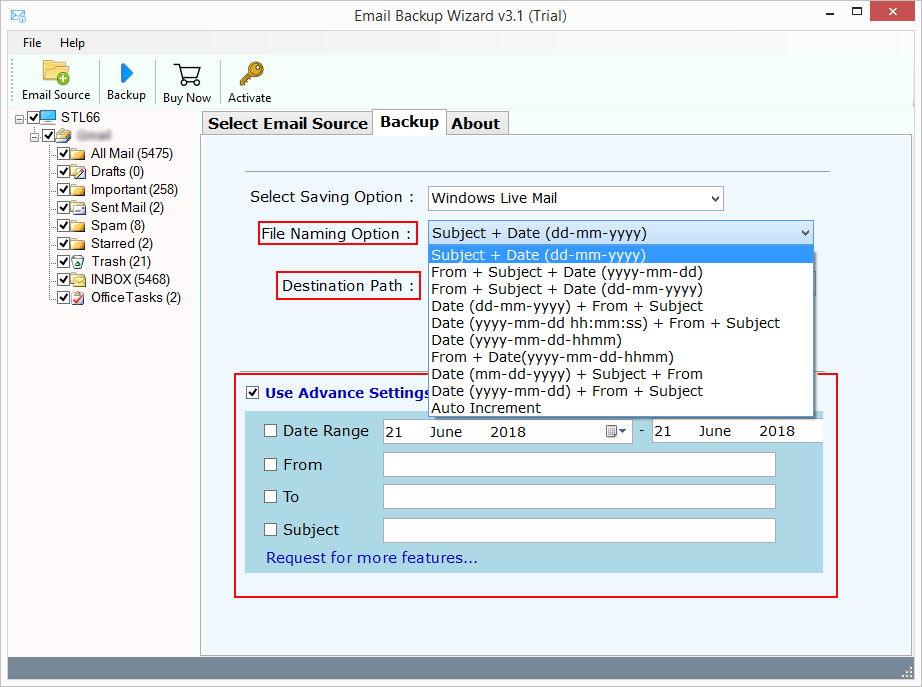
Step 7: Last step is to hit on Backup button to migrate from SmarterMail to Office 365.
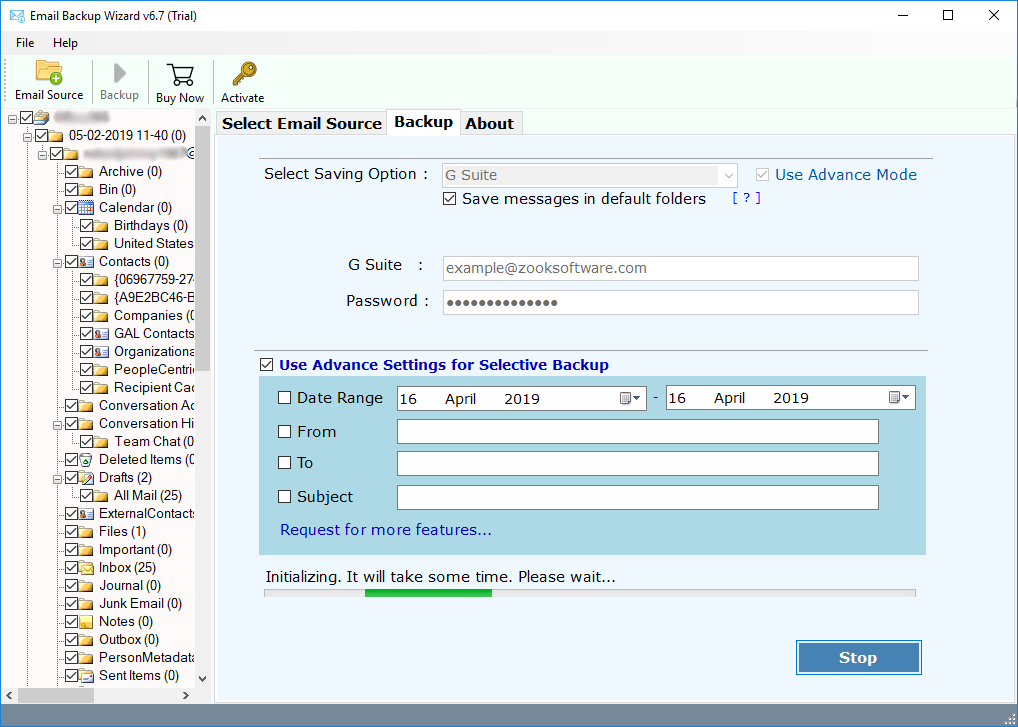
That’s it!! Just couple of moments and all your SmarterMail emails will be transferred to Office 365 account. Thereafter, you open your Office 365 account and manage your SmarterMail emails in Office 365 account.
Remarkable Features of SmarterMail to Office 365 Migration Tool
- Complete migration of SmarterMail account including inbox, drafts, sent items, trash, custom folders, etc. into Office 365 account.
- Unlimited migration of SmarterMail accounts to Office 365 without any limitations.
- The tool allows to batch export SmarterMail accounts to Office 365 by using Admin account.
- Maintains same folder hierarchical structure to keep emails in same folders.
- The email formatting and meta-properties of emails will remain intact during migration process.
- The tool has so simple and easy to use GUI which provides direct options for conversion.
- Advance Filters option is available to create and apply various filters to export specific emails.
Time for Conclusion
In this blog, we have mentioned the most demanding solution to migrate from SmarterMail to Office 365 account. If you are also seeking for any professional solution, then this is absolutely for you. Using SmarterMail to Office 365 migration tool, one can effortlessly transfer SmarterMail emails to Office 365 account along with all mailbox items. It is a superb tool which provides a straightforward solution to import SmarterMail emails to Office 365 account in few moments.
Just hit the download button and test the free trial edition if you are in any doubt. You can just check out all the demanding features and export SmarterMail emails to Office 365 without any alteration of data. I hope this will work for you!!

