How to Recover Accidentally Deleted Files from Pen Drive in 3 Ways?

Are you wondering how to recover deleted files from Pen Drive? How can I recover my pen drive data? And several other question is in your mind then don’t worry anymore. We will help you to get back accidentally deleted files from USB flash drive. There may be certain reasons by which users may lost their data from USB flash drive. Data may be lost while transferring data from Pen Drive, corruption errors, malware attack, accidental deletion or any human error. Losing of crucial data from Pen Drive could always be a frustrating for users especially when we don’t have a backup of it. So, we can not afford to lose our data due to silly mistakes. Therefore, users are searching for a solution to know how to recover accidentally deleted files from Pen Drive.
As we know that USB flash drive is a most flexible external storage device to store any data. It is most versatile device which is used to transfer data from one system to another. Whether it may be media files, images, document files, videos, etc. But we cannot deny the fact that with the usage of Pen Drive, it also risks to lose data due to corruption errors. This may lead to inaccessible data of USB drive which may include these reasons.
- Corrupted Files in USB Drive.
- Accidental Deletion of Files in Flash Drive.
- Malware Infection or Virus Attack
- Hardware Failure
- Human Errors
- Data overwritten in your storage device
- Software Bugs
Now that we know the reasons behind the data loss of USB flash drive. When you are planning to restore lost data of USB drive, then you must need to check these things. First, you need to stop using your Pen Drive and try to not do overwrite any data into it. Doing this will increase the chances of recovery of data from flash drive without any loss of data. It’s time to know about the 3 ways to recover lost data from USB drive.
How to Recover Accidentally Deleted Files from Pen Drive?
1. Recover Data from USB Flash Drive Using CMD
However, crucial data stored in Pen Drive is always prone to data loss. If in any case, if your data is not deleted but missing from your USB drive. Then, this method will help you to if the files are hidden or infected by the shortcut virus. Just follow the simple steps as discussed below to recover deleted files from USB drive by using CMD.
- First step is to connect your Pen Drive into your PC normally.
- Now, Press Windows + R keys to directly open Run program in system.
- Type CMD and press Enter key to open CMD or Command Prompt.
- Command Prompt window will appear on your screen. And then Type chkdsk E: /f and hit enter button
Note*: (Replace E with the drive letter of USB drive).
- When the flash drive is scanned, then type ATTRIB -H –R –S /S /D “drive letter”:*.* and hit Enter button.
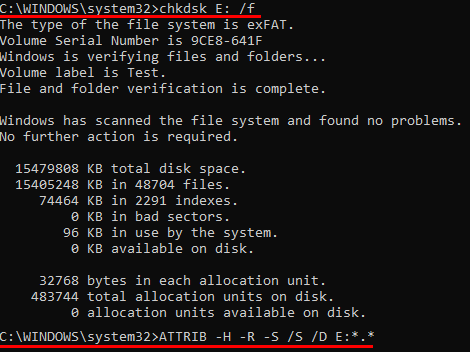
Now, you need to wait till the process completed. Once the process completed, you’ll need to find out the deleted data available in the USB drive.
2. Using Restore Previous Versions Feature
We have another alternative solution which is provided by Windows operating system. Using this feature, users can restore previous version feature in Windows 7, 8 and 10. This makes it possible for users to recover lost or deleted files using restore previous version. It only works when users had enabled it before you delete your files.
Follow simple steps as discussed below to recover lost data from USB Drive: –
- First, connect your Pen Drive in your PC.
- Go to “This PC” and press right click on USB drive and select “Properties”.
- In the menu, go to “Previous Versions” tab and look at the available recovery options.
- Now, select the specified previous version and click on “Restore” button.
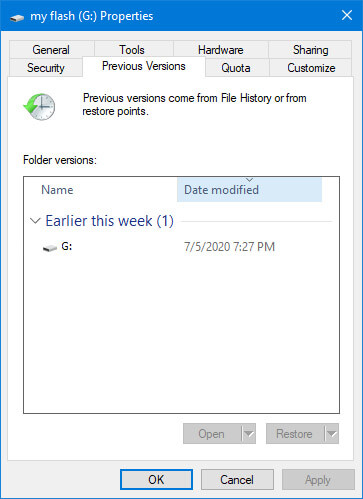
In this case, if you are not able to see previous versions, then this means you can’t use this method. This means you need to go for third party solution as mentioned below to recover deleted files from Pen Drive.
3. Use ZOOK Pen Drive Recovery Software to Restore Lost Data
ZOOK Pen Drive Recovery software is one of the professional tool for users to recover accidentally deleted files from USB flash drive. It is a specialized Windows data recovery tool with easy and interactive interface. It is so easy to handle tool that even beginners can fearlessly recover lost data from USB drive in no time. It has been designed by using advanced and smart algorithms which fits in each and every situation. Users can efficiently restore accidentally deleted files from USB flash drive.
To Recover Deleted Files from USB Flash Drive: –
Step 1: Download and Install the tool in your Windows PC.

Step 2: Now, connect your USB drive and install ZOOK Pen Drive Recovery tool and let it scan under Deleted Data Recovery Mode.
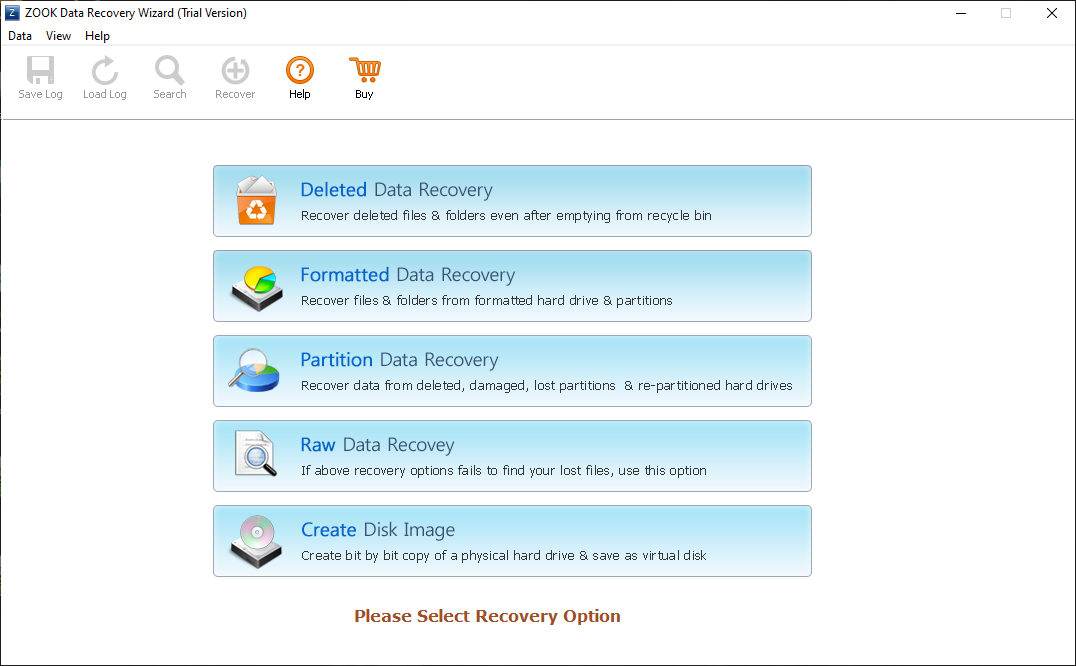
Step 3: Select Your Drive and hit on a Next button to scan your USB drive.
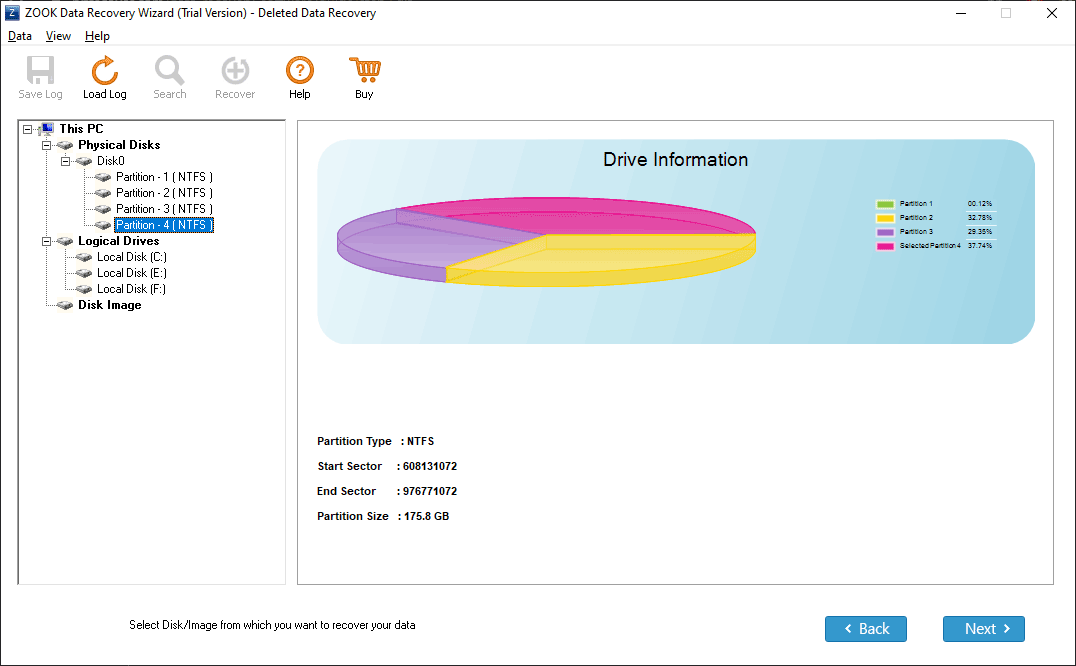
Step 4: Preview Your Recovered Deleted Files in a Red Color.
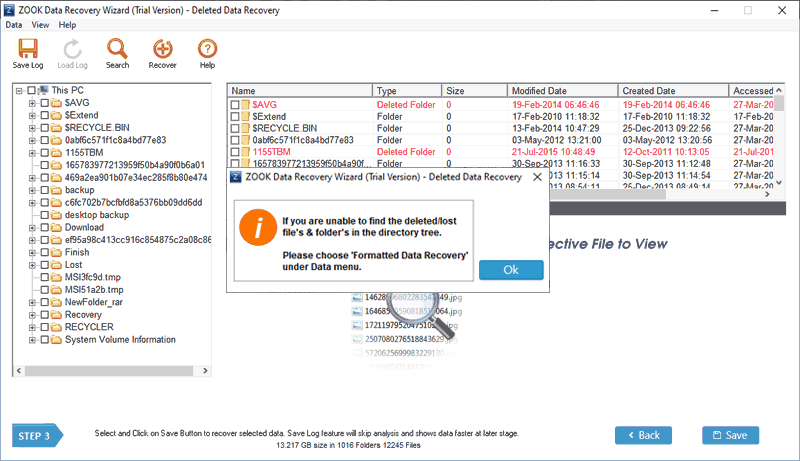
Step 5: Select your desired recovered files and click on Save button.
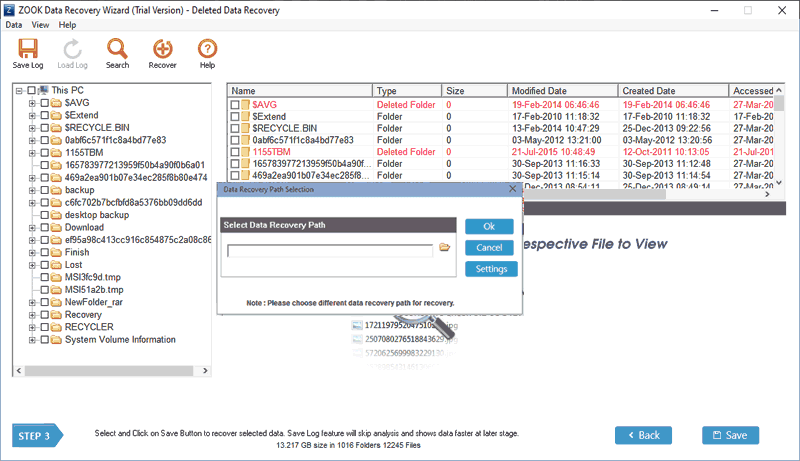
That’s it!! Now, all your deleted files of USB drive will be recovered and saved at your selected file location. It is capable to retrieve accidentally deleted data from Pen Drive such as images, files, document files, videos, music files, etc. It is all-in-one Pen Drive recovery software to recover permanently deleted files from Pen Drive in couple of seconds. Using this tool, users can efficiently recover lost data from any Pen Drive of any size and of any Brand. It is a completely Windows based tool which allows user to restore deleted files from Pen Drive on Windows 10 and below editions.
The Bottom Line
In this blog, we have provided the solution to recover deleted files from USB flash drive / Pen Drive on Windows PC. It is especially designed to restore lost data of USB drive without any data loss. Windows data recovery software is a user-friendly tool for users to retrieve back accidentally deleted data from flash drive in few moments. The tool is fully capable to get back lost data of USB pen drive when it is a challenging task to retrieve lost data. We have mentioned best 3 ways to recover accidentally deleted data from USB drive. Using these methods, users are successfully retrieve lost data of USB drive.

