Helping Clients to Fix Outlook Inbox Showing Unread Messages Issues
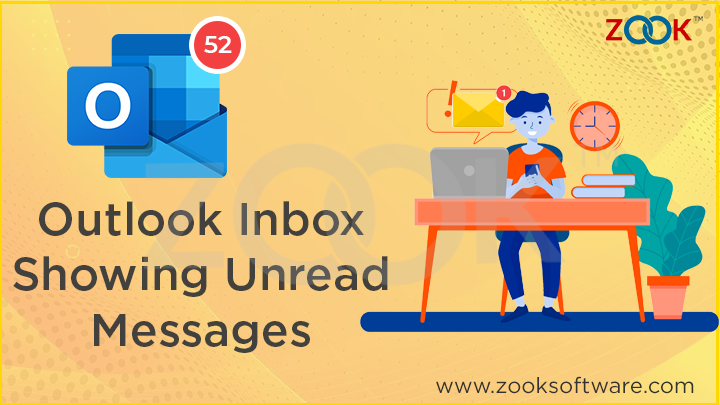
Introduction
Email is one of the most important and widely used forms of communication in today’s world. An organized inbox is essential for staying on top of important messages, deadlines, and tasks. One of the key indicators of an organized inbox is having an accurate display of unread messages. If your Microsoft Outlook inbox is not showing unread messages correctly, it can cause frustration and lead to missing important emails. This issue can arise for various reasons, including technical glitches, corrupt files, or incorrect settings.
Fortunately, there are several ways to troubleshoot and resolve this issue. This guide will provide a comprehensive overview of the various methods for fixing this problem and help you get your inbox back in working order in no time. From checking your Outlook settings to performing a repair operation, you can take several simple steps to get your inbox back to showing the correct number of unread messages. Whether you are a casual user or a power user, you will get the complete information in this blog to get your Outlook inbox to display the correct number of unread messages. But before that, first, we will discuss the reasons behind Outlook inbox showing unread messages.
Why is Outlook Inbox Showing Unread Messages?
There could be several reasons why your Outlook inbox is not showing all emails:
- Email filters: Email filters in Outlook can automatically redirect messages to different folders, leaving the inbox unread.
- Server syncing issues: If there is an issue with the server or your internet connection, it could lead to syncing problems that result in unread messages appearing in your inbox.
- Deleted items: Sometimes, when you delete a message, it doesn’t disappear immediately, and it can remain in your inbox as an unread message.
- Spam or junk mail: If you receive a lot of spam or junk mail, it can result in unread messages appearing in your inbox, even if you haven’t read them.
- New email notifications: If you have new email notifications enabled, it can lead to unread messages appearing in your inbox, even if you have already read them. To fix this, you can disable new email notifications or mark all messages as read in your inbox.
Ways to Fix Outlook Inbox Showing Unread Messages Issues
Method 1: Check the Internet Connection
A reliable and stable internet connection is crucial for the timely delivery of emails to your Outlook inbox. If you are facing issues with the delivery of emails, it is recommended to check the stability of your internet connection. You can do so by disconnecting and reconnecting to the internet and verifying if this resolves the issue.
Method 2: Reset the Default View Outlook Settings
- Firstly, launch the Microsoft Outlook application.
- After that, navigate to the View tab and select the “Reset View” option.
- Then, a confirmation pop-up will appear, asking if you are sure you want to reset the view. Click “Yes” to confirm the change.
- This will reset your email view settings in Outlook.
- Finally, go to the Outlook inbox and initiate a “Send/Receive” operation to verify if you are receiving the emails as expected.
Method 3: Change the Mail to Keep Offline Setting
To configure the synchronization of your Microsoft Exchange account in Outlook, follow these steps:
- Firstly, open your Outlook application in your system.
- Then, navigate to the “File” tab and select the “Account Settings” option.
- Now, In the Email tab, double-click on your Microsoft Exchange account.
- After that, In the Change Account dialog box, adjust the Mail to keep the offline slider to the desired number of months or set it to “All” to synchronize all email messages.
- Then, Click on the “Next” button.
- In the next step, select “OK” to restart Outlook to complete the changes.
- Afterward, click on the “Finish” tab.
- In the end, restart your Outlook application.
Method 4: Disable the Auto Archive Settings
To resolve the issue of emails not being displayed in the Inbox folder in Outlook, it may be necessary to disable the Auto Archive feature. To do so, follow these steps:
- Firstly, open the MS Outlook application on your computer.
- After that, right-click on the inbox folder and select the Properties option.
- Then, In the Inbox Properties window, select the option “Do not archive items in this folder“.
- Lastly, click on the OK tab to save the changes.
These are the four solutions that will help you to fix Outlook inbox showing unread messages issues. However, these methods can be unsafe because they often require making changes to the underlying data files and settings of the Outlook application. Making incorrect changes or modifications can potentially lead to data loss, corruption, or other unexpected issues with the application. Additionally, manual methods may not always address the root cause of the problem, leading to the recurrence of the issue in the future.
Therefore, It is generally recommended to use a professional Outlook PST Repair Tool to fix Outlook inbox showing unread messages issues. This advanced software has several inbuilt features that help in making the process more compatible with both technical and non-technical users. Now, In the upcoming section of this blog, we will discuss the features of this advanced utility.
Benefits of Using Outlook PST Repair Tool
The Outlook PST Repair Tool has many features that help in making the process easier for its users. Some of the most common features of this software are mentioned below:
- It helps you to recover all lost or damaged data such as emails, attachments, contacts, calendar entries, etc.
- Users can save their PST files into multiple file formats like PST, EML, MSG, PDF, HTML, Office 365 etc.
- This software provides you with multiple recovery modes, such as Standard mode, Advanced mode, and Deep mode to fix corrupt files.
- It also provides a feature through which users can save their resultant PST file at their desired location.
- The tool ensures that all emails and its email properties will remain intact during the migration process.
- Folder hierarchical structure will remain preserved even after repairing the PST file.
- It also provides an option to break or split PST file into smaller ones.
- Recover and Export only selective mailbox data with 100% accuracy.
- Users can efficiently repair corrupted, encrypted and inaccessible PST files.
Conclusion
In this blog, we have discussed the issues and the reasons why Outlook inbox shows unread messages. In addition, we have also provided you the most reliable ways to fix this issue. However, the manual methods are not secure and reliable, therefore it is recommended to go with an advanced Outlook PST Repair Tool. This tool not only helps in recovering lost or corrupted data but also ensures that your Outlook application is running smoothly and reliably.
