5 Steps to Migrate from DreamHost Email to Office 365 (Microsoft 365)

Are you looking to Switch from DreamHost Webmail to Office 365 account? If your answer is Yes, then are also interested to know how to migrate DreamHost email to Office 365 account. Here, in this blog we have described one of the ingenious solution to transfer DreaHost emails to Office 365 account. So let’s start without wasting our time and tackle all these type of queries in a mean time.
As we all know that both DreamHost and Office 365 are different and service providers. But still lots of users are looking to migrate from DreamHost to Office 365. But it is also a concern for users that there is no common platform where they can easily move from DreamHost to Office 365. In that case, there is only a third party solution came into play. Here, we have provided a most demanding solution which assures you a 100% genuine solution. It provides error-free DreamHost to Office 365 migration without any problem. Let’s go through to our main solution.
How to Migrate DreamHost Emails to Office 365 Account?
When it came to perform DreamHost to Microsoft 365 migration, then there is only one solution i.e. ZOOK DreamHost Backup Software. It is a prominent solution which provides a direct and straightforward solution to users to export DreamHost to Office 365 account. This tool lets permits you to perform complete conversion to accomplish your task. It is a most trustworthy utility which lets you to direct import DreamHost emails to Office 365 account. So, if you are the one who want to migrate DreamHost webmail to Microsoft 365, then this is for you. Apart from it, the tool has various advance features which makes entire task simple and easy for you. What are you waiting for!! Go and Grab it and move emails from DreamHost to Office 365 server account.
Step-by-Step Guide to Transfer DreamHost Emails to Office 365
Just follow up the simple and direct method to migrate DreamHost email to Office 365 server account. Don’t skip any steps to avoid any possibility of data loss. A simple step-by-guide will help you to import DreamHost emails to Microsoft 365 account.
Step 1: Download, Install and Run ZOOK DreamHost Backup Tool in your Windows Machine.

Step 2: Choose DreamHost option from Email Source List and enter your login credentials. Now, click on Login button.
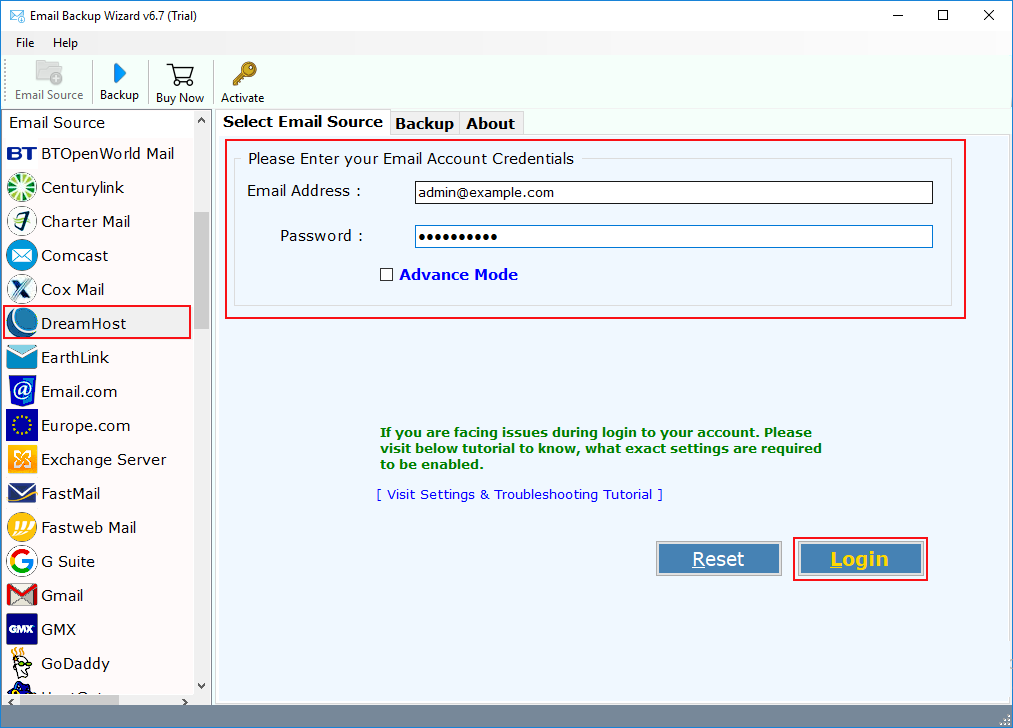
Step 3: In few moments, the tool starts to sync DreamHost webmail account and load on software panel. Choose required DreamHost webmail folders or select all folders from the left panel.
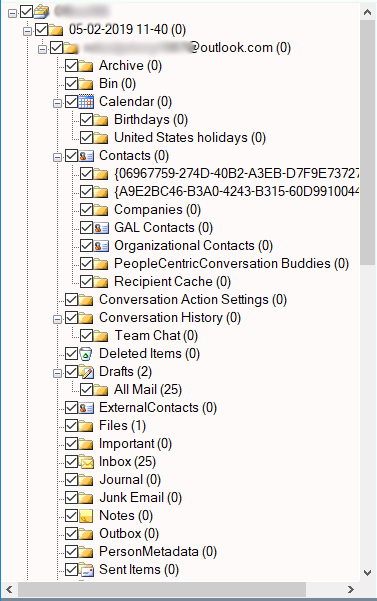
Step 4: After that choose Office 365 as saving Option from 30+ available options for Select Saving Option.
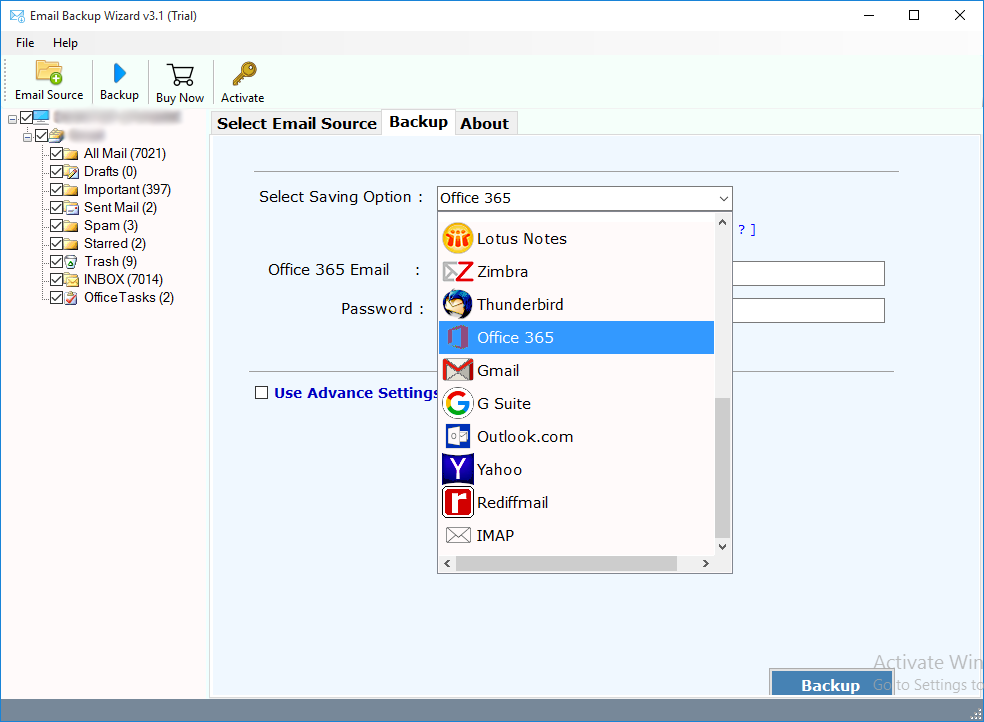
Step 5: Here, you need to enter Office 365 account email address and password. If you are admin of Office 365, then you can also opt an option i.e. “I am Admin” to import DreamHost to Office 365 account. You have also an option “Change Language” and “Save messages in default folders”. Using these option you can save messages in different languages. With the other option you can directly import DreamHost messages on default location of Office 365 account.
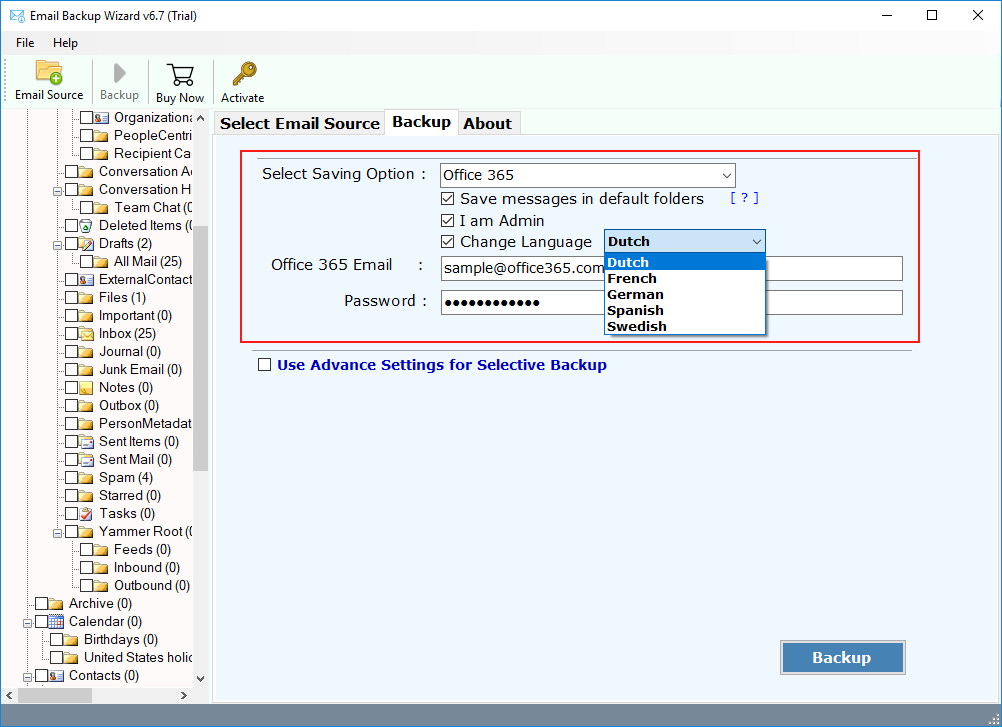
Step 6: There is also a Advance Settings Option which lets you to apply filters according to Date Range, Subject, To and From. By applying filters, you can extract only required folders of DreamHost account.
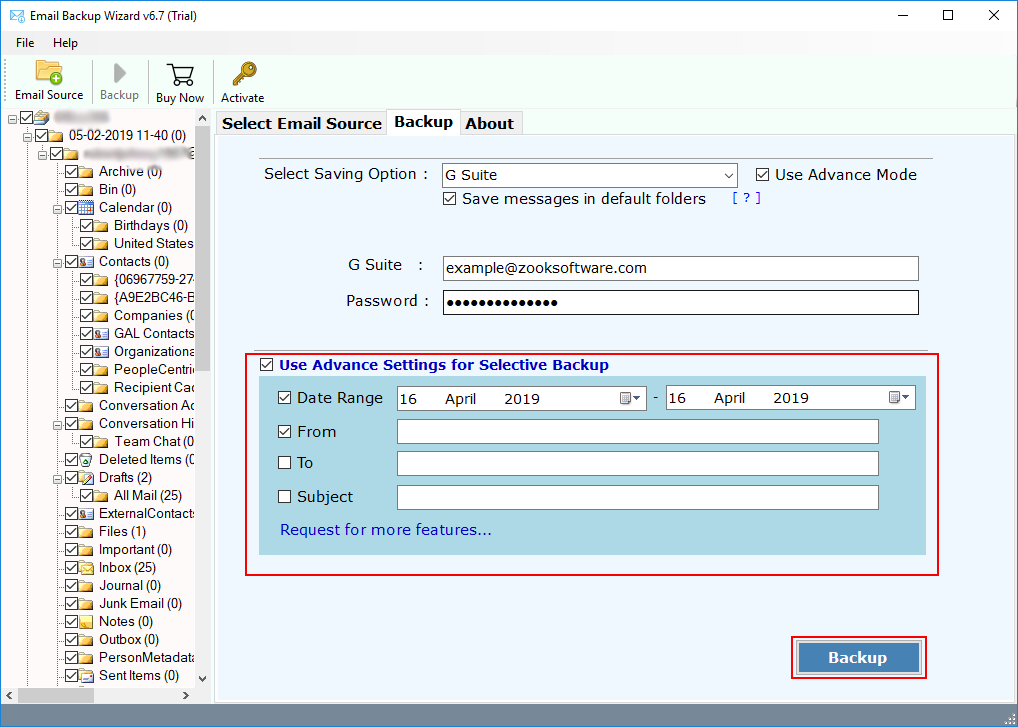
Step 7: Last and the final step is to click on Backup button to begin up the migration process.
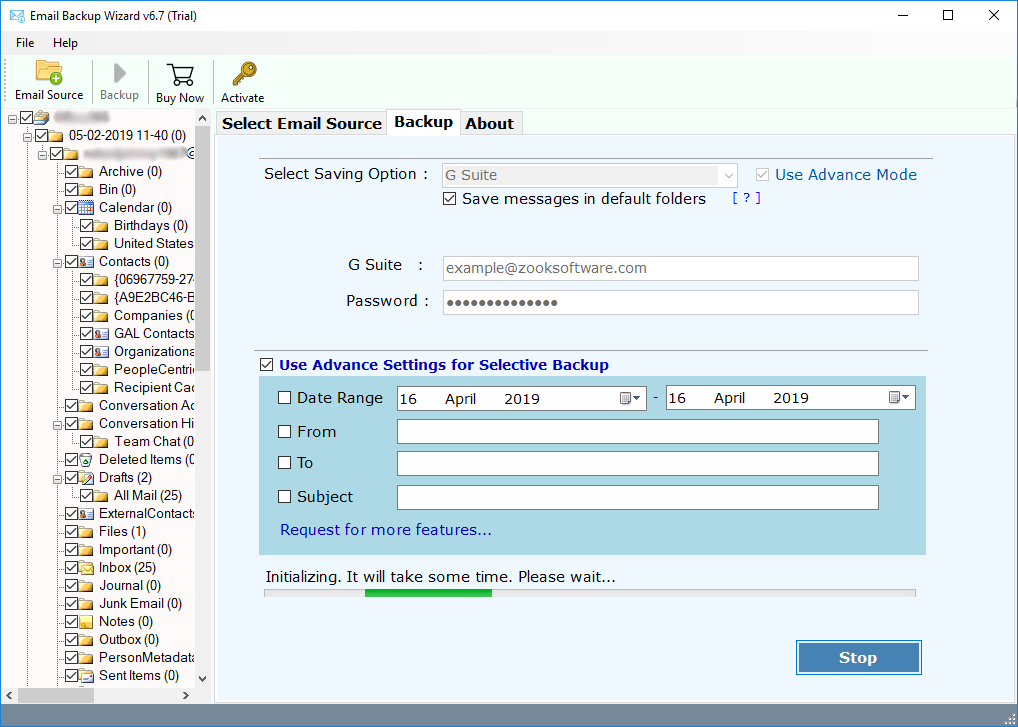
Once you click on Backup button the tool begin its DreamHost to Office 365 migration process. That’s it for now and you need to wait for a couple of moments. After successful migration, you need to login to your Office 365 acccount navigate your DreamHost webmail emails in Microsoft Office 365 account.
Summing Up
In this blog, we have an ultimate method to users to migrate DreamHost emails to Office 365 account in couple of steps. It is a 100% trustworthy solution for users to instantly export DreamHost emails to Microsoft 365 account without any data loss. Just follow the step-by-guide to transfer emails from DreamHost to Office 365 account in a fully secured manner. There is no need for additional efforts to accomplish the task. Just download and hit on Backup button. And then get back and relax on your seat. In few moments, your DreamHost account has been imported to Office 365 account.
To sort out all of your question and queries, just download a Free Trial of tool. Free trial edition is available for users to test the efficiency of tool. In free edition, you will get a backup DreamHost emails to Office 365 account with certain limitations. It offers backup of 30 emails from each folder without any data loss.

