How to Bulk Convert IncrediMail to PDF with Attachments in 3 Steps?
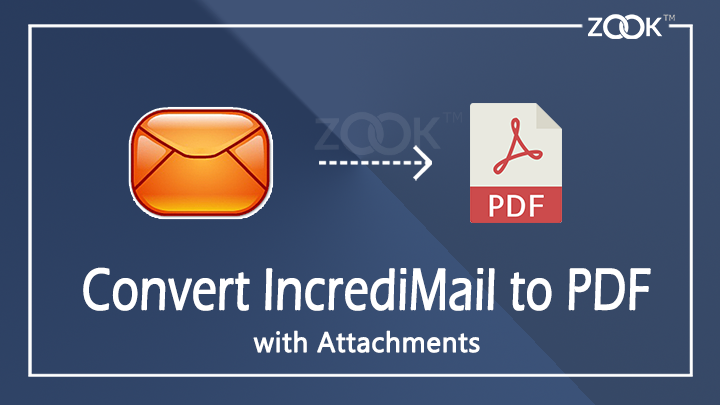
In this article, you will get a hassle-free solution to perform IncrediMail to PDF conversion. If you are also looking for a solution to export IncrediMail emails to PDF format, then here you will get a complete knowledge. Using this incredible solution, you can effortlessly convert multiple IncrediMail messages to PDF document format without losing any data.
Here, you will get a simple and the most prominent solution to save IncrediMail emails to PDF format along with embedded attachments. With this trouble-free solution, you can effortlessly print your IncrediMail email messages into Adobe PDF format without any data loss.
Warning: As per the Recent Announcement of IncrediMail, it is stated that all desktop email applications and its servers are going to shut down from 20 March, 2020.
In that case, most of the users are looking to transfer IncrediMail Emails to PDF format. This will help users to take backup of IncrediMail messages and use it further. It is so convenient and protected file format to save IncrediMail messages as PDF format. Let’s have a look on how to convert IncrediMail to PDF format.
2 Steps to Export Mails from IncrediMail to PDF Format
In order to batch convert IncrediMail to PDF format, users just need to follow couple of simple steps. In order to export IncrediMail messages to PDF format, users need to first export IncrediMail messages to PDF format and then save IncrediMail emails to PDF document format. Just follow step-by-step guide to move and print IncrediMail emails to PDF with attachments.
Step 1: Export Emails from IncrediMail Dekstop Application
- Launch Your IncrediMail Desktop Based Application.
- Now, select your desired IncrediMail Emails which you wish to convert into PDF format.
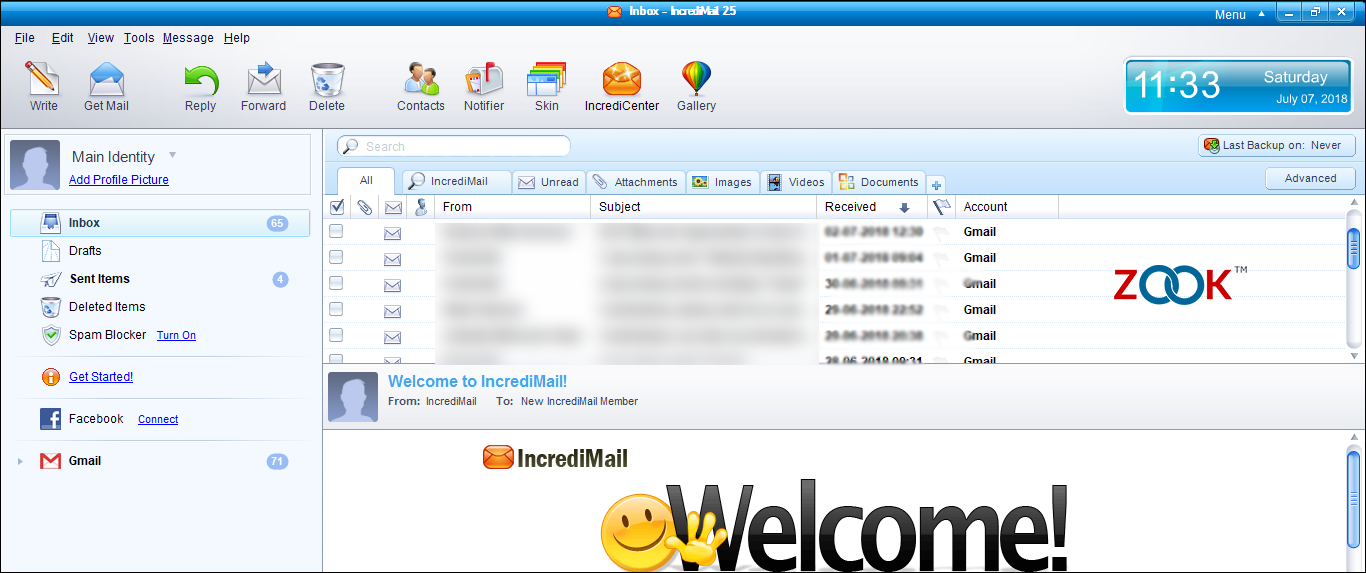
- Go to File and choose Save As… option.
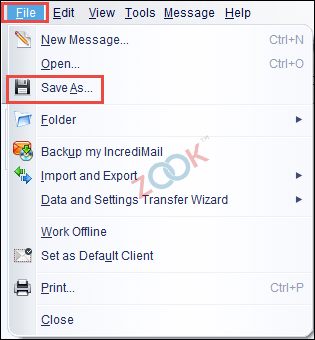
- Now, Choose Mail (*.eml) options under Save as type: option and click on Save button.
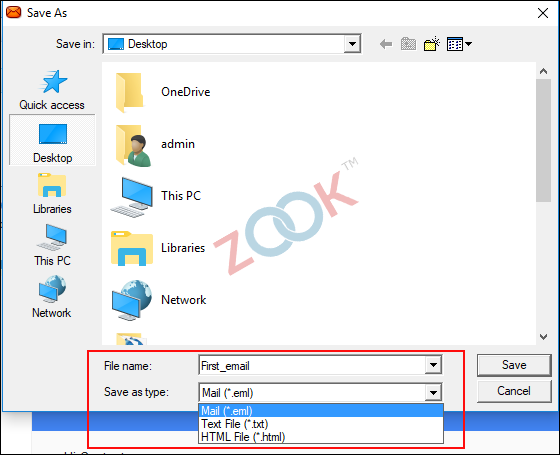
- In few moments, the tool exports all IncrediMail emails to your selected saving location.
Step 2: Convert IncrediMail Emails to PDF Format
In the next step, users need to opt the most trusted tool i.e. ZOOK EML to PDF Converter. This will help users to batch convert IncrediMail messages to PDF format in couple of clicks. It is a simple and straightforward solution for users to save and print IncrediMail messages to PDF format along with attachments.
Step-by-Step Solution to Convert IncrediMail Emails to PDF Format
- Download and install ZOOK EML to PDF Converter in your PC.

- Click on Select Files or Select Folder option to choose IncrediMail emails.
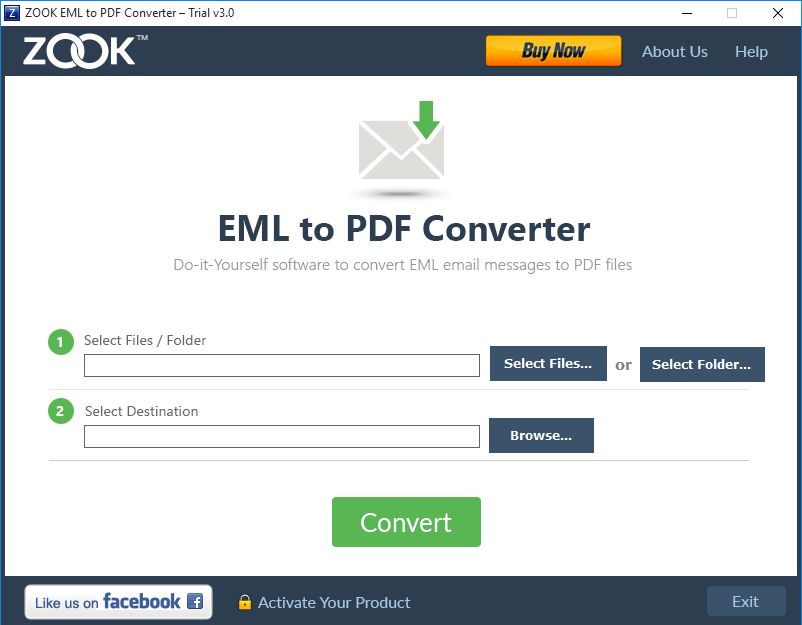
- Now, click on Browse button to set desired saving location.
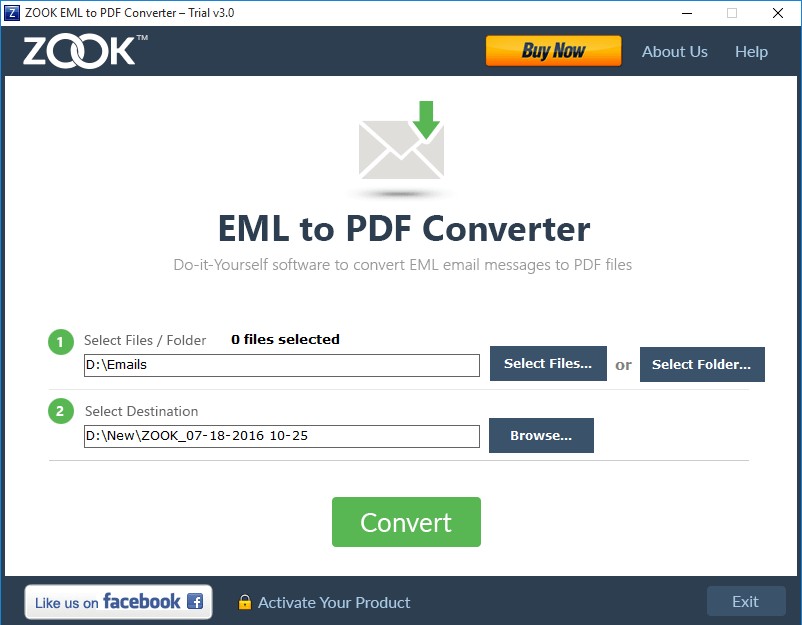
- Press Convert Button to Perform IncrediMail to PDF Conversion.
That’s it!! Now, all your IncrediMail messages has been converted into PDF format without any data loss. With this tool, you can effortlessly export multiple IncrediMail messages to PDF format in couple of moments.
Conclusion
In this article, we have provided the most secured solution to convert IncrediMail to PDF format. If you are also looking for saving your IncrediMail emails into PDF format, then here you will get a complete solution to print IncrediMail emails to PDF format. You can also test the Free Demo of the tool which offers to convert 25 items from IncrediMail emails to PDF format.


