How to Add / Migrate Hostinger Webmail Emails to Gmail?
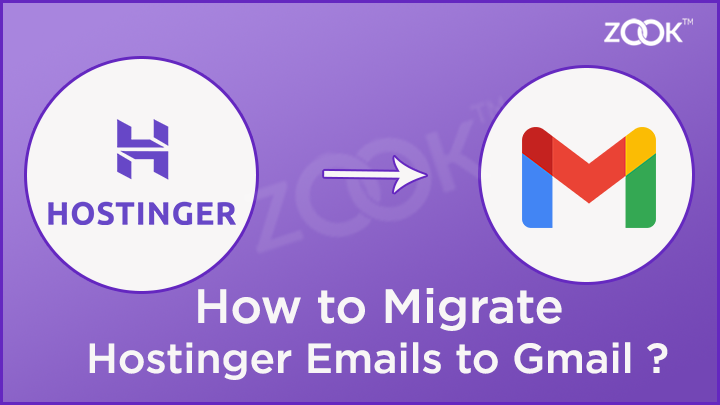
How Do I Transfer My Hostinger Emails to Gmail? Did you have also the same questions when its about to export Hostinger emails to Gmail account. If your answer is Yes, then probably you would get answers for all of your questions. Here, we will discuss the most proficient solution to migrate Hostinger webmail emails to Gmail in couple of clicks. There are lots of situations when user needs to add Hostinger emails to Gmail account. So that they can simply access their Hostinger emails in Google Mail. Thus, it can be simply done in few simple steps which helps you to connect Hostinger account to Gmail. Just check out the complete blog to know the simple guide to import Hostinger email in Gmail account.
Quick Remarks: Are you in a hurry to choose an appropriate solution for moving your Hostinger emails? Don’t worry, you need to choose a remarkable solution i.e. ZOOK Hostinger Email Backup Tool. It is a straightforward solution to migrate Hostinger emails to Gmail account in 6 simple steps. Check out the complete blog to know the complete solution.
However, Hostinger facilitates a webmail option for professional email service which includes in cPanel, which provides the complete control over domain. Whereas Gmail is an online webmail which is widely used by individuals to manage their emails. Apart from this, there are several instances where users are looking to migrate Hostinger emails to Gmail account. Additionally, if you connect Hostinger emails to Gmail account this would given an option to manage emails in both accounts at same time.
There are two different approaches which helps you to transfer Hostinger emails to Gmail account. Therefore, you can check out the manual solution as well as professional solution to migrate emails from Hostinger to Gmail account. Let’s start with the manual approach in the next section and then professional approach.
Method 1: How to Migrate Hostinger Emails to Gmail? A Manual Solution
In order to add Hostinger emails to Gmail account, you need to find out the SMTP, POP3 or IMAP account details of Hostinger email account. Thus, these protocols will help you in connecting Hostinger webmail to Gmail. Let’s checkout the simple steps to configure Gmail account to accept messages from a Hostinger webmail account. Here are few simple steps that you need to follow:
- Just login to your Gmail account and click on gear icon from the top-right corner and select Settings option.
- Now, click on Accounts and Import option from the navigation and choose Add a Mail Account option.
- Now, enter your Hostinger email address and click on Next button.
- In the next step, you need to choose “Import emails from my other account (POP3)” and press Next button.
- Here, you need to enter your server information of Hostinger webmail i.e. Pop.hostinger.com for pop server and 995 as port number.
- Thereafter, check the boxes as needed and the first two checkboxes are recommended to store a copy of messages and a secured connection. Mark the label folders for incoming messages according to their original email destination.
- Final step is to click on “Add Account” button to complete the settings.
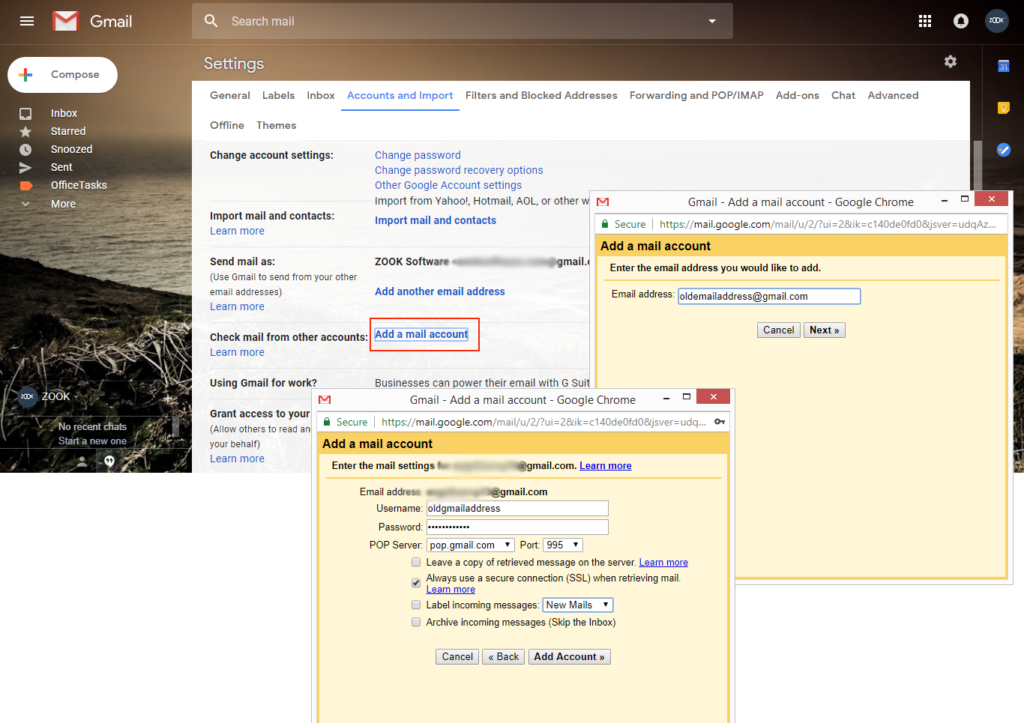
Hence, manual solution is also offers you to connect Hostinger emails to Gmail account. It’s a simple solution but requires a technical knowledge to perform the Hostinger to Gmail migration. Thus, manual techniques enable to export only limited number of emails and have certain limitations of using a manual solution. Therefore, it is always preferred to choose a professional method to migrate Hostinger emails to Gmail account.
Method 2: Professional Way to Transfer Hostinger Emails to Gmail
Let’s check out the prime solution which helps you to directly transfer Hostinger emails to Gmail account. You need to choose ZOOK Hostinger Email Backup Tool which permits you to migrate Hostinger webmail emails to Gmail. It is a simple, enormous and a straightforward solution to export emails from Hostinger Webmail to Gmail. It has several advance features and functionalities which makes the migration process so simple and easy. By utilizing several advance features, it makes it possible to export unlimited Hostinger email accounts to Gmail with no limitations.
It has a simple and user-friendly interface which can be managed by any novice or a non-technical user as well. The tool has direct option to add Hostinger emails to Gmail in no mean time. Apart from Gmail, it has several other saving options like PST, MBOX, Yahoo, PDF, Office 365, Thunderbird, etc. Just download the trial version and use all the advance features with certain limitations.
Steps to Export Hostinger Emails to Gmail Account
You need to follow couple of simple steps as given below: –
Step 1: Download and install ZOOK Email Backup Software in your computer system.

Step 2: Now, choose IMAP Server option from the email source list on the left side of the software panel.
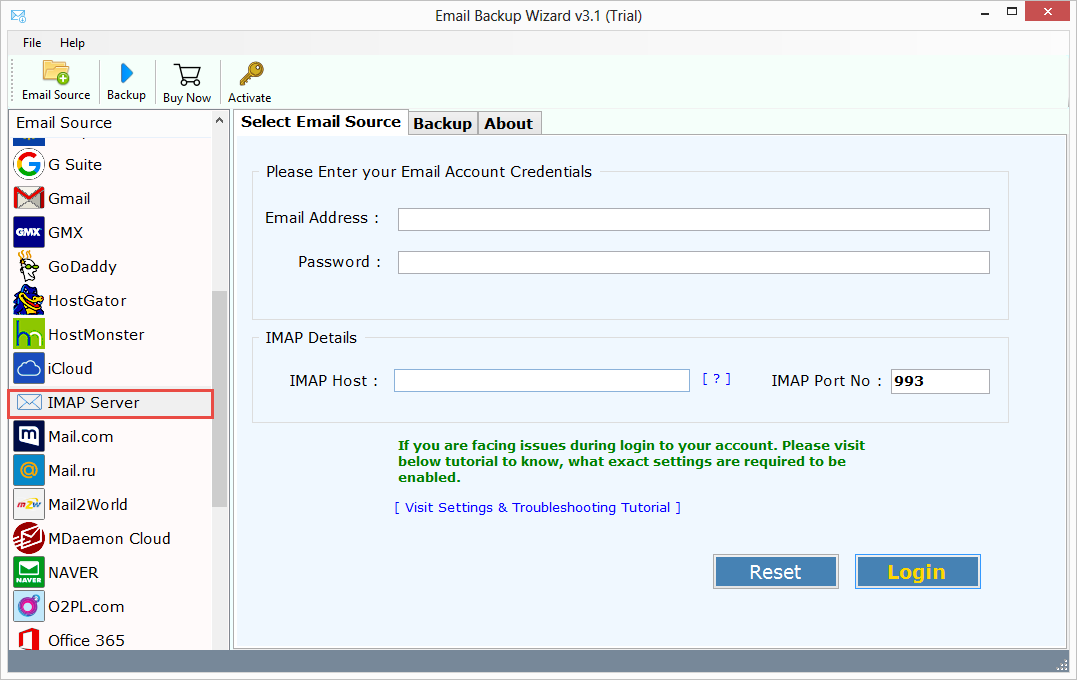
Step 3: Here, you need to enter the details of Hostinger webmail account. You need to enter details as given below:
- Email Address: Enter Your Hostinger Email Account ID.
- Password: Enter Your Password associated with your Hositnger Email Account.
- IMAP Host: imap.hostinger.com
- IMAP Port No.: 993
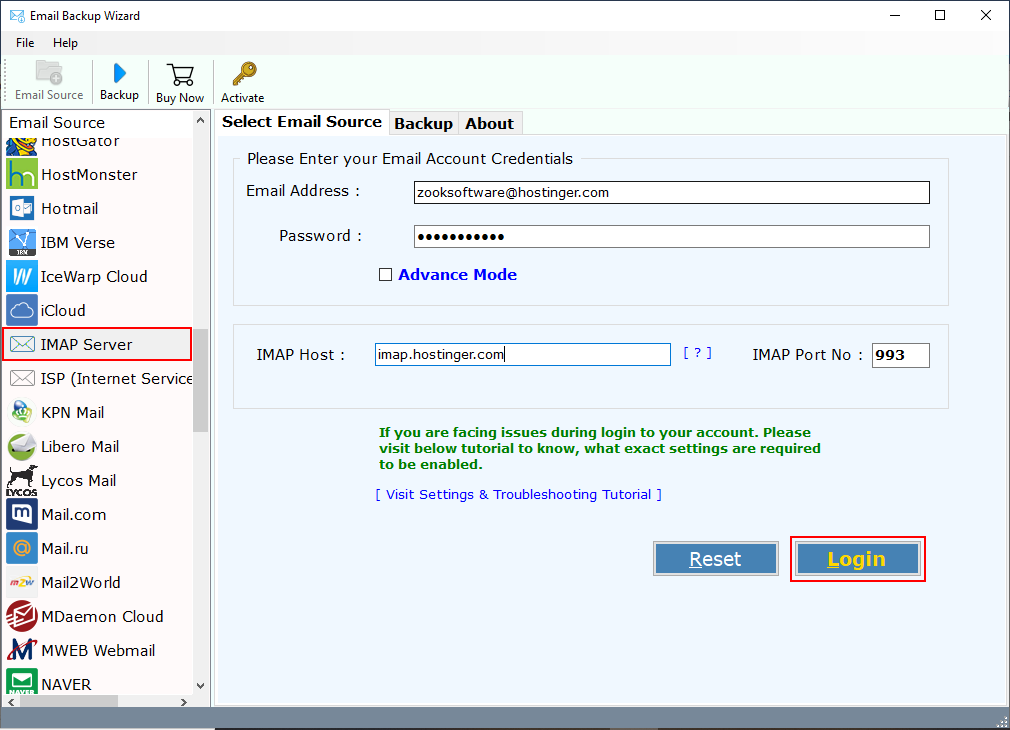
Step 4: The software quickly starts to sync and load all mailbox folders into the software panel. Choose and mark the required folders which you wish to export from Hostinger Webmail to Gmail.
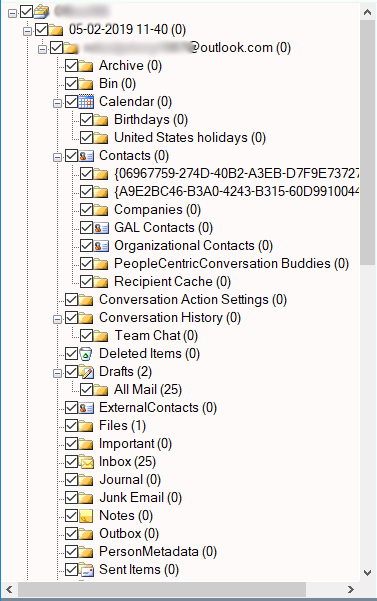
Step 5: Next step is to select Gmail as your saving option from the list of saving options.
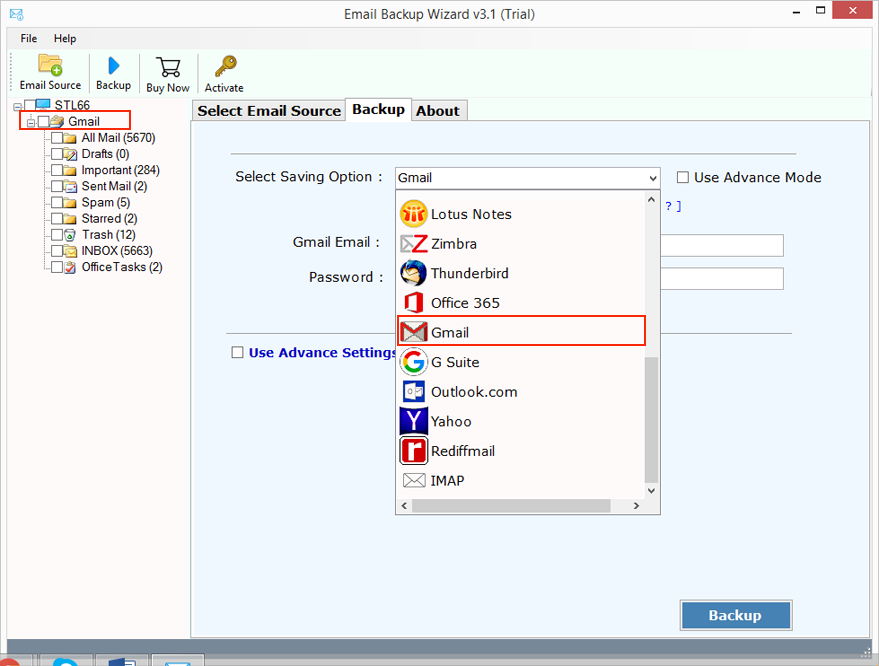
Step 6: There it is needed to enter your login details of Gmail account. You can also check out for other options for saving like Save Messages in Default Folders and Change Language.
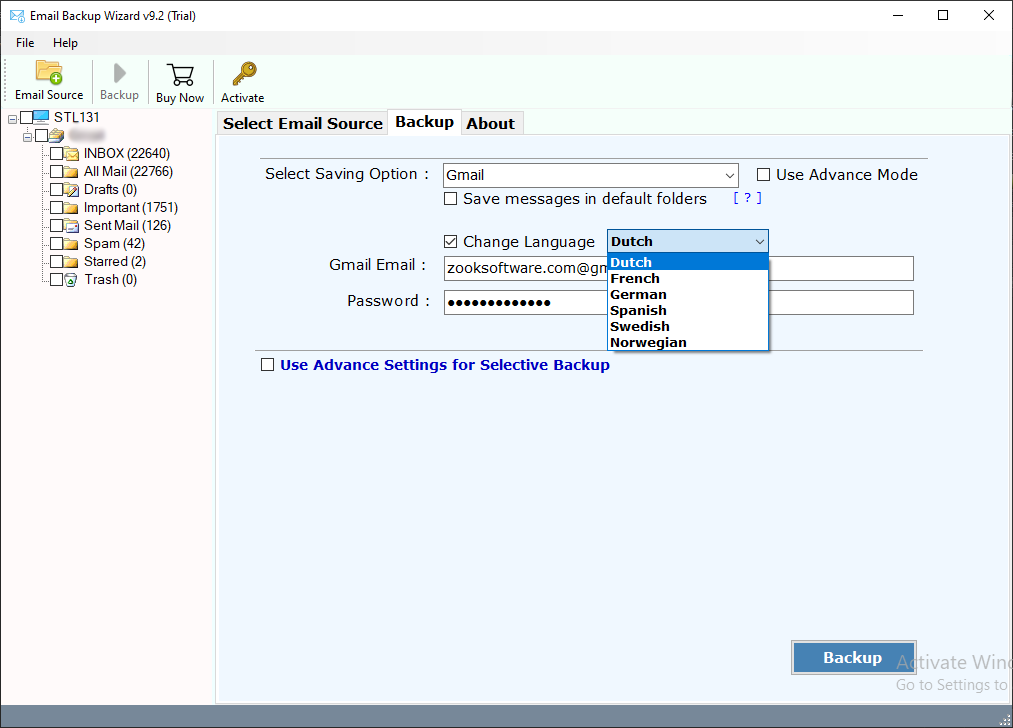
Step 7: There is an option of Advance Settings which offers to migrate Hostinger emails to Gmail by creating multiple filters. It allows to set up filters according to data range, subject, sender and receiver information to export only selected emails from Hostinger account.
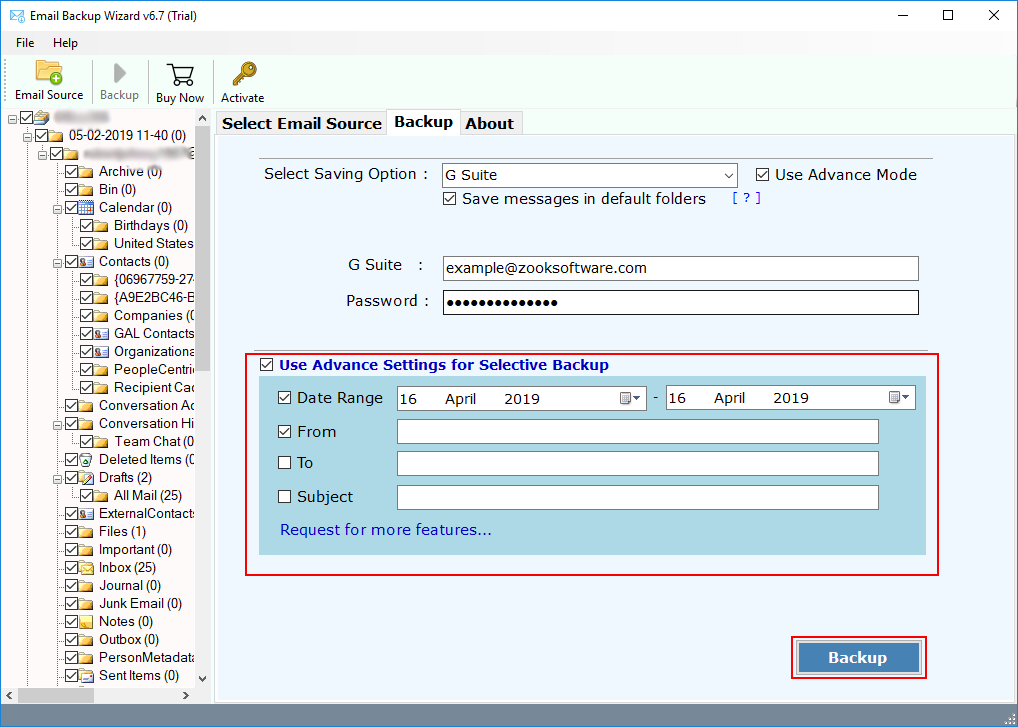
Step 8: Finally, you need to Hit on Backup button to initiate the Hostinger to Gmail migration process.
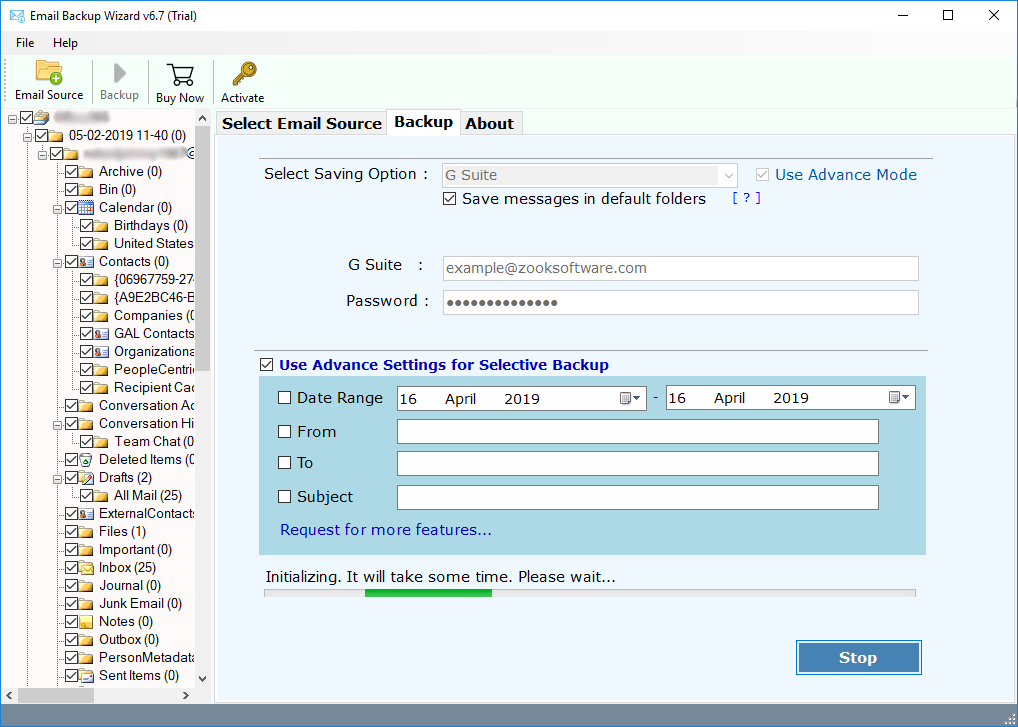
Additional Benefits of Using Hostinger to Gmail Migration Tool
There are several advance features offered by the tool to transfer Hostinger emails to Gmail account. Here, are couple of amazing features that you must need to check out.
- Hassle-free Solution to export complete Hostinger webmail account to Gmail including all mailbox folders like Inbox, draft, sent items, trash, etc.
- Allows to export unlimited Hostinger accounts to Gmail with no limitations.
- Successfully preserves all email structure and formatting of Hostinger emails in Gmail account even after the migration process.
- Maintains hierarchy of folders of Hostinger webmail during Hostinger to Gmail migration.
- Simple and easy to use GUI of the tool permits any novice user to migrate Hostinger to Gmail account in few simple steps.
- It is full secured to keep your mailbox data 100% secured to transfer Hostinger emails to Gmail.
- There is an Advance Settings option which lets you to create filters as per your requirement and extract only specific email folders of Hostinger account.
- FREE Demo version is also available to check the working efficiency of the tool.
Final Words
In this blog, we have discussed the most appropriate solution to migrate Hostinger webmail to Gmail account. If you are also wondering how to transfer Hostinger emails to Gmail, then this blog would definitely help you. Here, you will get a step-by-step procedure to export emails from Hostinger account to Gmail. Just check out the simplest solution Hostinger to Gmail migration tool which would let you to directly import Hostinger webmail to Gmail account in couple of clicks. Just download the free trial edition to evaluate the working of the tool. Thus, this would ensure you to add Hostinger Mail emails to Gmail account.

