How to Migrate from G Suite to Microsoft 365 Using Step-by-Step Guide?

Do you want to perform G Suite to Office 365 migration? If yes, then this article is definitely for you. This will be helpful to transfer G Suite mailbox to Office 365 account along with attachments and other data items. We have described the step-by-step guide to export Google Groups to Office 365 account by using G Suite to Office 365 migration tool. It is a smart and powerful solution for users to move G Suite Groups to O365 without any hassle.
If you’re an IT Professional and might be interested to import G Suite to Office 365, then you need to come up with a comprehensive plan. You’ll may have several questions and might get confused how to change from G Suite to Office 365 / Microsoft 365. Apart from it, there are several queries where users are looking for a solution. Some of them are listed below: –
- How to Migrate from G Suite to Office 365?
- How Do I Switch from G Suite to Office 365 Account?
- What is the best Solution to Move from Google Apss to Office 365?
- How to Export G Suite to Microsoft 365 Account?
- How to Transfer G Suite Group to Office 365?
That’s the reason we have prepared a Google Apps to Office 365 Guide for you which lets you to learn the best way to move Google Groups to O365.
How to Switch from G Suite to Office 365 / Microsoft 365?
Whenever, it is required to export G Suite business to O365, then users are looking for a reliable and a trustworthy solution. To overcome this situation, we have offered ZOOK G Suite Backup Tool which helps user to backup Google Apps mailbox to Office 365 account. It is a simple, secured and direct solution for IT professionals to perform effortless G Suite to Office 365 migration. Users can efficiently transfer Google Apps mailbox data such as emails, address book, contacts, etc. to Microsoft 365. Moreover, the tool offers to export unlimited G Suite account into Microsoft Office 365 without any trouble. Overall, it is an effortless solution for users to move Google Apps Business to O365 account.
Step-by-Step Guide to Migrate from G Suite to Microsoft 365
In order to transfer G Suite Business mailbox to Microsoft 365, users need to download G Suite to Office 365 migration tool. To migrate Google Apps to Office 365 account, you need to just follow simple step-by-step guide as discussed below: –
- Download and Launch ZOOK G Suite Backup Tool in Your PC.

- Now, let’s choose G Suite Option and enter login credentials.
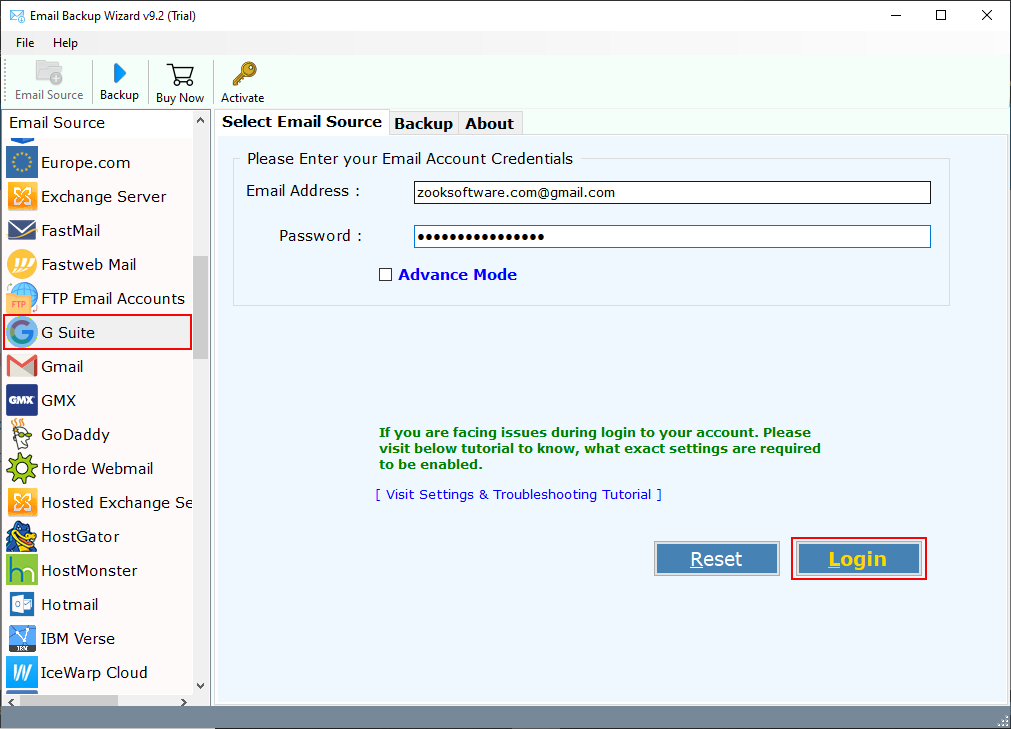
- The tool starts to sync all G Suite Mailbox Data in software panel.
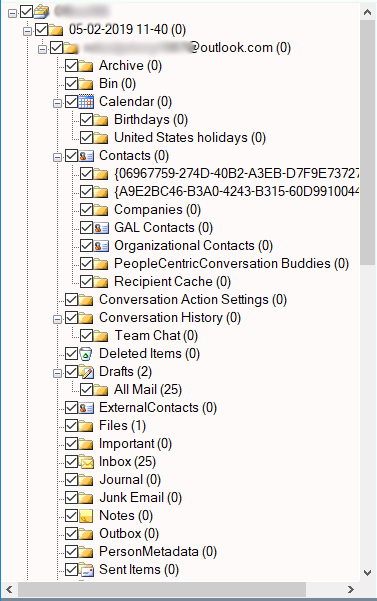
- Users need to choose Office 365 as Select Saving Option from tool.
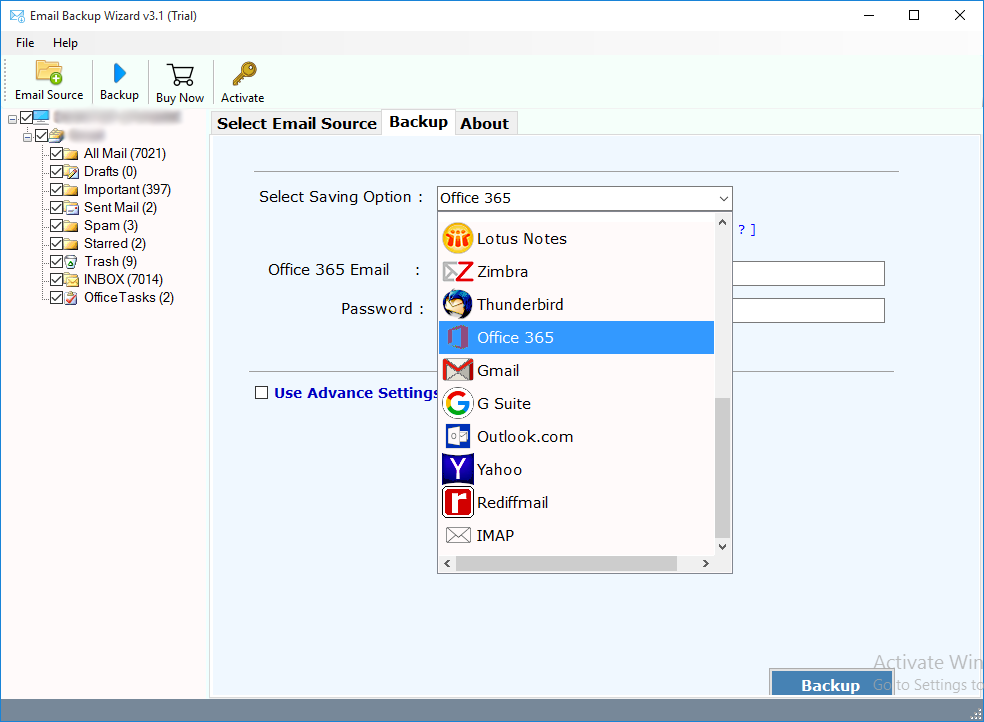
- Here, users need to enter Microsoft Office 365 account credentials i.e. Email Address and Password. For Admin account, there is an option “I am Admin” to export all G Suite account mailbox to Office 365. Apart from it, users can also use “change Language” option to choose different languages. By setting “Save Messages in Default Folders”, users can save G Suite emails at default location of Office 365 account.
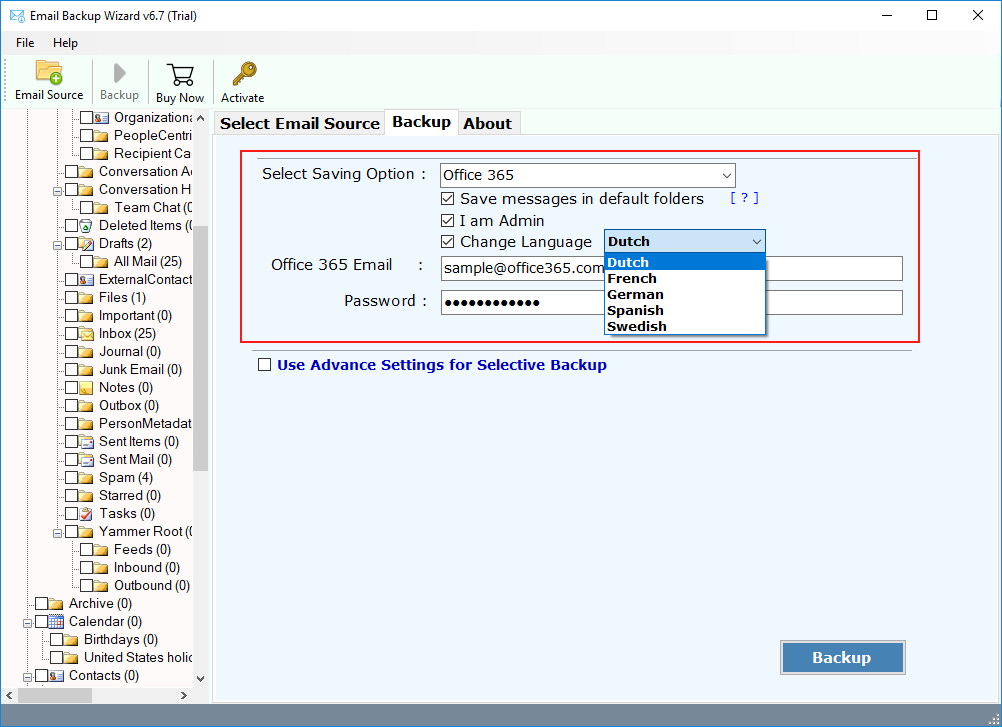
- G Suite to Office 365 Migrator offers selective backup by which users can select only required G Suite mailbox folders which is required to backup. Users can also set Advance Filters by setting various filters such as Date Range, Sender’s Email Address, Receiver’s Email Address, Subject, etc. to export required emails of G Suite.
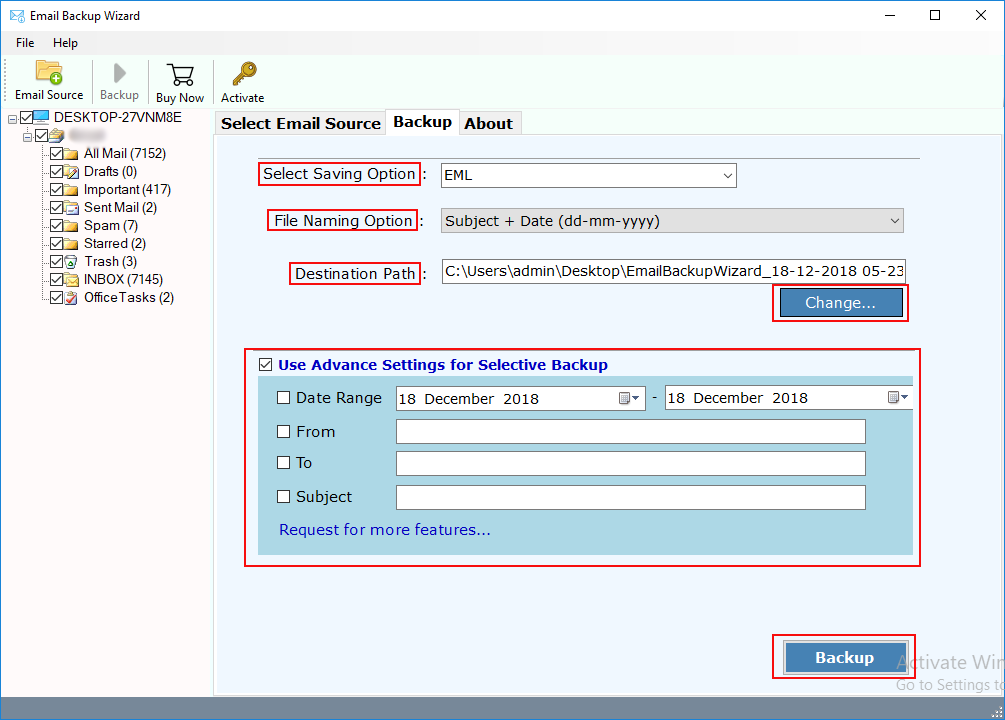
- Last step is to click on Backup Button to start G Suite to Office 365 migration.
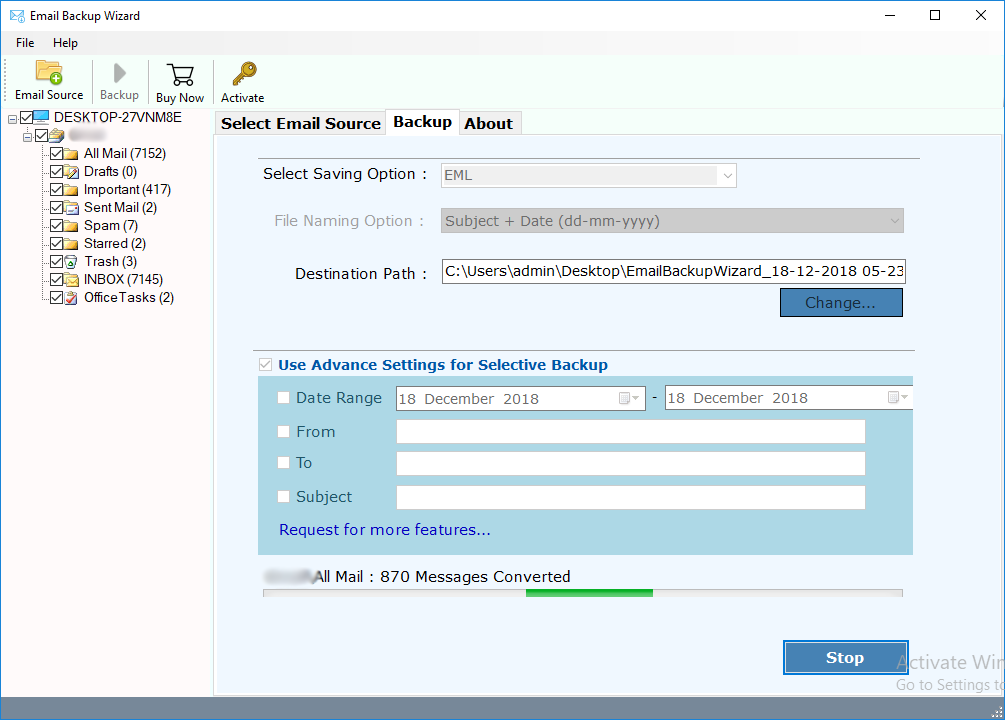
In couple of moments, the tool starts its backup process to move Google Apps mailbox to O365 account. Now, all your emails and other data items of G Suite will be transferred to Office 365.
Benefits of Using G Suite to Office 365 Migration Tool
- Complete Google Apps to O365 migration to export G Suite emails, contacts, etc.
- Export Unlimited Google Apps accounts to Office 365 without any hassle.
- Preserves 100% Accuracy of Folder Structure to Keep Data in Same Folder Hierarchy.
- Advance Filters to Export Only Selected Emails by setting filters.
- Users can Export G Suite mailbox data to Office 365 admin account.
- Retains all email formatting and email structure during migration process.
- Selective Backup of G Suite account to O365 account is allowed.
- This tool is available in multiple languages.
- Supports all Windows 10 / Server 2012 & 2016.
Final Words
There are lots of people gets quite confused when they are required to perform G Suite to Office 365 migration. In this blog, we have provided one of the finest solution i.e. G Suite to Office 365 migration tool which helps user to transfer Google Apps Business to Office 365. By using the above mentioned solution anyone can easily migrate from Google Apps to Office 365 account without any hassle. You can check the entire blog to know how to switch from G Suite account to Office 365 using simple step-by-step guide.


