Google Apps (G Suite) Backup Tool to Backup G Suite Data to 30+ Options
In this article, we are going to provide one of the best solution to backup G Suite account to various saving options. With this solution, any user can effortlessly export G Suite business emails to local PC, hard drive, flash drive or any online webmail account. Here, you need to go through the entire article to know how to take backup of Google Apps account data. So that users can safely transfer G Suite business emails to desired file saving option.
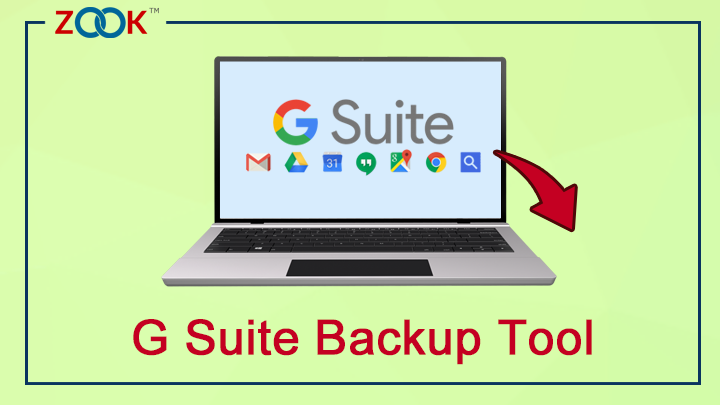
However, there are certain critical situations are occurred where users need to create Google Apps backup. At any point all technical user, business user or any corporate user requires to backup and restore G Suite business account. To secure your Google Apps data, it is required to backup G Suite business account. To know how to take backup of G Suite account to PC, go through the complete blog as discussed in the next blog section.
G Suite Backup Tool – Best Solution to Backup Google Apps Account
Whenever, users need to backup G Suite for business account to save Google Apps mailbox data to local PC/webmail, then download G Suite Backup Tool. It is a quick and straightforward solution to export G Suite business account to multiple saving options. The tool has a provides a direct option to take backup of G Suite account to 30+ saving options.
Overall, it is a trouble-free solution for users to download Google Apps mailbox data to local PC, hard drive, or webmail account. With this tool, users can effortlessly bulk create G Suite backup / Gmail backup at once. So that users can directly transfer emails from G Suite business account to 30+ saving options.
File Saving Options of Google Apps Backup Software
Export G Suite to Desktop Based File Formats: –
- Convert G Suite to PST Format
- Export Google Apps to MBOX
- Save G Suite Emails to EML
- G Suite Mails to EMLX
- G Suite Emails to MSG File
Transfer Google Apps to File Saving Options
- Save G Suite Emails to PDF
- G Suite to HTML
- G Suite to RTF
- G Suite to DOC
- G Suite to CSV
- G Suite to ZIP
- G Suite to MHT
- G Suite to XPS
Migrate G Suite to Online Webmail Accounts
- Export G Suite Mailbox to Outlook
- G Suite to Windows Live Mail
- G Suite to Thunderbird
- G Suite to Gmail
- G Suite to Lotus Notes
- G Suite to Zimbra
- G Suite to Yahoo
- G Suite to Outlook.com
- Migrate from G Suite to Office 365
- G Suite to IceWarp
- G Suite to Exchange Server
- G Suite to Hosted Exchange Server
- G Suite to Rediffmail
- Migrate from G Suite to G Suite
- G Suite to IBM Verse
- G Suite to Amazon WorkMail
- G Suite to IMAP Account
How to Backup G Suite for Business Account Using Simple Steps?
In order to backup G Suite business mailbox account, users need to opt one of the best solution can effortlessly migrate G Suite to different saving options for users. After choosing the best G Suite data export tool, follow the simple steps as discussed below: –
- Download and install the Google Apps backup tool in your PC.

- Choose G Suite Option from the email source list and get login to your G Suite account.
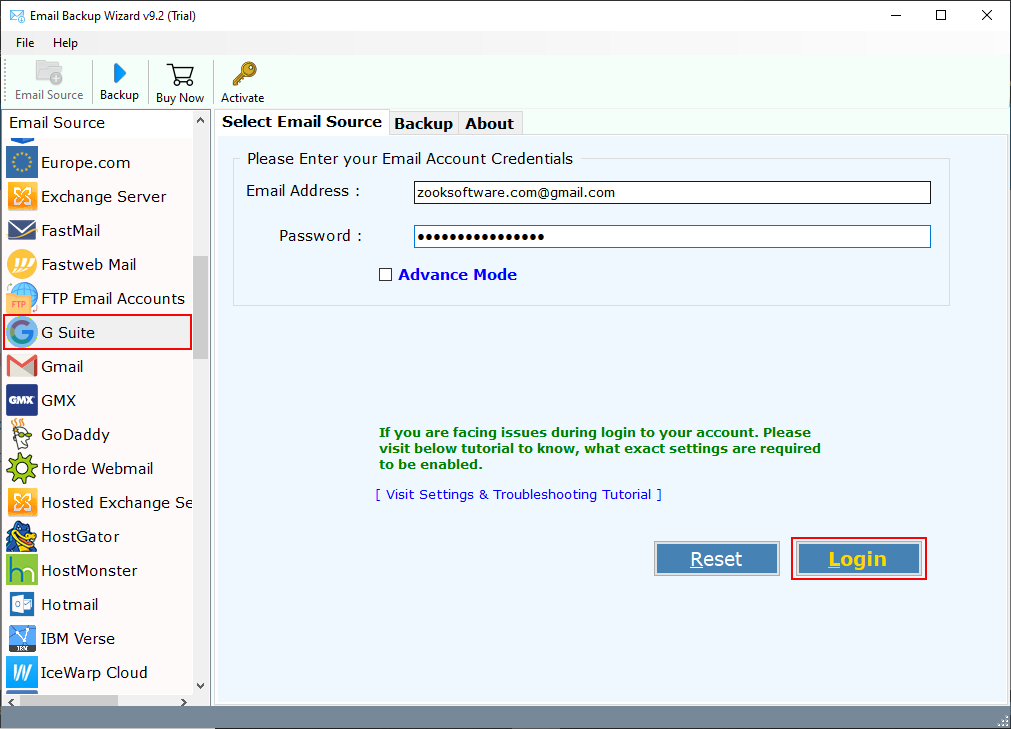
- Now, the tool starts to syncs all your mailbox folders from G Suite account.
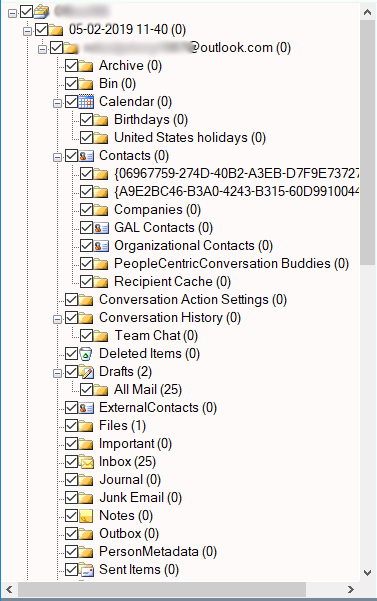
- Go to Select Saving Option and choose required saving options from the list.
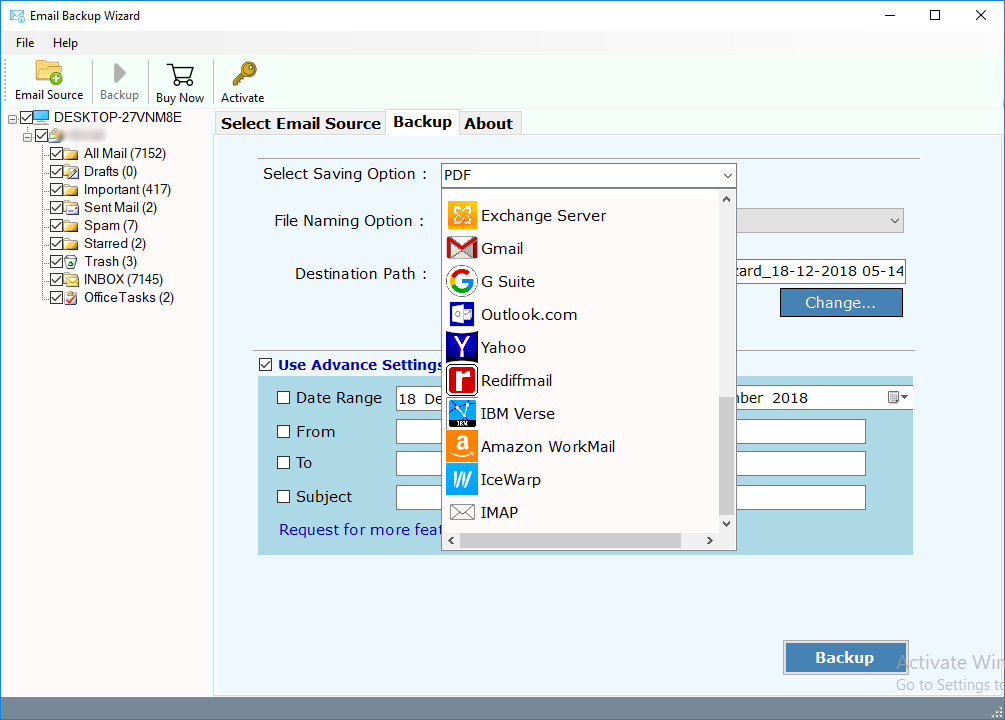
- Click on Advance Settings options to set multiple filters to extract specific emails from G Suite business account. Users can adjust filters using Date Range, To, From, Subject, etc. to export G Suite account. Apart from it, users can set other desired saving options like desired saving options, selective folders, file naming options, etc.
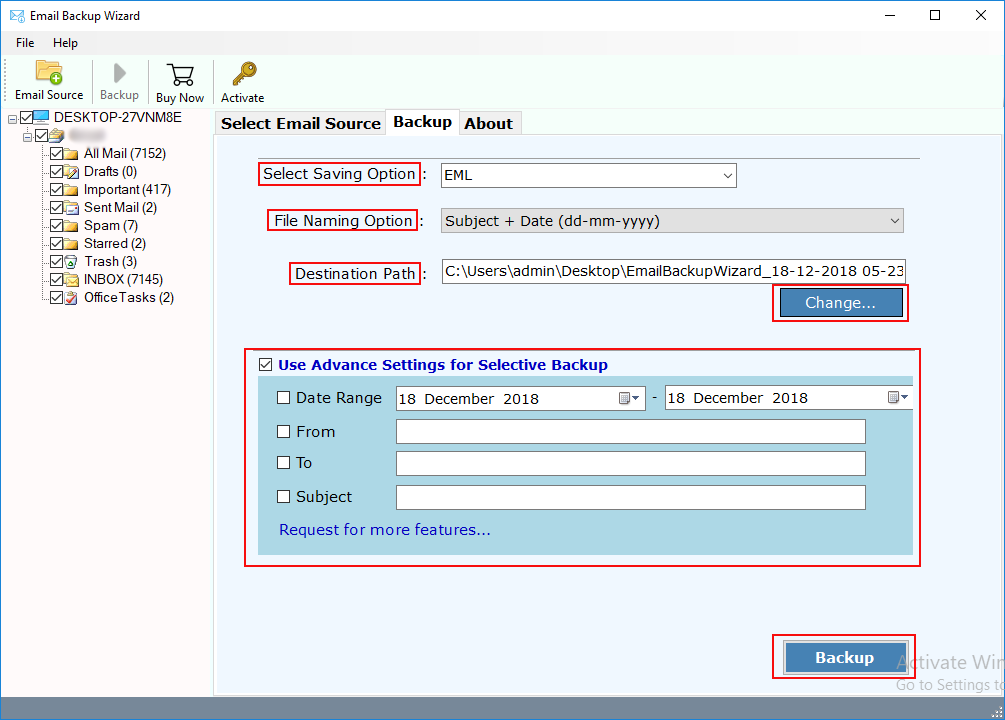
- Click on Backup button to proceed backup process.
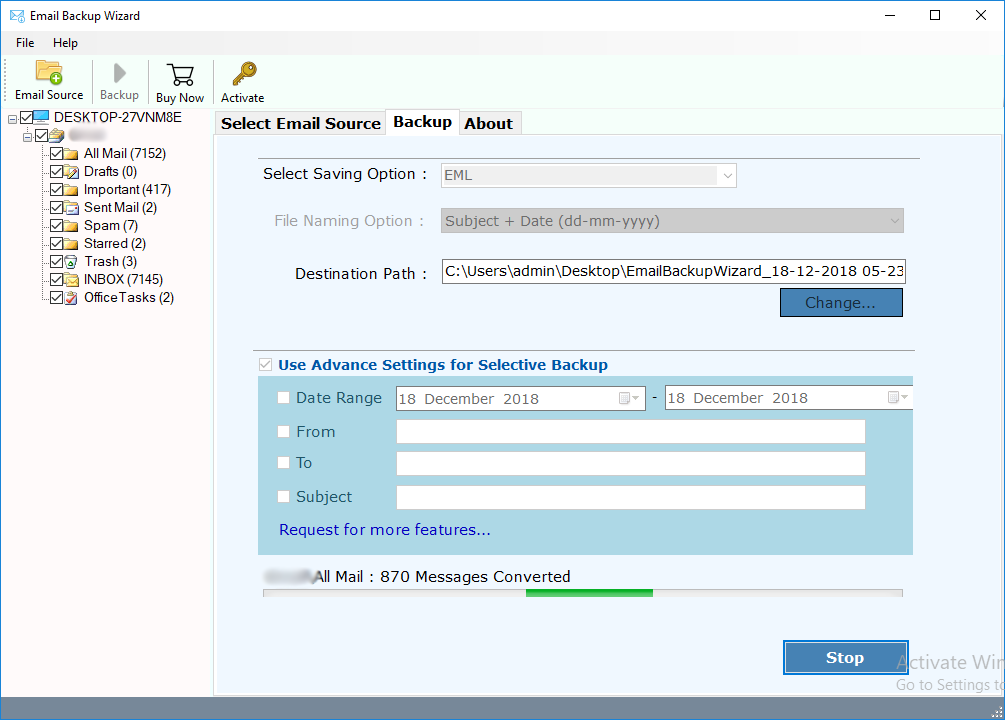
In couple of moments, the entire backup process is done to take backup of G Suite account to local PC. Users can effortlessly access all emails from Google Apps mailbox data in desired saving option.
Final Words
In this blog, users will get the best way to export G Suite mailbox to local PC, hard disk, webmail account, etc. Using this solution, users can effortlessly migrate G Suite business account to desired saving option along with entire data items. Just choose this amazing solution to create G Suite backup to 30+ saving options without losing any data items.
You can also test the FREE Demo tool of G Suite Backup Tool to test the capabilities of tool. Users can successfully take backup of 25 items from each folder of Google Apps mailbox folder. Test the free demo tool before taking any licensed edition.

