How to Fix Outlook Error 0x800ccc0f in 8 Useful Methods? (Solved)
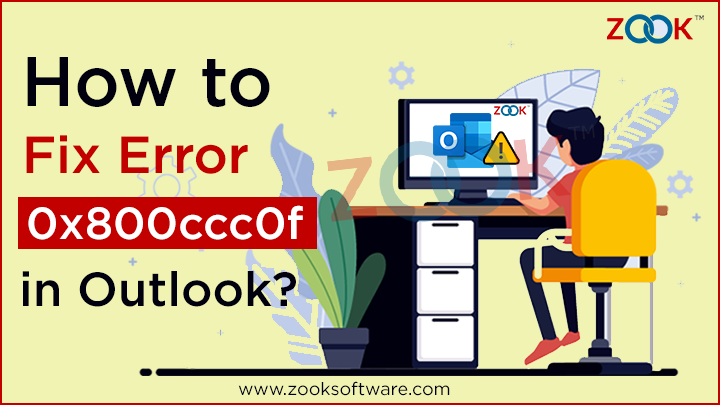
Summary: Error code 0x800ccc0f often appears in Microsoft Outlook while sending or receiving SMTP based emails and Outlook fails to connect to the mail server. This error would occur mostly in Outlook 2010, 2013, 2016, 2019 due to interruption in connection caused by various issues. To fix the Outlook Error 0x800ccc0f, we have shared an appropriate solution to troubleshoot the Outlook sending reported error. This will help you to restore mailbox items when an error occurred due to damaged OST file.
If you are wondering how to fix error 0x800ccc0f in Outlook 2010 and Outlook 2013, then you can relax now. Here, in this blog you can resolve the errors with a little guidance. This blog will provide a solution to deal with the error code ‘0x800ccc0f’ and helps you to resolve the problems. However, we got a message on our main screen while using the Microsoft Outlook.
“Sending / Receiving reported error (0x800CCC0F): The connection to the server was interrupted. If the problem continues, contact your server administrator or Internet service provider (ISP).”
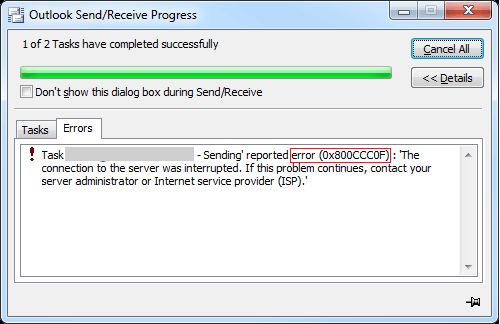
Don’t be so panic as this message appears without any warning or any prior symptoms of it. In order to resolve this problem, we must be well-known about the reason behind this error code and hence solve it. Here, are some of the common reasons which causes the error 0x800ccc0f.
Reasons Behind Outlook Sending Receiving Error 0x800ccc0f?
- Slow Internet connection issues with Exchange Server.
- OST File Corruption
- Corrupted or incorrect Outlook profile settings.
- Firewall blocking outgoing and incoming messages in Outlook
- A technical issue with the server settings
- Corrupted Outlook profile or incorrect settings
Methods to Fix Outlook Error 0x800ccc0f
1. Verify the Internet Connectivity
Firstly, you need to determine your machine’s connection with the Exchange Server. Apart from it, don’t forget to determine the internet connection and access gateway connection to Exchange Server. You need to verify and recheck the configuration and settings are in their original place.
2. Disable Windows Firewall and Antivirus
Another method is to disable your Windows firewall and antivirus that may also impact the functioning of incoming and outgoing emails. To check whether these settings hampered the functions, you need to disable firewall settings by following simple steps: –
- Go to Settings > Update & Security option > Windows Security from left sidebar > Firewall and network protection.
- Now, disable the firewall on Domain, Private, and Public Network.
To check whether the issue resolved by what we have cleared pathways for outgoing or incoming emails, we need to add the incoming and outgoing server name to Outlook Email Accounts.
3. Check out the Profile Settings
You need to determine and recheck the default profile settings of Outlook. If you have found out those settings are wrong, then change them. If you are not sure what is wrong or right, just delete the current profile settings and create a new one. Once the new Outlook profile created, make it default profile which may fix your Outlook error 0x800ccc0f while sending or receiving emails.
4. Remove All Suspicious Emails from Outlook
However, suspicious emails or untrusted attachments with email might be another reason for this error 0x800ccc0f. If you thought there are such emails exists in your Outlook mailbox, then delete them immediately. If you have found your Outlook outbox is overloaded, then cleared up and check this seems to resolve your issue.
5. Verify Your Router’s MTU
Maximum Transmission Unit (MTU) size of the router is also a possible reason for this type of error. You need to check it and make changes to outgoing message sizes accordingly to fix Outlook error 0x800ccc0f while sending/receiving emails.
6. Start MS Outlook In Safe Mode
You need to launch your MS Outlook in safe mode with basic settings. Anyhow, if there are any faulty add-ins which causes an error then this can be done to resolve the problem.
- To start the Outlook in safe mode, Go to Start menu and open search bar and type outlook.exe /safe in the Search box. Click on ‘Enter’ or OK button.
- For Outlook 2003 and earlier versions, you need to press key shortcuts Window + R and type outlook.exe /safe, and press OK button.
7. Use Inbox Repair Tool
If you have facing difficulty in above mentioned solutions, then there is a maximum chance that there is a faulty Outlook data file. One can try to fix it by using Microsoft’s in-built inbox repair tools ScanPST.exe and ScanOST.exe. One can easily locate these utilities on your system and launch them one-by-one. This method is so effective in fixing the minor problems within the OST file. It doesn’t work, if the damage is severe within the OST file.
8. Convert OST to PST Format Using Recommended Tool
When none of the above-mentioned methods fails to fix the Outlook error 0x800ccc0f, then you need to choose the professional solution. The best and effective solution is that you need to convert OST file to PST format by using ZOOK OST to PST Converter. Using this professional tool, you need to convert OST to PST format and then import the converted file in Outlook. It is a highly recommendable solution that can easily export all OST mailbox data without any alteration of data. After accessing your data, don’t forget to save it in Outlook. Once the connection is established, you can delete the OST file and the new OST file will be recreated again.
Wrapping Up
We hope you will get an effective and working solution to fix error ‘0x800CCC0F’ to access you Outlook again. In this blog, we have mentioned various core techniques that helps you to resolve Outlook error 0x800ccc0f. If there is a severe damage or a corrupted OST file, then the simplest way to resolve this error is to use OST to PST Converter. This will help you to extract all mailbox data items and offers you an importable PST file. You can go through to various manual techniques to resolve the error. If it doesn’t work, then simply use a recommended solution to fix error 0x800ccc0f in Outlook 2010/2013, etc.
You’re May Also Interested in: