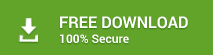Know How to Export PST from Outlook 2016, 2013, 2010, 2007?
Are you planning to switch your job and want to get complete backup of your emails saved in your Outlook? So that it will be later used in your new system by accessing your old copy of all your emails. Or May be you want to take a backup of your Outlook emails by saving Outlook data in PST file format. It can be only done by export PST from Outlook which helps you to save Outlook emails to PST format.
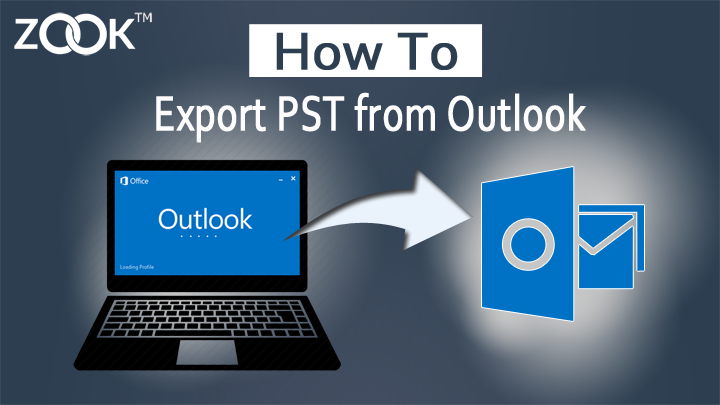
In today’s technical era, we all have witnessed all major technical changes happened in Microsoft Outlook. In each edition of Outlook such as Microsoft Outlook 2003, 2007, 2010, 2013, 2016, Outlook has introduced lots of dynamic features. So that users can safely manage their mailbox with ease. When Outlook gets upgraded, then users can more smoothly access their data in Microsoft Outlook. Just go through the entire article and get the best solution to export PST File from Microsoft Outlook without any hassle. Here you get the complete step-by-step guide which helps you to export PST file from Outlook.
Backup or Export PST Data from Outlook 2016/2013
However, exporting emails from Outlook to PST remains same for both Outlook 2016 and 2013. It may be varying in earlier version of Outlook because of different view of Outlook in old editions. For this, we have also provided a solution in next section.
So, just follow the simple procedure as described below to export PST file from Outlook 2013/2016.
- Open your Microsoft Outlook 2016/2013 in your system.
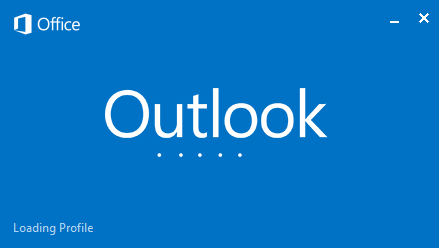
- Click on File in Menu >> Open & Export >> Import/Export option from the given option.
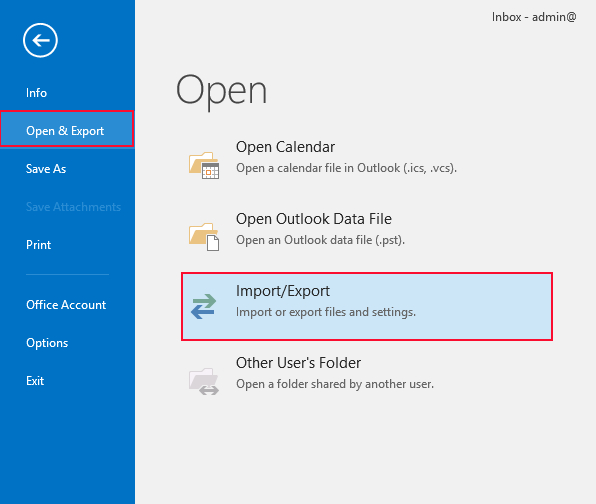
- A new window opens named Import and Export Wizard, choose Export to a File and then Next
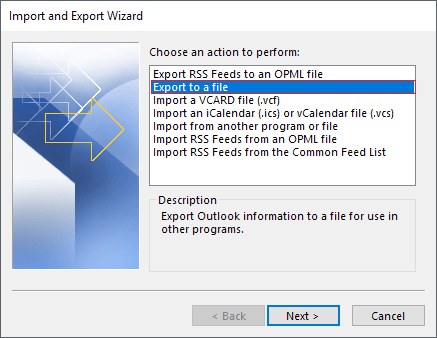
- In the Export to a File window, choose Outlook Data File (.pst) and press Next.
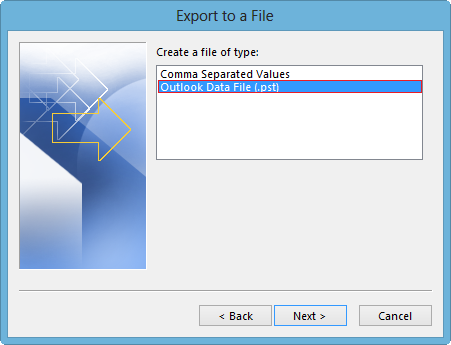
- Now in Export Outlook Data File window, select desired folders which is required to export to PST file and click on Next button.
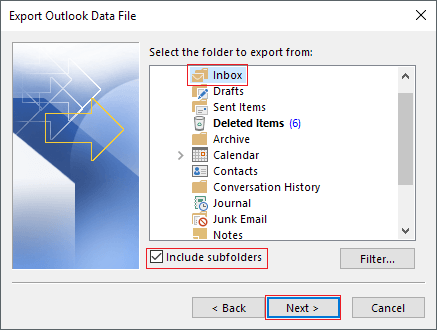
*Note: – Select required folders to save into PST format. Here, you are capable to download Outlook emails, contacts, calendar, journal, predefined folders, etc. into PST format.
- Now, set file name and file location to save resultant PST file in your system and click on Finish (You can also change saving location by clicking on Browse button).
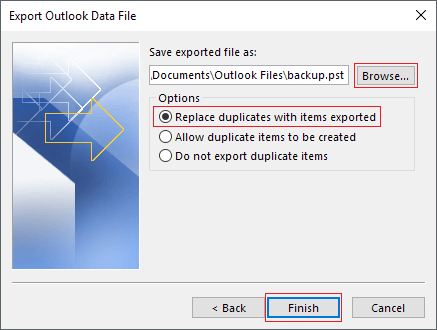
*Note: – It is suggested to choose Replace duplicates with items exported to remove duplicate items in a single PST file.
- After that window asks for entering optional password to protect your PST file. Click on OK to proceed further.
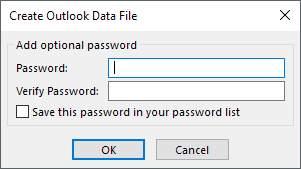
Now, successfully your PST file has been successfully exported from Outlook 2016/2013 without any hassle. It allows user to perform safe and secure solution to export PST file from Outlook 2016 and Outlook 2013 editions.
It may be noted that, the PST file saved at your selected file location. However, it takes some time while saving Outlook data to PST format. So, don’t be Panic it may be depend on mailbox storage data which takes time in conversion process. If you are still confused, then we suggest you to choose third party software which successfully converts OST to PST format.
Export Emails to PST from Outlook 2010 and Outlook 2007
If you are running Outlook 2010 or Outlook 2007 version, then the exporting procedure is little bit different. Here, a complete guide described which allows you to save PST file form Outlook.
- Open Outlook 2010 or Outlook 2007 in your system.
- In Microsoft Outlook 2010, Go to File tab from menu >> Options >> Advanced >> choose Export under Export section.
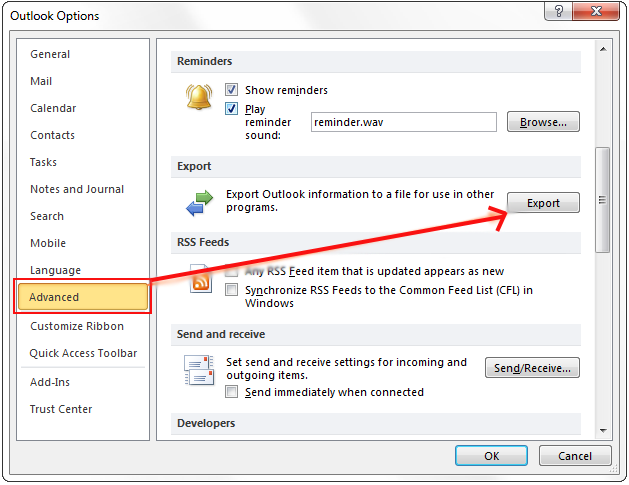
- In Microsoft Outlook 2007, Go to File >> choose Import and Export.
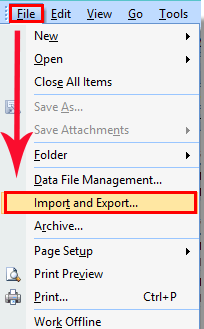
*Note: – The location for Import and Export wizard is different in both Microsoft Outlook 2010 and Outlook 2007. After this, the entire process remains identical.
- Choose Export to a File and click Next.
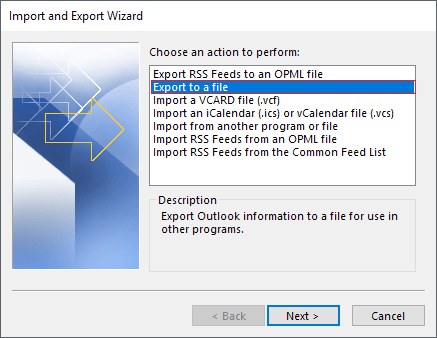
- Now, select Outlook Data File (.pst) in Outlook 2010 and Personal File Folder (.pst) in Outlook 2007. Click on Next and proceed.
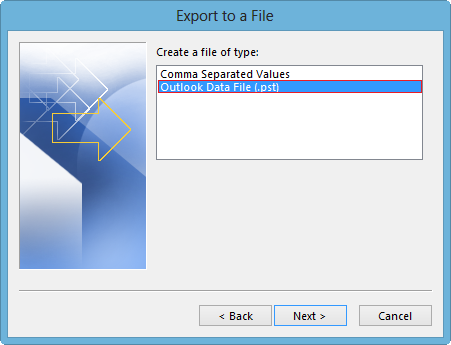
- Now, choose the desired Folders which you want to export into PST file from Outlook. Click on Checkbox Include sub-folders to export emails, contacts, calendars, etc. to PST format. Click on Next.
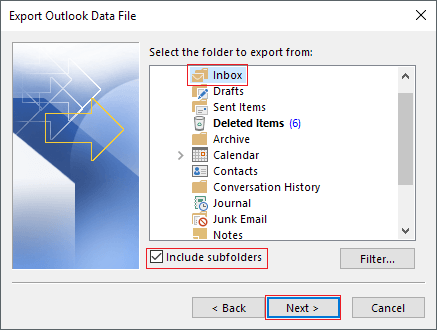
- Press Browse button and set the destination location and file name to save Outlook data fil (.pst) file. Click on OK to continue.
- Suggests to choose Replace duplicates with items exported, you can also change this option.
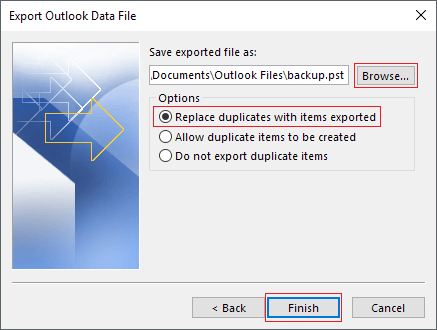
- Click on Finish and export PST file from Outlook 2010, 2007.
Also Read: – How to Import PST to Outlook 2016/2013/2010/2007?
Final Verse
As we know that Outlook is so crucial data file which contains entire data of Microsoft Outlook. If may be several chances of losing data or getting corrupts PST file if the following steps are not following carefully. That’s why an enterprise adapts a specialized tool to access their Outlook data without losing any data by using third party software. It is suggested to use ZOOK OST to PST Converter for perfect conversion results. It is a recommended solution for organizations as well as individual users to export Outlook data without losing any data items.
If you are an individual user, then you are also capable to perform this simple and effortless solution i.e. ZOOK OST to PST Converter to export PST file from Outlook 2016, 2013, 2010, 2007, 2003, etc. Try it and get the most reliable solution to create PST file from Outlook in couple of clicks.