How to Export Yahoo Emails to Computer to Save Yahoo Emails to PC?
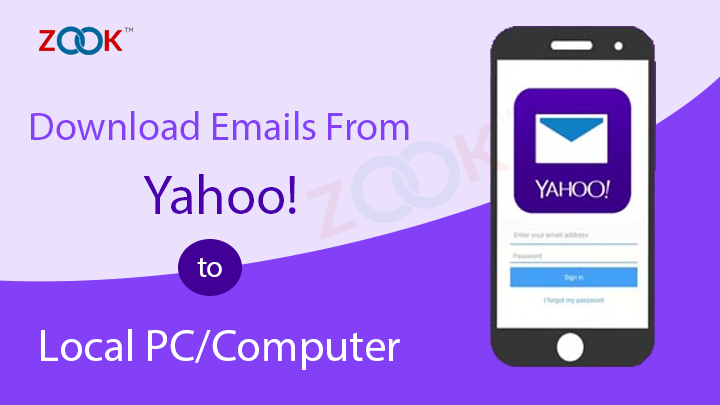
Are you worried about how can I download emails from Yahoo to my PC? Is it so, then this article will help you to save Yahoo emails to hard drive / flash drive to backup Yahoo emails to your computer. This solution enables you to move emails from Yahoo Mail to local PC which is used to secure your data. By taking backup of emails of Yahoo Mail account to desktop, users are also capable to transfer emails from any other email application. To know more about how to save emails from Yahoo account to PC, go through your entire article.
How to Download Emails from Yahoo to Computer / Hard Drive?
However, when it comes to copy emails from Yahoo account, users have two choices to take backup of Yahoo emails to their PC. With these techniques, users are capable to move Yahoo emails to desktop.
Manual Solutions to Save Emails from Yahoo to Local PC
In order to backup Yahoo emails to local computer, the simplest solution is to configure Yahoo Mail account to any desktop based email application. This allows user to copy Yahoo emails to flash drive without losing any data. Another method is to just use a copy and paste method which allows to move Yahoo emails data to computer. This solution enables user to save one by one Yahoo email to any word file. Later on, users can access those word files to anywhere which can be saved into PDF, DOCX, XML, etc. This solution will allows you to save Yahoo messages to local computer or PC but still there are various restrictions and drawbacks. Overall, it’s a hectic task which is not so easy to backup multiple Yahoo mail messages to desktop.
Also Read: – How to Export Yahoo Mail to Outlook PST?
Another solution is to save Yahoo messages to hard drive or flash drive by taking your Yahoo account to desktop based email application. Configure your Yahoo account to Outlook, Thunderbird, or any other email application to export Yahoo emails to desktop based email clients.
Use POP / IMAP Details to Import Yahoo Emails to Desktop
With the use of IMAP and POP settings, users can access Yahoo emails to any email application. It creates copy of Yahoo emails and save Yahoo messages to desktop. Here are required settings of POP and IMAP settings for Yahoo account.
POP & IMAP Settings for Yahoo Mail:
- Incoming mail server – imap.mail.yahoo.com
- IMAP port: 993
- Outgoing mail server – smtp.mail.yahoo.com
- SMTP Port: 465 (try 587 as an alternative)
- IMAP TLS/SSL: yes
- IMAP / SMTP User name: Your email address (like: yahoo@yahoo.com). If that fails, use email address without @ and rest (example: use yahoo instead of yahoo@yahoo.co.au)
- IMAP / SMTP Password: Your Yahoo mail password
Yahoo POP Settings for Devices
- Incoming Mail (POP3) Server: pop.mail.yahoo.com
- Port No. : 995
- Require SSL: Yes
- Outgoing (SMTP) Server: smtp.mail.yahoo.com
- Port: 465
- Require: SSL
- Account name: Email address without @ and rest (example: if mail is yahoo@yahoo.co.uk, use yahoo)
- Password: Yahoo password
By using these settings, users can safely configured Yahoo email account to Outlook, Mozilla Thunderbird, or any other email application.
Also Read: – How to Transfer Yahoo Mail to Yahoo Mail Account?
However, you can opt for manual solution to save Yahoo emails to your PC. But in certain situation, the manual solution gets failed. So in that case, it is better to go with a trusted solution by choosing a professional method. This will let you to download Yahoo emails to computer or any other storage. That is 100% safe and secure way to export Yahoo emails to local PC from unlimited Yahoo account.
Professional Approach to Export Emails from Yahoo Mail to Computer
In order to backup Yahoo mails to your desktop, there is a professional approach named ZOOK Yahoo Backup Tool which allows you to download emails from Yahoo account to local PC. It is a straightforward solution for users which allows user to save multiple Yahoo emails to computer at once without losing any data. This solution enables user to overcome from the restrictions of manual procedure. It is an expertise solution which directly export Yahoo emails to PC in bulk along with attachments.
It is so simple tool which provides direct interface which allows user to transfer emails to computer within few clicks. You just need to enter login credentials and save Yahoo emails to multiple saving options as you want. This allows you to export Yahoo emails to multiple saving options.
How to Backup My Yahoo Emails to Hard Drive / Local PC / Computer / Flash Drive?
- Download the ZOOK Yahoo Backup Tool and install it in your PC.

- Select Yahoo Mail option and enter its login credentials to proceed further.
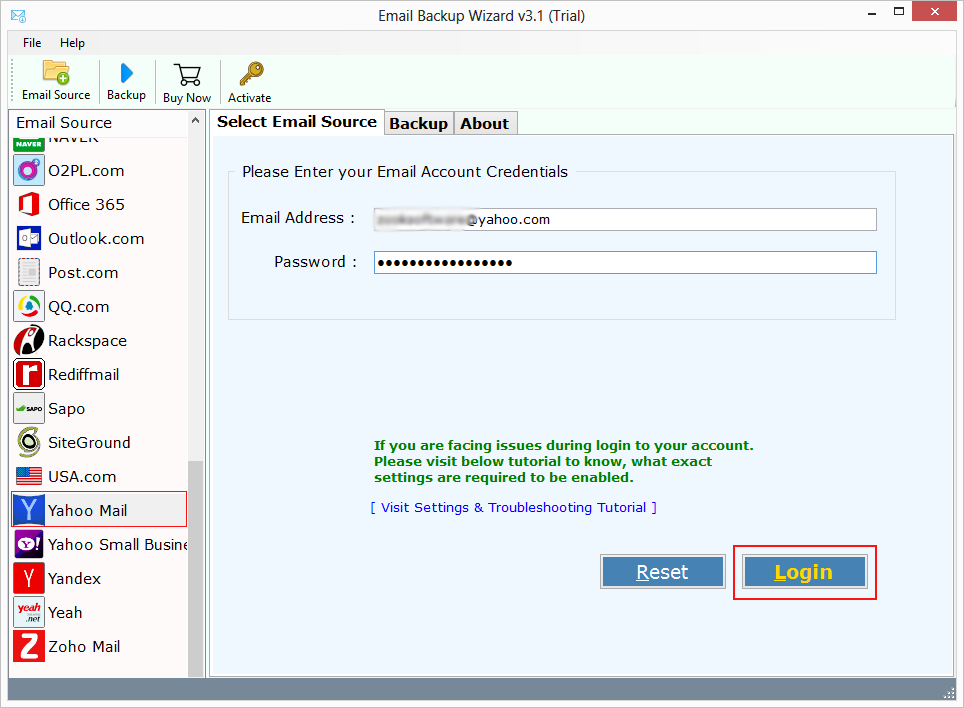
- Now, choose your desired saving options from the list such as PST, MBOX, EML, MSG, EMLX, ZIP, CSV, DOCX, HTML, XPS, MHT, RTF, etc.
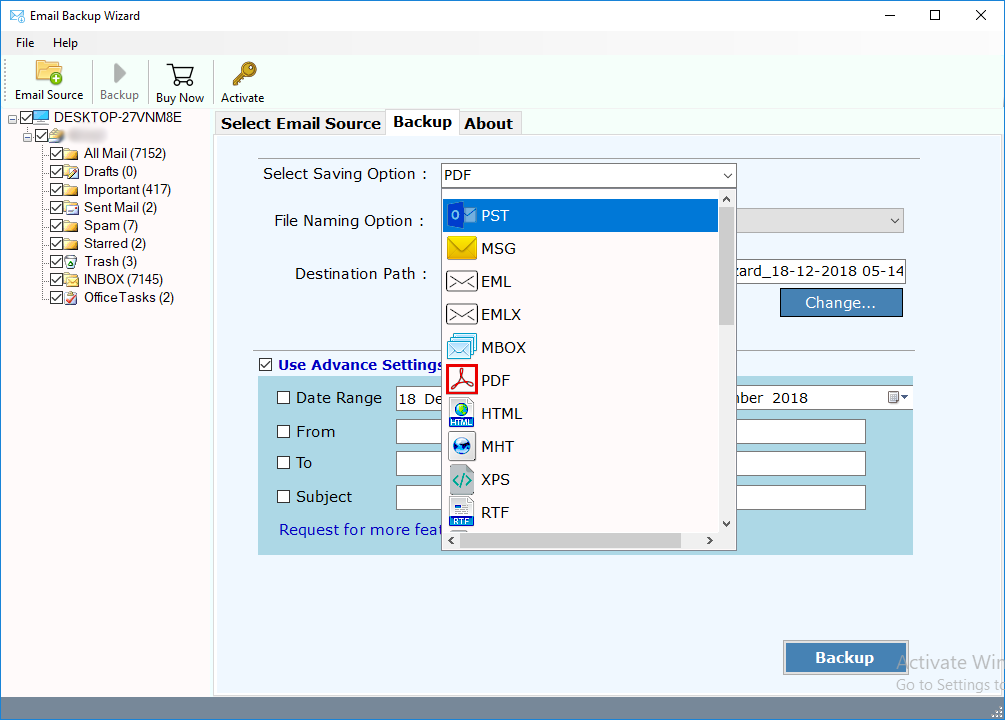
- There, you can also use Advance Settings option to export specific emails from Yahoo Mail account to local PC.
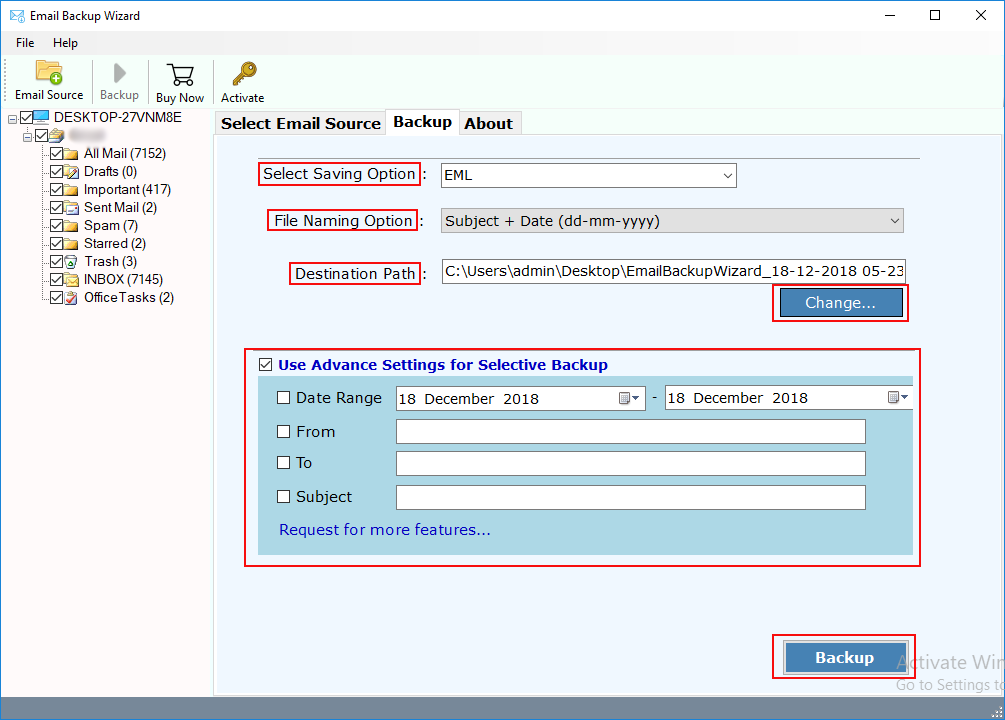
- Last step is to click on Backup button.
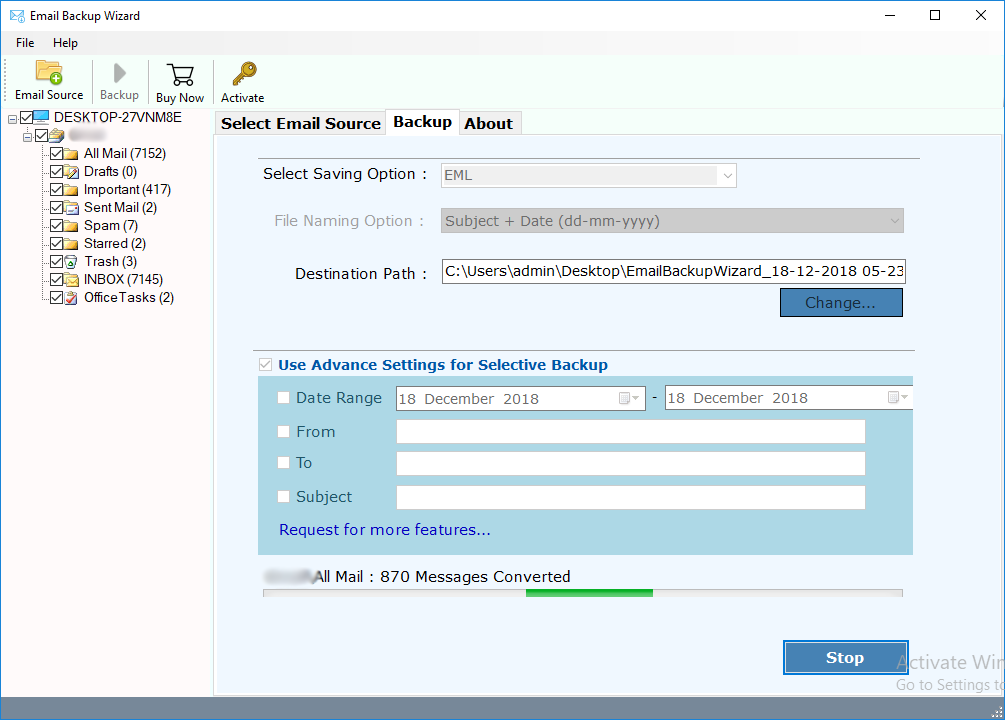
- When the entire conversion gets done, you will get a Log file click on OK and get your emails in your local PC.
That’s’ it!!! Now, access your Yahoo messages in your local PC without any hassle. This is a quick and a reliable solution which allows user to save multiple Yahoo emails to computer, local PC, hard disk, flash drive or any other external storage.
Also Read: – How to Migrate Yahoo Mail to Gmail Account?
Final Words
In this blog, users will get an easiest solution to download emails from Yahoo Mail to computer in couple of clicks. With this tool, users are capable to export emails from Yahoo Mail account without any limitations. The tool allows user to copy Yahoo messages and save them for future purpose. Users are capable to transfer multiple Yahoo emails to computer or local PC.
You can also test the FREE Demo edition which is available for users. This allows user to backup 25 items from Yahoo mailbox folders to selected saving format.
Also Read: – How to Migrate Yahoo Mail to Office 365?

