Know How to Change My Site from HTTP to HTTPS in Google Analytics?
Are you looking to change your site from HTTP to HTPS in Google Analytics?? Here you will get the complete guide to manage your Google Analytics account to convert HTTP to HTTPS in Analytics. We will help you to in switching your site from HTTP to HTTPS without any extra efforts. We will provide you the simplest solution which can easily change protocol from default to HTTPS secured connections in Google Analytics.
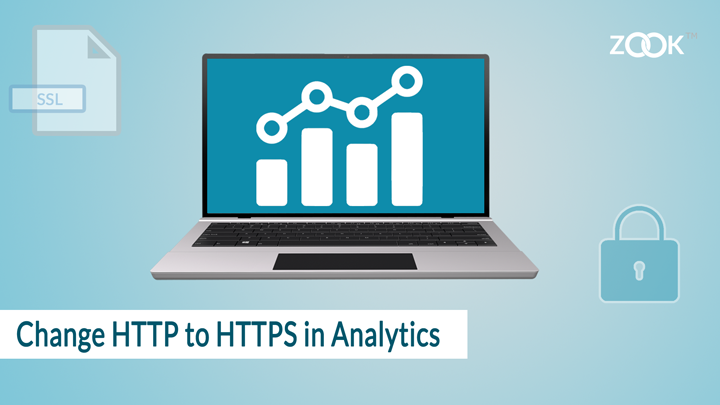
Before moving on how to change HTTP to HTTPS in Google Analytics, let us know about the common difference between HTTP and HTTPS. Here, you will get the complete guide to know HTTP vs HTTPS and why users switching their site from HTTP to HTTPS.
How to Change HTTP to HTTPS in Google Analytics in Simple Ways?
Just follow the simple and direct steps to change your site from HTTP to HTTPS in Google Analytics. Follow the described steps and convert HTTP to HTTPS in Google Analytics.
Step 1: – First step is to Jump on Google Analytics site i.e. http://analytics.google.com.
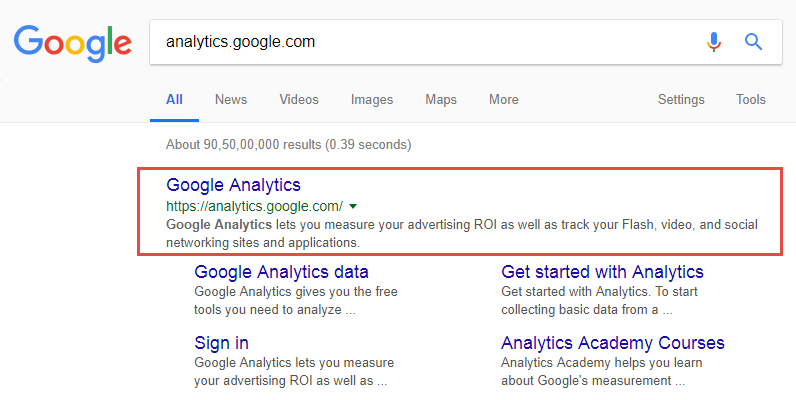
Step 2: – Navigate to existing Google Analytics property which is required to change protocol from HTTP to SSL/HTTPS.
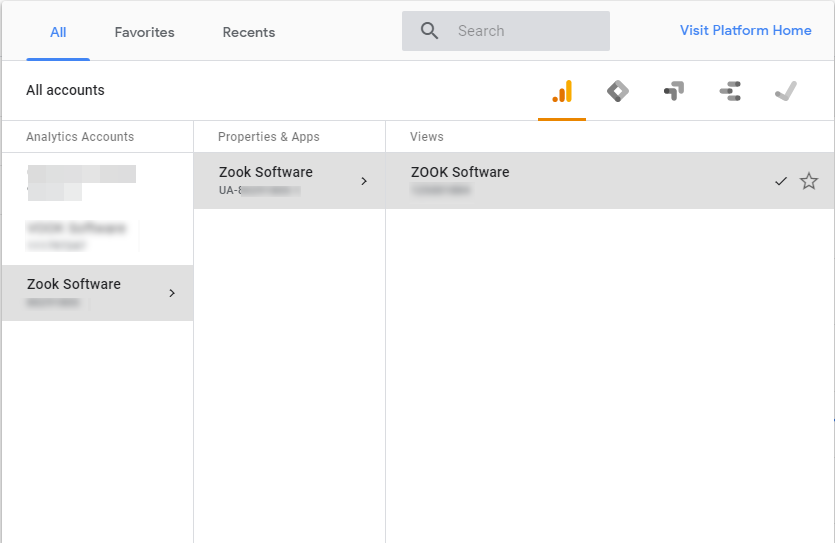
Step 3: – Go to the left corner and click on Admin button (Gear Icon) which is available in menu.

Step 4: – Go to the middle column labelled as Property and click on Property Settings.
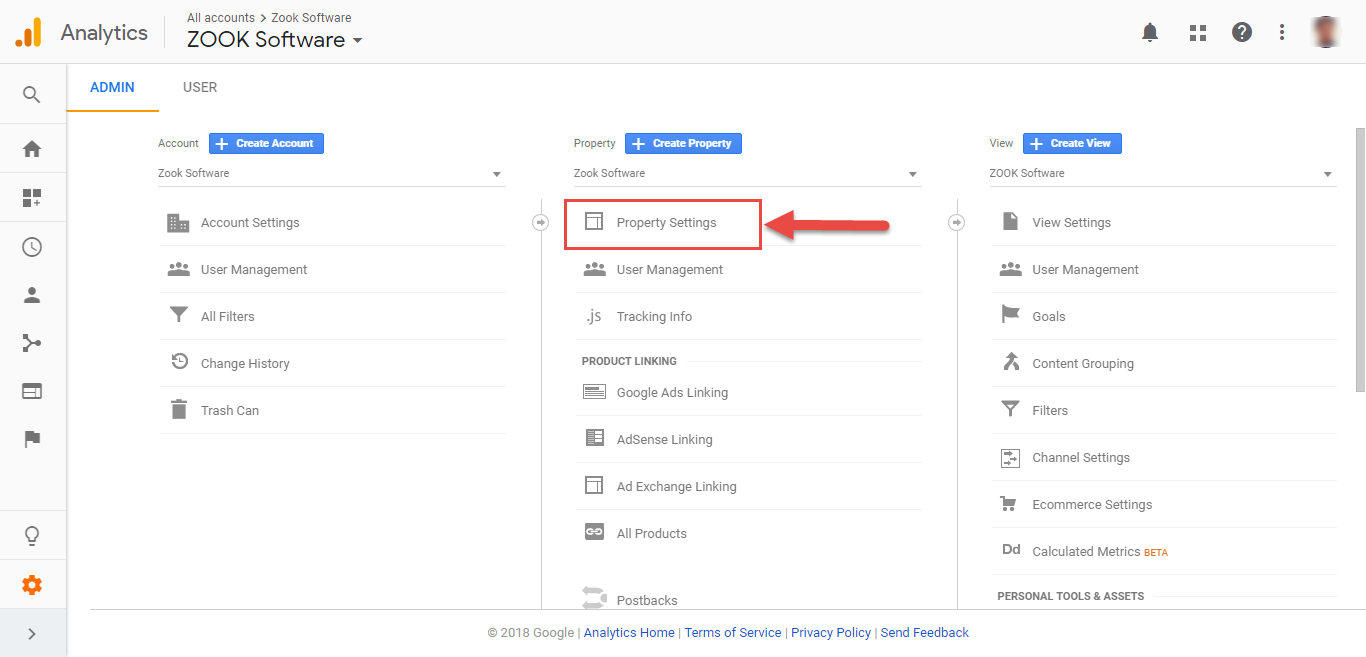
Step 5: – Go to Default URL section and change from HTTP to HTTPS protocol.
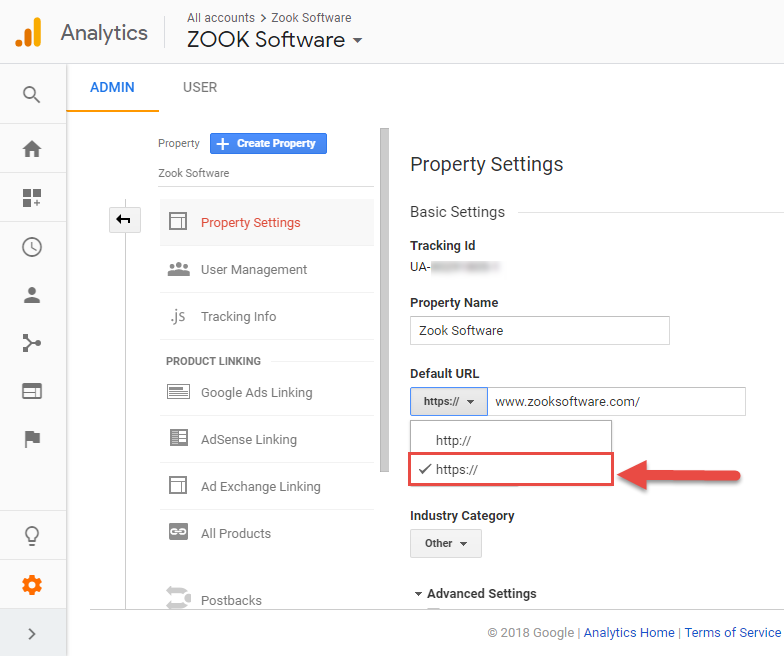
Step 6: – Click on Save.
That’s it your site has been converted from HTTP to HTTPS in @Google Analytics!
This enables you to move HTTP to SSL site in Analytics. If you do so, then Google will help you to know how your site is doing in Google rankings. Therefore, you can easily analyse which page best works for you on your site.
Still stuck and facing any problem?? Feel free to contact our team to get out of your troubled situation.
Final Words
In this article, we have provided the simplest solution to switch from HTTP to HTTPS in Google Analytics. If you are also seeking to change analytics protocol from HTTP to HTTPS, then follow the simple guide and convert your site’s analytics account to HTTPS from HTTP.
