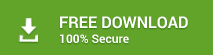How to Bulk Convert Windows Live Mail to PDF to Print & Save WLM Emails as PDF?
Are you a user of Windows Live Mail / Windows Mail? Sometimes, due to various issues in Windows Live Mail users are looking for saving their mails into safe file format. In that case, PDF file is the most recommended file format to save Windows Live Mail emails to Windows PC. So that users are looking to convert emails from Windows Live Mail to PDF format. PDF file becomes first choice of users because of PDF’s flexibility nature. As there is no direct method in Windows Live Mail to print emails from Window Live Mail to PDF format. Therefore, here in this article users will get an appropriate solution to convert Windows Live Mail to PDF format without any hassle.
Before moving to Windows Live Mail to PDF conversion, let us know about Windows Live Mail email client and its usage.

Know About Windows Live Mail
Nowadays, there are several email applications are available in online market to manage mailbox data. One of the popular email application is Windows Live Mail provided by Microsoft. Windows Live Mail is free email application which can be downloaded free from the internet. The WLM stores all its data and information in EML file extensions which comes with a package of Windows Essential Suite. Windows Live Mail was used in earlier version of Windows operating system such as Windows Vista and Windows XP. And then later on, Windows Mail replaced Windows Live Mail in Windows 8 and Windows 10. Windows Live Mail data is stored in .eml file format which may contain emails, attachments, images, texts, videos, etc.
How to Convert Windows Live Mail to PDF with Attachments?
When we are looking forward to convert Windows Live Mail to PDF format in bulk, then users need to perform following steps: –
- Locate Windows Live Mail email folders saved in your Windows machine.
- After that convert those Windows Live Mail folders to Adobe PDF format.
1. Locate Windows Live Mail Folders
Firstly, you need to find out the emails of Windows Live Mail in your Windows machine. You will get your EML files from here: –
C:\Users\Users Name\AppData\Local\Microsoft\Windows Live Mail
Now, efficiently convert those multiple Windows Live Mail emails to PDF format. It can be either done by using the expert’s solution or by using the manual solution.
2(a). Export Windows Live Mail to PDF Format Using Expert’s Solution
After getting the Windows Live Mail folder, now users need to save Windows Live Mail to PDF format. It can be smoothly done by using the ZOOK EML to PDF Converter. The tool allows you to batch convert Windows Live Mail to PDF format without any alteration of data. It smoothly exports and print Windows Live Mail messages to PDF format along with attachments and other data items. Whenever it is needed to convert emails from Windows Live Mail to PDF format, then user need to this conversion tool and perform an effortless conversion from WLM to Adobe PDF format. It is an ultimate solution for users to convert multiple Windows Live Mail emails to PDF format.
Just follow the simple procedure to export Windows Live Mail to PDF format: –
- First step is to download and install the conversion tool.
- After that, add EML files/folders by choosing the desired option.
- Now, click on the Browse button to choose the saving location.
- Final step is to Click on Convert button to begin the conversion process.
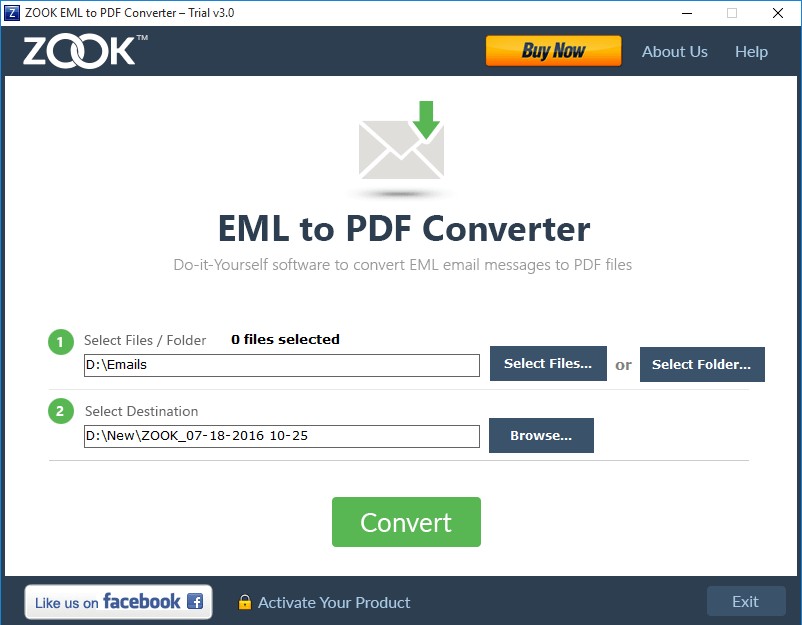
With the tool provided by ZOOK Software, users can effortlessly bulk convert Windows Live Mail to PDF format without any hassle. It is the best solution for non-technical as well as professional users to save Windows Live Mail to PDF format in couple of seconds. The entire email messages and other data of Windows Live Mail is safely exported to PDF format without losing any data.
You can also use a FREE demo tool which allows you to save 25 emails from Windows Live Mail to Adobe PDF format without any cost.
2.(b). Manual Conversion Solution to Export Windows Live Mail to PDF Format
- First open your Windows Live Mail and select desired message which is needed to be print into PDF format.
- Use drag-and-drop method to drop that message on desktop.
- Now, select that file and press right click on it >> Open with >> Microsoft Word
- In MS Word, go to top and click on Office button or File
- Next step is to click on Save As >> Save As Type >> Choose PDF
- These steps will successfully save Windows Live Mail message into PDF format.
- Now, repeat all these steps to convert one by one Windows Live Mail message to PDF format.
Also Read: – How to Export Windows Live Mail to Outlook PST?
Conclusion
In this article, users will get their solution to convert emails from Windows Live Mail to PDF format in bulk. Users need to find out the Windows Live Mail folder and choose an appropriate solution to convert Windows Live Mail to PDF format.