Gov.in Email Backup – How to Backup @Gov.in / @Nic.in Mails to PC?
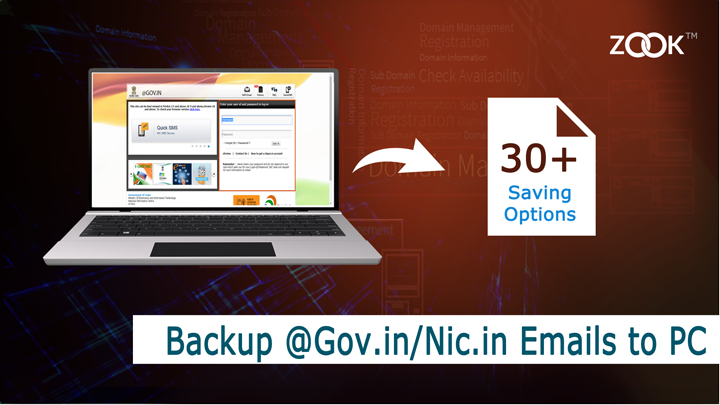
Are you looking to backup government email account mails to computer? If is it so, then here in this blog you got your solution to download @gov.in/nic.in emails to PC without any hassle. You got a solution for all your queries as described below to backup @gov.in mails: –
@Gov.in Email Backup Queries
- How to Backup Gov.in Email Account?
- Can I Download Gov.in Email Account to Computer?
- Is it possible to Backup @Nic.in mails to Windows PC?
- How can I Backup @mail.gov.in email account?
Before you are going to take backup of Gov.in or Nic.in email account backup, let us know about What is @Gov.in email account?
About Gov.in Email Account
@Gov.in is a universal mode of communication of Government of India. The @mail.gov.in email address is assigned to Indian government employee either it is in central or in a state government. There are multiple number of users are available which uses the email account under the domain of @gov.in or @nic.in email account. So, lots of Indian government users are using their official email address for their communication.
Reasons to Backup Government Email Account (@gov.in or @nic.in)
An email account is assigned to each government employee to fulfill their official duties. Users are using their @gov.in email address for communicating. According to government email policy, the users of that email account is fully responsible for any data/email transmitted from their government email account. It is the sole responsibility of that user who owning that email account for all the activities such as sending and receiving email address. If you are also owning an official government email address, then you must know the importance of that email address.
As per the E-mail Policy Of Government of India:
“Back up of important files shall be taken by the users at regular intervals. The IA shall not restore the data due to loss to the user’s actions”
However, it is important to download @gov.in mail to PC on regular basis. Once, you lost your government email account, then you are not able to retrieve @Gov.in emails back. After creating backup of @gov.in email address, users can retrieve again their email account without losing any data. So, it is clear to users why we need to backup @Gov.in emails to PC, computer or any hard drive.
How to Backup @Gov.in Mails to Local PC/Computer?
However, when it is required to export emails from Government email account to local PC, then it is recommended to use this all-in-one utility ZOOK Email Backup Software. It is the best and straightforward solution for users to download @Gov.in mail backup or download @Nic.in email backup to PC. The tool has tons of advance features which helps you to backup mail.gov.in emails in couple of seconds without any data loss.
The tool provides multiple advance features which enables user to export emails from 40+ Email Applications into 20+ file saving options. Apart from it, it offers to choose selective mailbox, 10+ file naming option, desired saving location and the Advance Filter option to extract desired emails from your email application.
ZOOK Email Backup Software is an ultimate solution for users to save Gov.in emails into multiple file formats. With this tool, users are capable to export emails from Gov.in and Nic.in to multiple desktop based file format. It offers you to backup @Gov.in to PST, MBOX, EML, MSG, EMLX, PDF, HTML, Doc, XPS, RTF, MHT, etc. So, that users are capable to import @Gov.in to Outlook, Thunderbird, Mac Mail/Apple Mail, Adobe Reader and many more.
Apart from it, if you want to switch from mail.gov.in to cloud email platform, then this email backup tool will help you to change email platform. The tool has some additional features which allows you to transfer emails from @gov.in to Office 365, Outlook.com, Windows Live Mail, Zimbra, IMAP, Yahoo Mail, Rediffmail, Gmail, G Suite, Lotus Notes and many more.
Step-by-Step Guide to Export @Gov.in Email Backup to PC
Follow the simple and straightforward guide to download Gov.in emails to computer: –
- First step is to download all-in-one email application i.e. ZOOK Email Backup Software.

- Select IMAP option from the email service providers list. Enter your gov.in or nic.in credentials in it and press Login button.
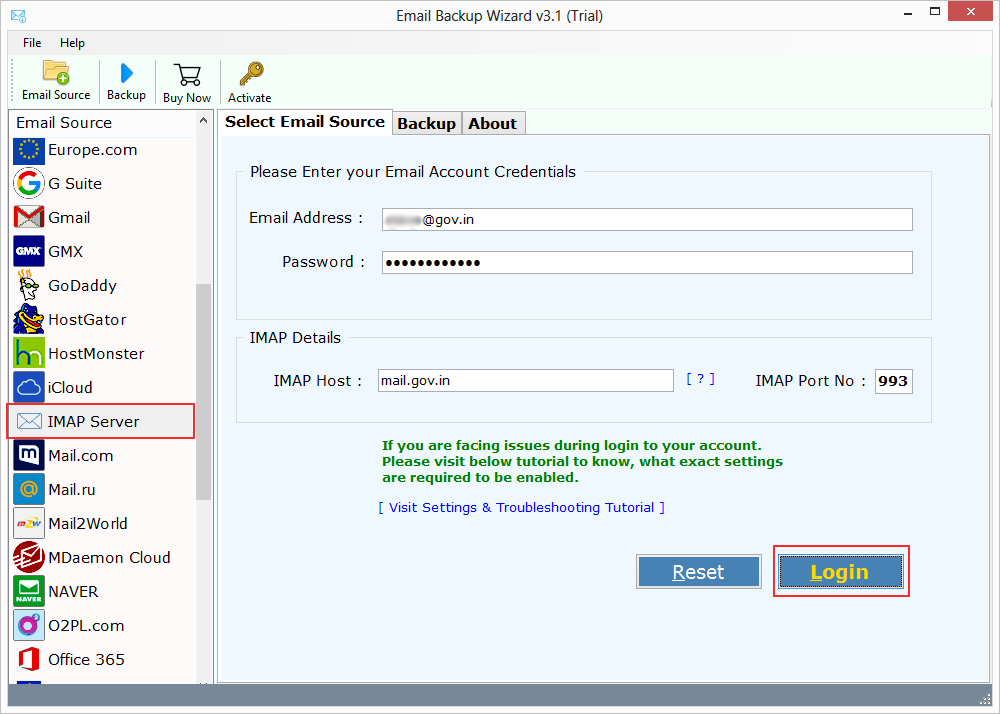
- All your mailbox folders are loaded and then choose your desired mailbox. Now, set your file saving option.
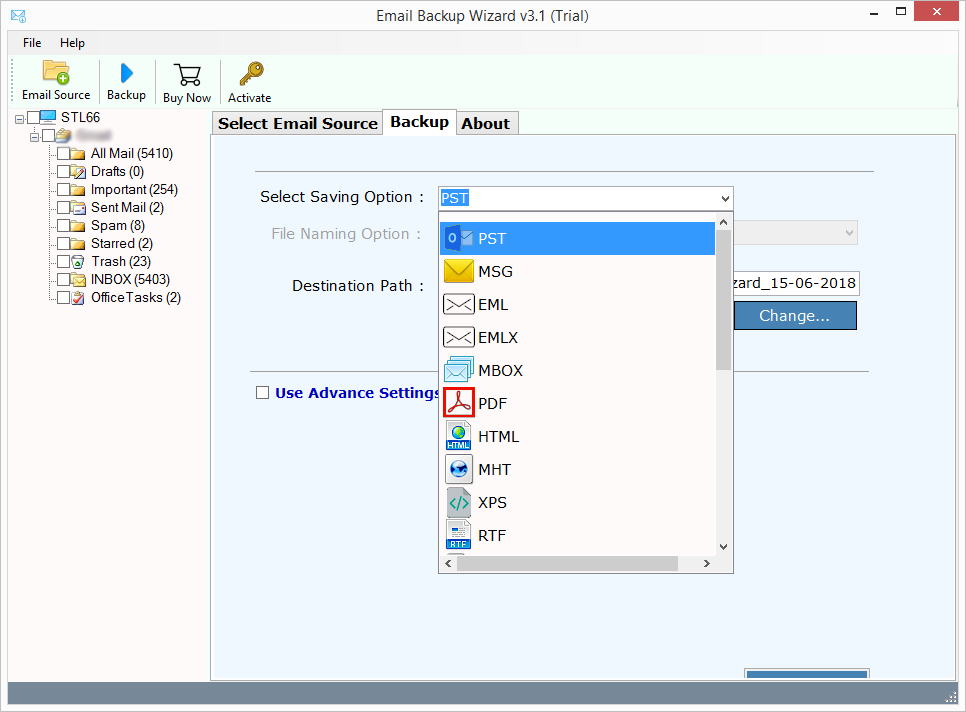
- Now, set all file name and desired file location. The tool automatically sets files saving location. If you want to modify it, then you can also do it by click on Change button. Also you can use Advance Filter option to carry out the backup of desired emails.
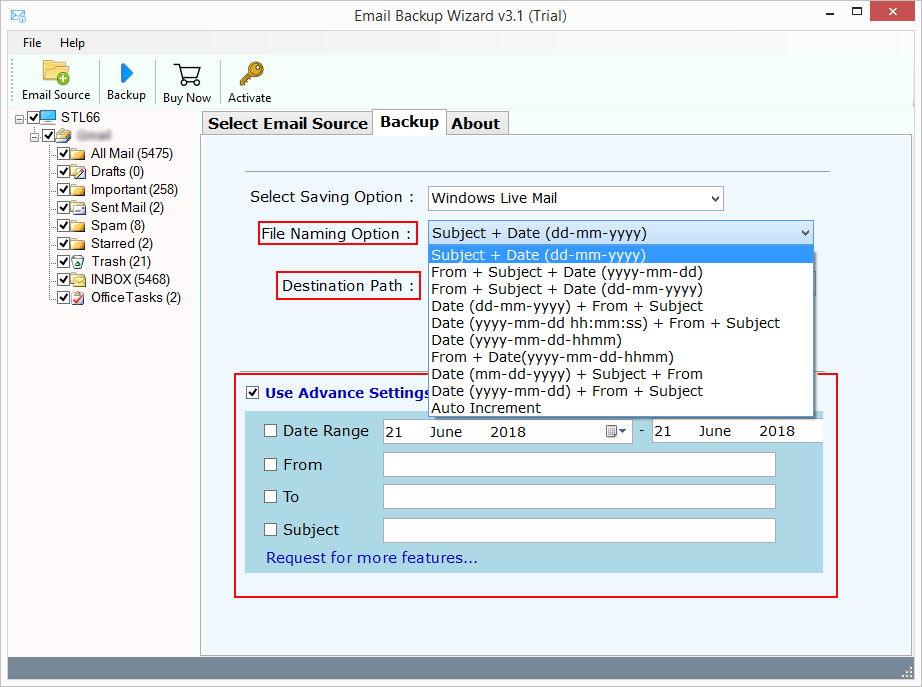
- Click on Backup button.
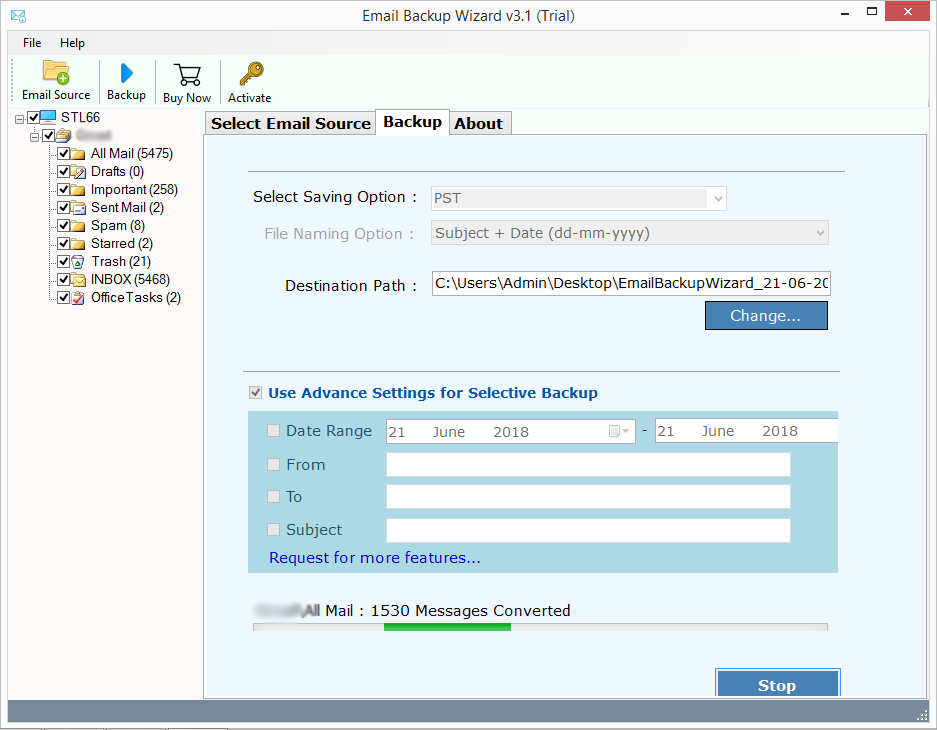
In couple of moments, the tool migrates @gov.in mails to PC without any alteration of data. After the successful backup of @gov.in email account, users need to click on OK button on successful backup message.
It is the most secured way to backup emails from @mail.gov.in or @nic.in via Gov.in backup software. The tool carried out the successful conversion from Government email account without any alteration of data. This will help you to save Gov.in email backup to PC, computer, or any hard drive.

