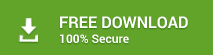Apple Mail to PDF Conversion – Batch Convert Apple Mail to PDF File
In this article, you got an effortless solution to perform Apple Mail to PDF conversion without any hassle. If you are also having Apple Mail emails and want to convert Apple Mail to PDF with attachments, then here you got the best solution to export Apple Mail emails to PDF format in bulk.

There are lots of queries are raised by users where they are looking to batch export Apple Mail to PDF format. So that, most of the users are looking for safe and secure solution to save Apple Mail emails to PDF format. Let’s have a look on one query as discussed below: –
Today, I received an Apple Mail email folders from my friend in Windows system. But, I don’t have Apple Mail email application so that I retrieve email messages. Now, I want to save these Apple Mail emails in PDF format. So that I can use those important emails in my presentation. However, I also don’t know how to convert Apple Mail to PDF with attachments. Can someone please suggest me solution for this query, if available.
There is no more need to worry anymore. You’ll get the best solution to convert Apple Mail to PDF with attachments by using ZOOK MBOX to PDF Converter. It is the most appropriate solution for users to export and print Apple Mail emails to PDF format without any hassle. Let us take an overview to Apple Mail.
Overview of Apple Mail
Mac Mail is the email application which came up as default mail application in Mac OS X, iOS and watchOS provided by Apple Inc. Apple Mail is the most reliable email application for Mac users to access their mails as default mail client for Mac OS. The flexibility to transfer data over other platforms make it favourable email application for Apple Mail.
Why Users Need to Save Apple Mail Emails to PDF Format?
However, there are various situations where users need to convert Apple Mail to PDF format. Some of the common issues are discussed below by which users need to export Apple Mail to PDF format.
- PDF File is simple and easy to use which can be easily shared via internet.
- The PDF file is fully capable to retain all formatting such as hyperlinks, headings, text, colors, images, etc.
- It is a cross-platform file format which can be easily accessed on multiple devices such as desktop, mobiles, laptops, tablets, etc.
- It is document file format which easily viewed the entire document data accurately.
- PDF file is portable in nature and light in weight due to which it can be easily moved.
- The Adobe PDF document file also having option to set password-protection to keep it secure.
Manual Solution to Print Apple Mail Messages to PDF Format
Follow the simple procedure as discussed below to save Apple Mail emails to PDF format by using the manual procedure: –
- First step is to open all the Apple Mail email messages which want to save Apple Mail emails as PDF format.
- Now, click on File >> Save as You can also print Apple Mail emails as PDF by directly clicking on Save icon.
- In Save as dialog box, enter the name for your saving PDF file and let convert your Apple Mail to PDF format manually.
Important: – Provide a different name to your PDF file other than your original document. This offers you provide two different file format i.e. Word file and PDF file.
- In File Format section, click on PDF
- Click on Export button.
After this, you will get your converted Apple Mail emails to PDF format. By using this manual method, you can save Apple Mail emails to PDF format but it has several limitations which restricts user to export Apple Mail to PDF format.
How to Convert Apple Mail to PDF with Attachments?
First you need to extract MBOX file from Apple Mail and then convert Apple Mail to PDF format. It will help you to export Apple Mail messages into Adobe PDF format.
How to Export MBOX File from Apple Mail/Mac Mail?
- Launch Apple Mail/Mac Mail email application in your system.
- Click on File >> Import Mailboxes… option.
- Verify the files in MBOX format and click on continue button.
- Browse location of MBOX file and select desired MBOX file and click on choose.
- Choose desired items which you want to import i.e. INBOX and Select Messages. Click on Continue to move on to next step.
- After completing the conversion process, click on Done.
Now, carry your extracted MBOX file to any external storage device and transfer Apple Mail MBOX to PDF file by moving Apple Mail MBOX file to Windows system.
Professional Tool to Print Apple Mail to PDF Format
There are various situations are occurred where user faces lots of trouble and limitations while saving Apple Mail messages to PDF format. To overcome all these issues, it is suggested to use ZOOK MBOX to PDF Converter. It helps you to convert Apple Mail to PDF with attachments in couple of seconds without any alteration of data.
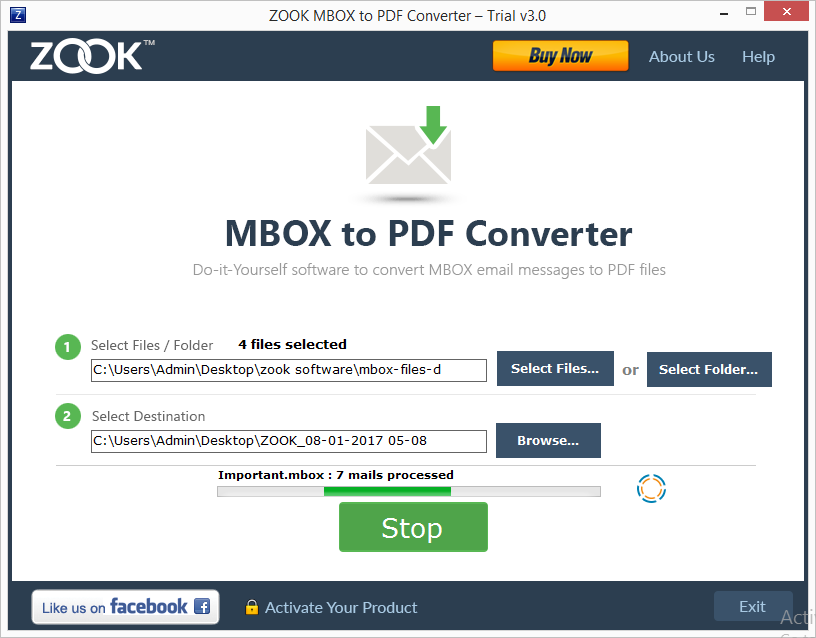
It is a most secured professional solution to export messages from Apple Mail to PDF format in bulk. It has multiple advance features which enables you to batch export Apple Mail to PDF format along with attachments and other embedded data items. The tool has smart solution which enables user to convert Apple Mail to PDF format by preserving data integrity and email formatting.
If you have any questions or doubts in your mind, then you can also use the FREE demo of the tool which allows you to convert 25 items from Apple Mail to PDF format without any cost.
Also Read: – How to Convert Apple Mail to Outlook?